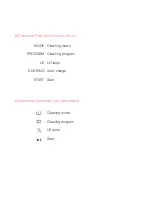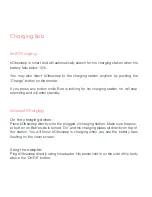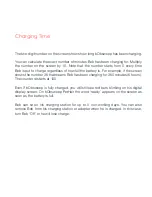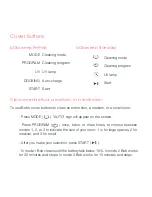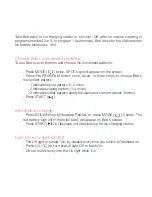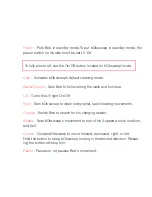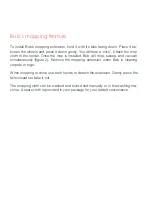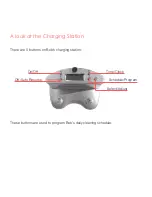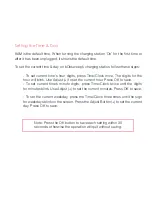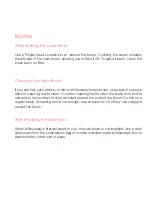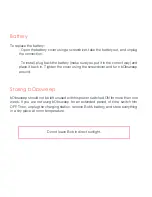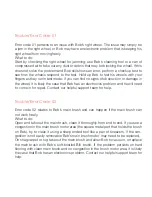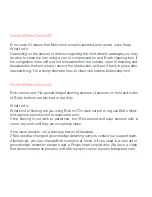Summary of Contents for PetHair
Page 1: ...Owner s Manual...
Page 2: ...How to employ your intelligent floor cleaner...
Page 9: ...Bob s anatomy Top view Bumper Head sensor IR receiver Display Cover buttons...
Page 11: ...Charging station bObsweep PetHair s display Remote bObsweep Standard s display...
Page 13: ...Get bObsweep Ready for Cleaning...
Page 22: ...Auto Cleaning and Scheduling...
Page 27: ...bObsweep s Maintenance...
Page 34: ...Troubleshooting bObsweep...
Page 40: ...bObsweep s Checkup Guide...
Page 45: ...Support and Warranty...
Page 55: ...bObsweep sealed with care...