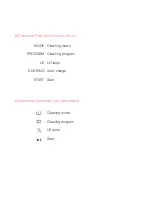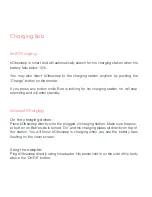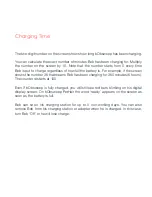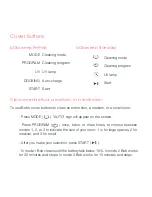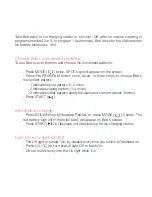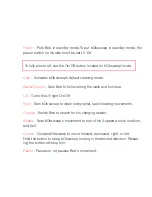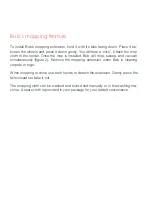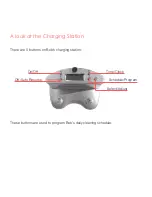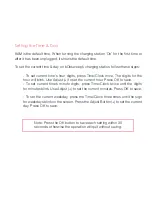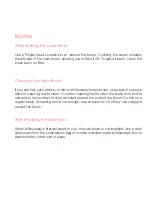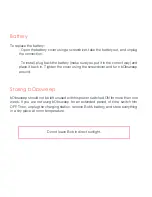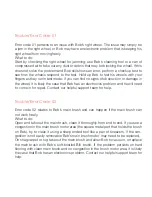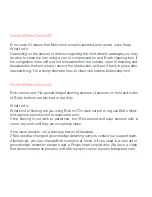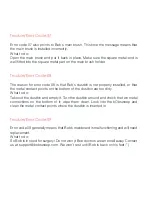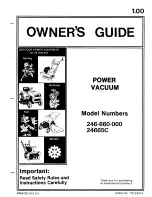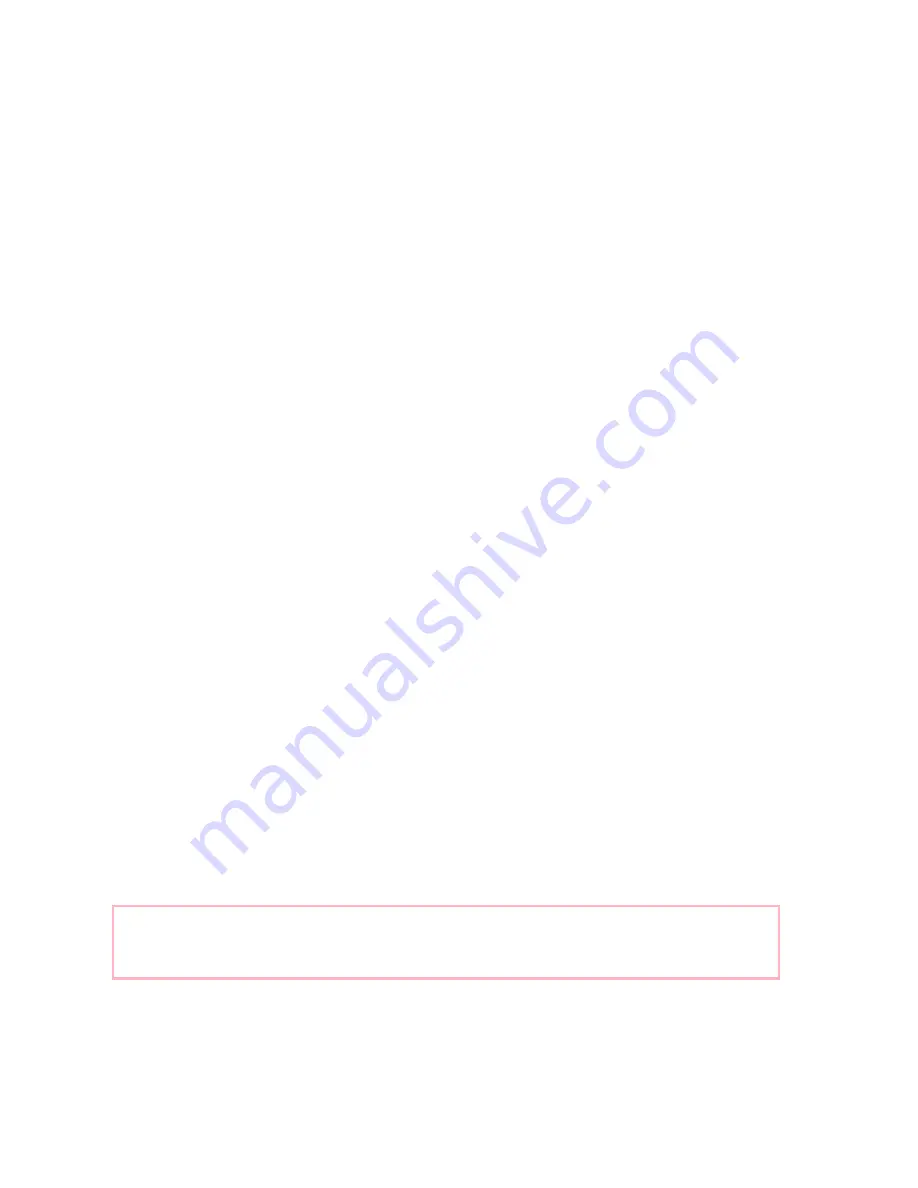
Scheduling Cleaning
After setting the current time and day on Bob’s station, you can program Bob’s daily
cleaning schedule:
- To set the desired hour digits, press Schedule/Program once. The digits for
the hour blink. Use Adjust (+) to select the desired hour and press OK to save.
- To select the desired minute digits, press Program twice, until the digits for
minutes blink. Use Adjust (+) to set the desired minutes for cleaning to start.
Press OK to save.
- To schedule Bob’s cleaning days, press Program three times. The sign for
each day will flash for 5 seconds and then will stay still. This indicates that the
corresponding day has been selected for cleaning. Use the “+” button to move
on to the next day. If you want to skip a certain day, press the “+” button while
the sign is still blinking. When all desired days are selected press OK to save.
- If you select a day by mistake and would like to delete it, use the station’s On/
Off button to cancel that day.
- You can choose any and all weekdays for cleaning. Bob starts his cleaning at
the selected time (i.e. 10:20) on all programmed days (i.e. Mo,Tu,Th).
Note: If Bob’s charging station is unplugged, or turned off,
his schedule will be reset.
Summary of Contents for PetHair
Page 1: ...Owner s Manual...
Page 2: ...How to employ your intelligent floor cleaner...
Page 9: ...Bob s anatomy Top view Bumper Head sensor IR receiver Display Cover buttons...
Page 11: ...Charging station bObsweep PetHair s display Remote bObsweep Standard s display...
Page 13: ...Get bObsweep Ready for Cleaning...
Page 22: ...Auto Cleaning and Scheduling...
Page 27: ...bObsweep s Maintenance...
Page 34: ...Troubleshooting bObsweep...
Page 40: ...bObsweep s Checkup Guide...
Page 45: ...Support and Warranty...
Page 55: ...bObsweep sealed with care...