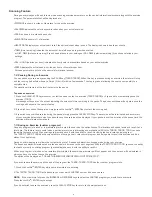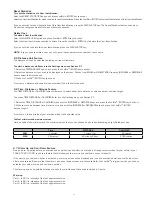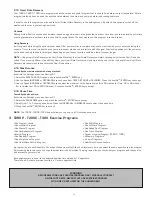18
Track Program
The Track program is one that enables you to choose from 1-99 laps of a 400 Meter (or about a 1/4 mile) Olympic track. Each Track
program allows the user to completely control their speed from the start of the exercise until the end since there is no automatic speed
control during the Track program.
The Track program will display an oval track screen that will show your progression on the track. The central information window will show
you how many laps have been done in your workout. Elevation although not usually found on any track can be used on the treadmills.
To select the Track program:
Press the OTHER PROGRAMS key (T280P – T280C only) or the INCREASE or DECREASE key until you reach the Track program.
Press the JustGo
TM
/ENTER key to accept and follow the instructions shown in the central information window.
Runner’s Interval Program (T280C-T300)
The Runner’s Interval program is made for serious runners who want to simulate track workouts and create any workout they choose.
The program enables to select interval distance, number of repeats, Pace, Recovery Time and Recovery Pace wanted.
The parameters values are:
Interval distance: 200, 400, 600, 800, 1000, 1200, 1400 or 1600 meters
Number of repeats: 1 to 20
Pace: number of min. for 1 mile or number of min. for 1 kilometer
Recovery Time: 20 sec. to 20 min.
Recovery Pace: number of min. for 1 mile or number of min. for 1 kilometer
The Recovery Time will count down. The last 3 seconds of the recovery time will appear on the display and an audible beep will
indicate the start of the next interval.
The program will start with a recovery segment, so that you are not starting from a dead stop.
The program will display an oval track of 400 meters that will show your progression on the track.
Example: 8 x 400’s meters @ 5:15 min. Pace with a 1 min. 30 sec. Recovery Time at 15:00 min. Pace.
To select the Runner’s Interval Program:
1. Press the other programs key.
2. Press the DECREASE key to select Runner’s Interval Program. Press ENTER key to accept.
3. Select your weight. Press the numbers on the keypad or the speed INCREASE or DECREASE keys to select the appropriate weight.
Press JustGo
TM
/ENTER key to accept.
4. Select successively the Interval distance, number of repeats, Pace (by entering the required speed in order to choose the closest
PACE wanted), Recovery Time and Recovery Pace using on each selection the speed INCREASE or DECREASE keys to select
the appropriate value (values permitted are described above). Press JustGo
TM
/ENTER key to accept each selection.
5. To start the exercise, press the JustGo
TM
/ENTER key to accept.
WARNING–
This is for serious runners only. There is fast acceleration involved…
Memory & Learn Programs
These programs allow you to recall previously completed or edited exercises. After each exercise is finished, you are prompted to save the
current exercise or not. All programs, except the Track Program can be saved as Memory Programs.
The Learn Programs are the ones that were previously edited in the Settings menu under Learn Programs.
To select an exercise:
Press the Speed DECREASE key to select Memory or Learn Programs. Press the JustGo
TM
/ENTER key to accept the program.
An edited program will appear on the screen. You can select a particular saved or edited exercise by pressing the Speed INCREASE and
DECREASE keys until the desired name is displayed.
NOTE–
By selecting a saved or a Learn Program in memory, you cannot enter an exercise level.
Select the exercise duration. Press the Speed INCREASE or DECREASE keys to select the appropriate exercise duration.
Press the JustGo
TM
/ENTER key to accept.
Select your weight. Press the Speed INCREASE or DECREASE keys to select the appropriate weight. Press the JustGo
TM
/ENTER key to
accept and start the exercise.