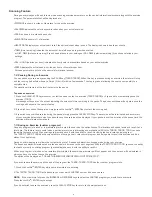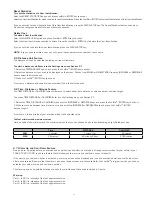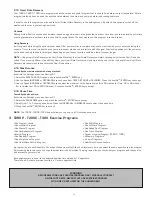22
Belt Alignment
Should you need to adjust the tracking of the running belt, you
must make all adjustments during the BELT ALIGNMENT
procedure. To determine if the belt is not aligned along the center
of the deck, measure the visible deck surface on both left and right
sides of the belt. If these values are nearly equal, do not adjust the
belt. If one side of the belt is closer to the foot rests than the other
side, then you will need to adjust the belt to track to the opposite
side.
NOTE –
Your treadmill will need belt alignment especially during
the first 24 hours of use because the belt stretches itself during
that time. After the first 24 hours, no more adjustment should be
needed.
To adjust running belt alignment.
1. In the Diagnostics menu, select the “BELT ALIGNMENT” and
accept it by pressing the JustGo
TM
/ENTER key.
2. Press the JustGo
TM
/ENTER key to proceed.
3. You will need the 5/32” hex key to turn the bolts located inside
the rear roller end caps.
WARNING –
Do not stand on the belt during this procedure. Keep loose clothing and long hair away from the belt and rollers when performing
belt alignment.
4. Allow the belt to reach 2.0 mph or 3.2 km/h (speed will be displayed on the computer screen). Looking from the rear
of the treadmill, notice the gap between left and right sides of the belt and the foot rests.
If the running belt is tracking to the left of the deck surface:
• turn the left bolt in a clockwise direction to allow the belt to track to the right and ultimately in the center, or;
• turn the right bolt in a counter-clockwise direction to allow the belt to track to the right and ultimately in the center.
If the running belt is tracking to the right of the deck surface:
• turn the left bolt in a counter-clockwise direction to allow the belt to track to the left and ultimately in the center, or;
• turn the right bolt in a clockwise direction to allow the belt to track to the left and ultimately in the center.
NOTE–
During any belt alignment procedure, do not turn each bolt by more than 1 to 1-1/2 revolutions. Exceeding this may cause a high
amount of tension on the running belt and result in premature wear of the belt and rollers. It is best to adjust only one alignment bolt, since this
will prevent the belt from excessive stretching resulting from adjustment of both alignment bolts.
5. To verify that the belt is properly aligned, slowly increase the speed to a maximum of 6.0 mph or 9.6 km/h, and let the belt turn for at least
one minute. Carefully observe that the belt does not track to the left or right side. If the belt continues to track to one side, or you hear a rub
bing noise, immediately press the CLEAR/STOP key to stop the belt. You will need to verify the alignment again.
6. Press the CLEAR/STOP key to terminate the test.
Motor Check
Motor check should only be performed if your computer needs to be changed or repaired, or if you feel that the speed is not working properly.
The motor check procedure is automatic and does not require any tools.
1. In the Diagnostics menu, select the “MOTOR CHECK” and accept it by pressing the JustGo
TM
/ENTER key.
2. Press the JustGo
TM
/ENTER key to proceed.
3. Press the CLEAR/STOP key to terminate the test.
WARNING –
Do not stand on the belt during this procedure.
Wait while the treadmill performs the motor check. That operation should take less than 30 seconds.
Once completed, the message “MOTOR OK” will be displayed.
WARNING –
If the motor check procedure is canceled prematurely, do not use the treadmill. It is important to fully complete the motor check
procedure prior to using the treadmill.
Elevation Calibration
Elevation calibration should only be performed if your computer, your motor drive or your elevation motor need to be changed or repaired, or if
you feel that the elevation is not working properly. The elevation calibration procedure is automatic and does not require any tools.
A
B
C
D
To verify the belt alignment, check visual gap (A) between
belt ends and foot rests (B). Belt alignment bolts (D) are
visible through hole in rear roller caps (C).