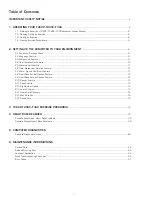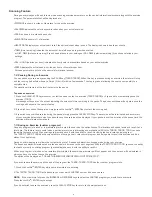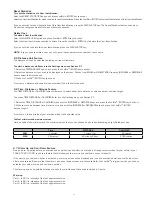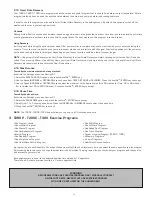7
Each exercise program starts from the left part of the screen and terminates when it reaches the right part of the screen.
A flashing dot will indicate your progression in the program.
As the speed and elevation increase, the corresponding profile will move towards the top of the viewing screen. At the top of the screen, a
scrolling message center displays all your exercise parameters from the start of the program.
The two informational windows will display SPEED, DISTANCE, CALORIES, ELAPSED TIME, PACE and ELEVATION.
SPEED
indicates the treadmill belt speed in miles per hour or kilometers per hour, ranging from 0.1 to 12 mph or 0.2 to
19.2 km/h for the T300 and from 0.5 to 12 mph or 0.8 to 17.6 km/h (for the T280P - T280C).
CALORIES
will indicate total of your caloric expenditure from the start of the exercise.
DISTANCE
displays the total distance in miles or kilometers from the start of the exercise,
ranging from 0.00 to 99.00 miles or 0.00 to 99.00 km.
ELAPSED TIME
indicates the amount of time accumulated from the start of any program. The time will range from
0 to a maximum of 99 minutes.
PACE
indicates how long it will take to complete one mile or one kilometer at that current speed.
Pace per mile or kilometer is shown in minutes and seconds.
ELEVATION
will display the slope of the running belt in terms of percentage. As an example, one percent (1%) slope is equal to one foot (or
one meter) climbed for each 100 feet (or 100 meters) covered.
NOTE–
The parameter like calories displays an evaluation of the real values of your exercise parameters. The evaluations are based on
formal information, tests and are supported by specialists and physicians.
Keys
During an exercise, you can change the value shown on each informational window by pressing the adjacent round select key once. If you
wish to have the information displayed in a scanning mode, simply hold down the round select key for three seconds and release it. You can
also activate any window to scan by repeating the above sequence. To remove the scan, just press the round select key once again.
The INCREASE and DECREASE Speed keys allow you to modify the speed of the running belt during an exercise. These keys also allow you to
select the programs and parameters prior to each exercise. During any exercise program, you can modify the speed of the belt by pressing
or holding either the INCREASE or DECREASE Speed key. If you continuously hold down a Speed key, the speed display will change by a tenth
of a mile (or kilometer) per hour (0.1 mph or 0.1 km/h).
Release the Speed key when you have selected your desired exercise speed.
Notice that the treadmill belt will slowly change to your desired speed. The desired SPEED L.E.D. will be displayed flashing on the
display window on the left, while the actual belt speed slowly ramps up to your target speed. Once the speed has been attained
the SPEED L.E.D. will stop flashing.
The CLEAR/STOP key allows you to cancel a program selection or to clear data not entered yet if you are using a T280P-T280C. If using a
T300, this key will allow you to get into a PAUSE mode or to cancel any program.
NOTE–
Use the CLEAR/STOP key to stop the running belt should you encounter difficulty or need to stop quickly during an exercise.
NUMERIC KEYPAD:
Use Numeric keys to enter exercise time, belt speed, weight, distance and target heart rate (T280P–T280C only).
NOTE–
These keys also become Quick Speed keys during a program because they can be used to enter directly the speed whole numbers
you want to reach without having to use the SPEED INCREASE or DECREASE keys. You just need to select the speed with the numeric
keypad keys and press the ENTER key at the top on the right hand side of your computer display monitor. However, if you want to go to 6.5
mph, you need to push 6 and press the ENTER key, you will see your entries on the central information window. Then, with the INCREASE
Speed key, go from 6 mph to 6.5 mph.
ENTER KEY:
Press this key to accept entries of workout setup values.
NOTE –
To enter data, you could use either the JustGo
TM
/ENTER key or the green “ENTER” key at the top on the right hand side of your
computer display monitor.
COOL DOWN:
Press this key to begin an automatically customized workout cool-down (T280P–T280C only).
PAUSE:
Press this key to stop the belt and hold the current workout (T280P–T280C only).