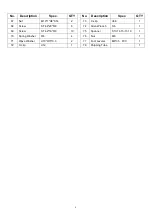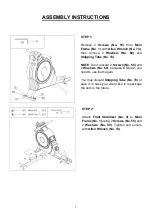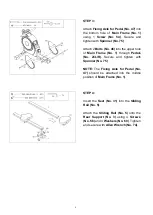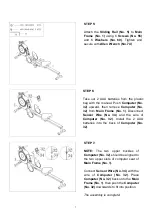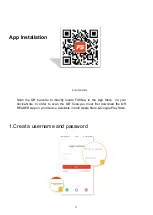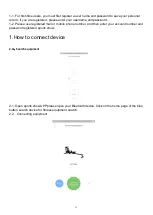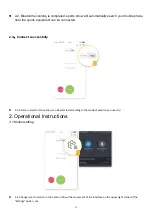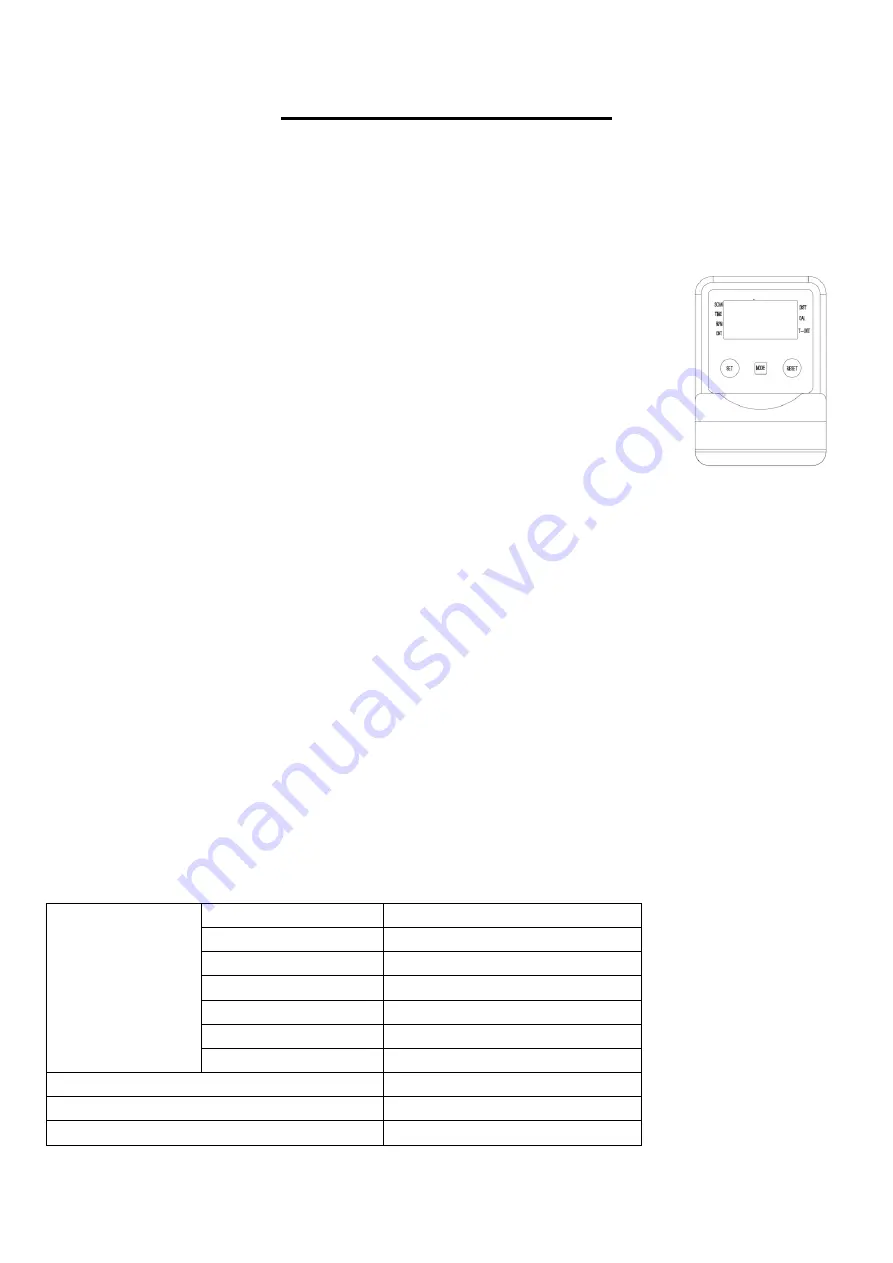
10
EXERCISE COMPUTER
Our computerized display console on the Magnetic Rowing Machine allows the user to tailor a
personalized workout by monitoring their progress. During a workout, the display console will
alternately and repeatedly display your Time, Count, Calories Burned, Total Count, Distance, and
Scan (all of the above). With our easy-to-use console, the user can efficiently track their fitness
goals from one workout to the next.
FUNCTION KEY:
MODE:
To select your specification mode and/or turn on display console.
Press the MODE key and hold it 3 seconds, all the values except Total Count
would be reset to zero.
SET:
To set a value of Time, Count, or Calories (when not in Scan mode).
RESET:
Press to reset Time, Count, or Calories. Press the RESET key and
hold it 3 seconds, all the values except Total Count would be reset to zero.
FUNCTIONS AND OPERATIONS:
SCAN:
Press the MODE button until SCAN appears. The display will rotate through the six
functions in the following order: TIME, DISTANCE, CALORIES, COUNT, TOTAL COUNT, and
RPM. Each display will be held for 6 seconds.
TIME:
Counts the total time elapsed during your current workout.
CNT (COUNT):
Counts the number of rowing strokes from your current workout.
T-CNT (TOTAL COUNT):
Counts the total amount of strokes from the first use.
CAL (CALORIES):
Counts the total calories burned from current workout.
DIST (DISTANCE):
Counts the total distance during your current workout.
RPM (CN/M)
: Display the steps per minute while exercising.
AUTO ON/OFF & AUTO START/STOP:
The power will turn off automatically
once there’s no signal for 4 minutes. The computer will
reactivate once the rower is put into motion or when a computer key is pressed.
SPECIFICATIONS:
FUNCTIONS
SCAN
Every 6 seconds
DIST
0.00~9999 ML(Miles)
TIME
0:00~99:59(Minute:Second)
COUNT
0~9999 Count
RPM (CN/M)
0~999 TIMES/MIN
CALORIES
0.0~999.9 Kcal
TOTAL COUNT
0~9999 Count
BATTERY TYPE
(2)Two AAA or UM-4
OPERATING TEMPERATURE
0°C ~40°C
STORAGE TEMPERATURE
-10°C ~ 60°C