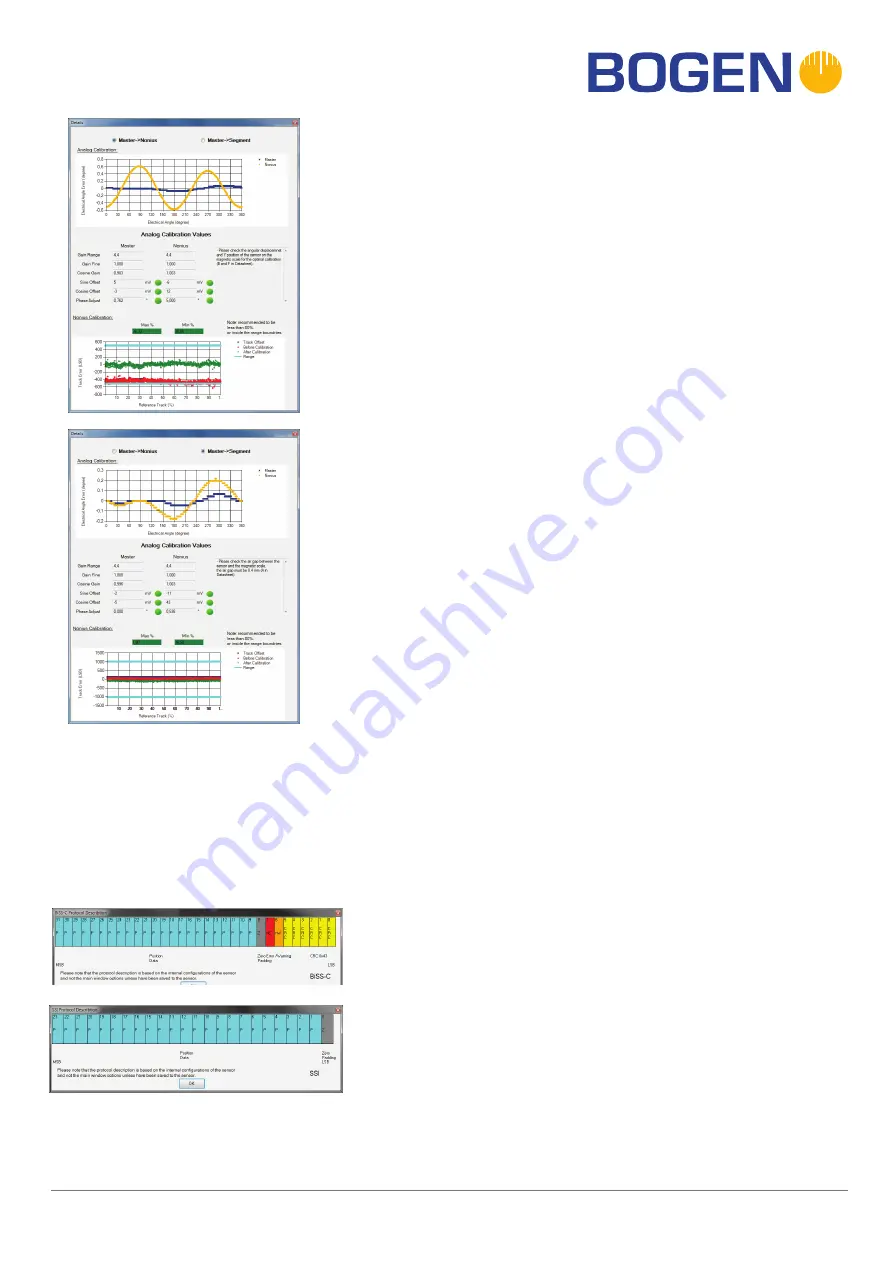
Magnetics that count
BOGEN Magnetics GmbH
· Potsdamer Straße 12 - 13 · 14163 Berlin · Germany
Fon +49 (0) 30 81 00 02 - 0 · Fax +49 (0) 30 81 00 02 - 60 · magnetics@bogen-magnetics.com · www.bogen-magnetics.com
AKS17 ins
tallation and oper
ation ins
truction manual (2021/06/16)
9/14
In the “Details” window the user can check the calibration charts
and calibrated analog values. The “Details” window consists of three
sections:
1. Analog calibrations
A good calibration should center both graphs, Master and Nonius, as
close as
possible to zero. The smaller the amplitude, the better the calibration.
In case the analog electrical angle error is more than 12° the analog
calibration is considered to be failed.
2. Analog calibration values
Analog calibration values are automatically calculated and set in
the sensor.The user cannot change them but he can read them for
verification purpose. A green circle next to the value means that the
value is within the recom-
mended range. Otherwise the circle is red and in the textbox to the right
the
user can see the corresponding error message.
3. Nonius calibration
Max% and Min% represent the maximum and minimum percentage
value from result regarding the range. If marked green, they are less
than 80% of the range. If marked orange, they are between 80% and
100%. Otherwise the mark is red. It is recommended to keep them
less than 80% of the range. A better calibration has values of “Result”,
“Error” and “Track” closer to zero.
AKS17 23-Bit BiSS-C data packet information example.
Note that the red nE and the orange nW are active low bits.
Protocol Data Packet Information
The protocol data packet can be shown by connecting the sensor and then clicking on “Help” in the menu.
After clicking on “Show Protocol Data Packet” the currently saved internal protocol configuration that has
been set inside the sensor in both BiSS and SSI protocols will be shown.
The following two figures are examples of BiSS-C and SSI protocol packets
AKS17 23-Bit SSI data packet information example.
The data packet information in the window can be saved as a png-image-file by clicking on the graphic and
choosing a disc place to save it.
































