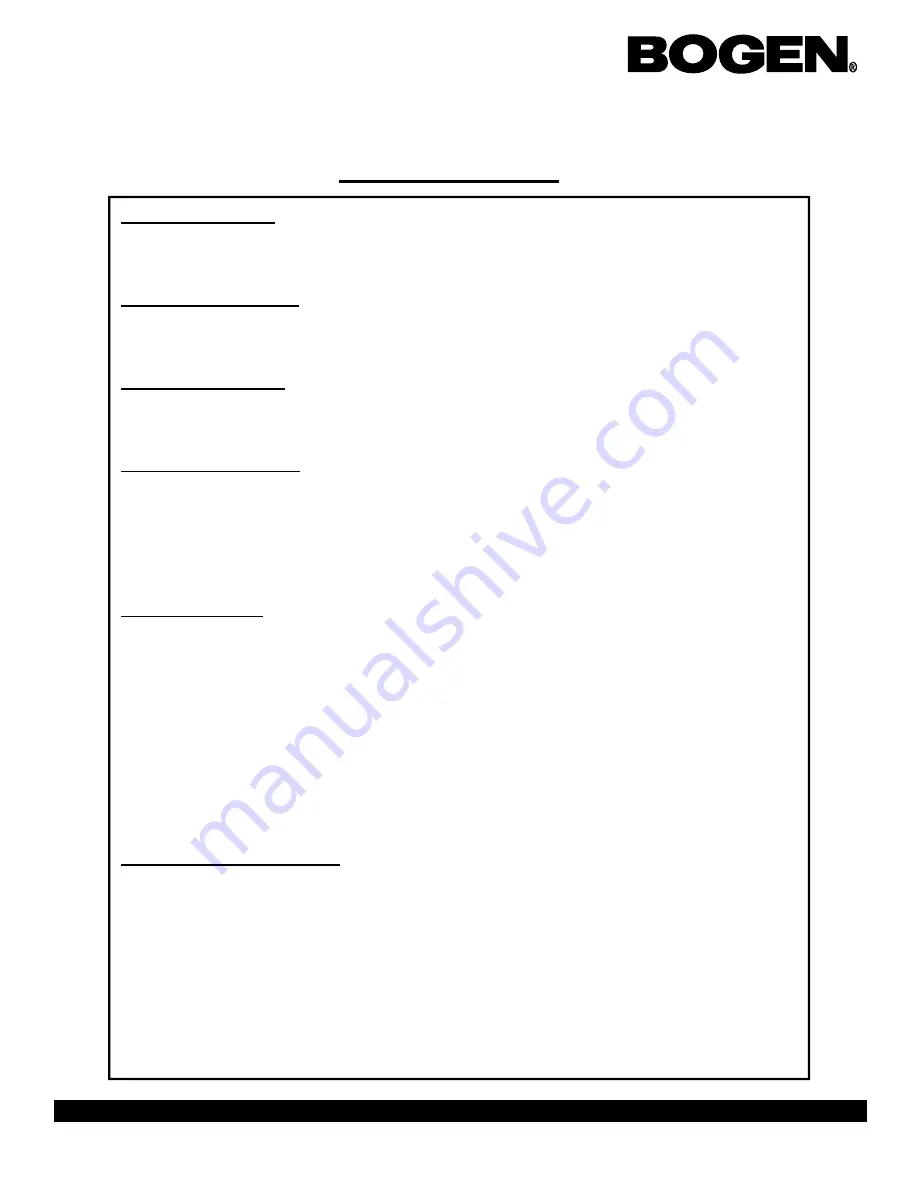
Page 10
BCMC 3000 Series Master Clock Programming Manual
50 Spring Street, P.O. Box 575, Ramsey, New Jersey 07446 Tel: 201-934-8500, Fax: 201-934-9832, Web Site: www.bogen.com
Technician Addresses
Customer Password
Address 000: This address allows the customer password to be modified. The default value
is 1111. This password can be any four (4) characters.
Clock System Selection
Address 004: This address controls Clock System #1 (000 is off, default value is 006)
Address 005: This address controls Clock System #2 (000 is off, default value is 001)
Clock System On/Off
Address 006: This address controls the Clock Systems (000 is off, default value is 001, 002
allows the user to manually control the power sent to the clock systems)
Send Numeric Message
Address 007: This address enables/disables the numeric messaging function. This function
can only be used when running a digital clock system (except the BCBL 1000 series). Nu-
meric messaging allows the customer to send a numeric message to individual clocks, or to a
group of clocks in the system, or to all the clocks. To allow for numeric messaging, enter
“001” to enable this feature. “000” turns this feature off. (default value is 000)
Send Bell Message
Address 008 - 019:
This address enables/disables the Bell message function. This function
can only be used when running a digital clock system (BCBD 1000, BCBZ Zone, or BCBD
2000 series). It sends a message to the digital clocks whenever the relay closes to display the
word “BELL” on the digital clock screen whenever a bell rings. This function is helpful
when dealing with a hearing-impaired community. You can program the master clock to
send the Bell message to individual clock zones by entering the programmed zone into each
address. There are four relays that come standard with each master clock, with an additional
eight as options. Addresses 008 through 019 turn on or off this option for each relay/zone in
the master clock. Enter “001” to send a bell message to each zone (default value is 255 and
will disable this function).
Duration Settings For Zones
Address 020 - 066:
These addresses allow the user to set the desired duration of the relay
closure from 1 - 3600 seconds. Addresses 020 - 034 control the standard four (4) zones. Ad-
dresses 036 - 066 control the option eight relays that are available. For example, Address
020 is Duration 1 for Zone 1 (default value is 3). Address 022 is Duration 2 for Zone 1
(default value is 5). Address 024 is Duration 1 for Zone 2. Address 026 is Duration 2 for
Zone 2, etc.






























