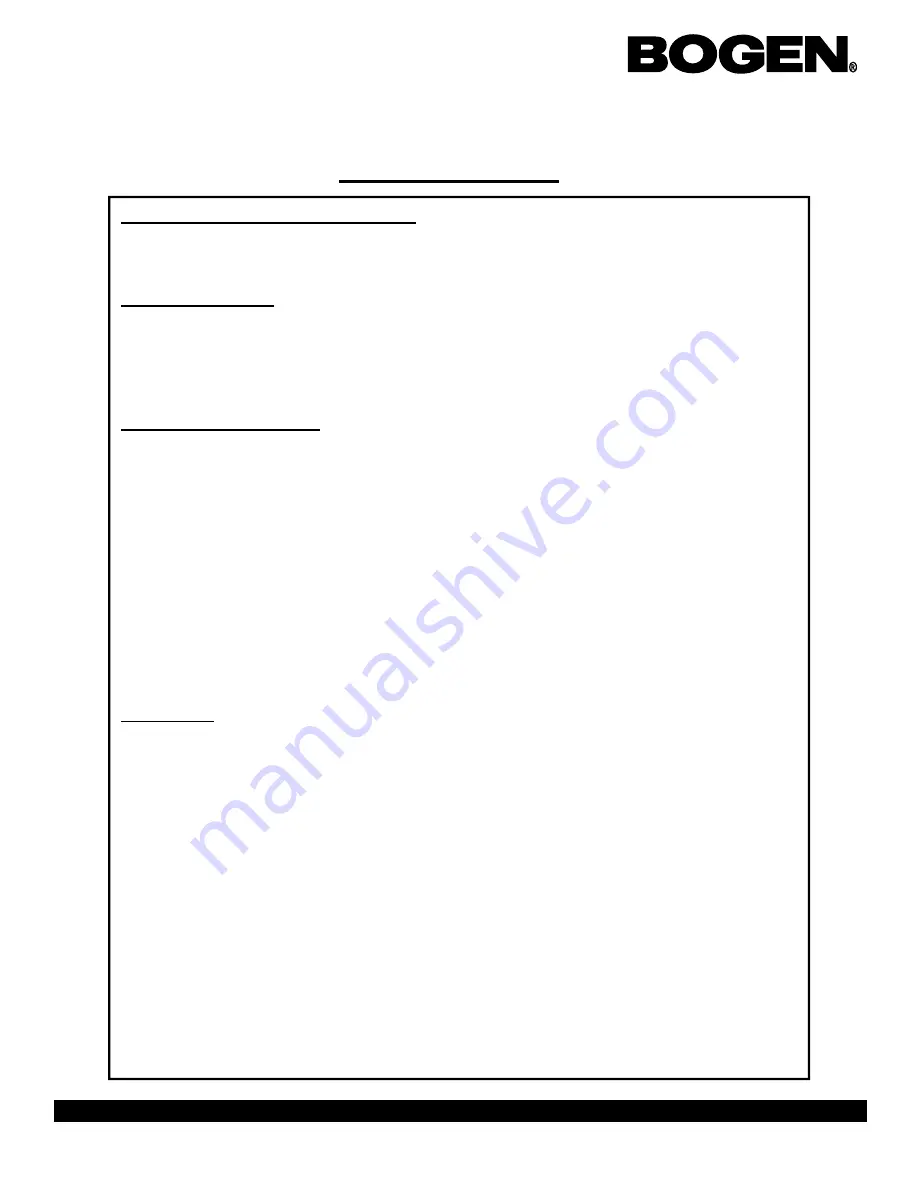
Page 11
BCMC 3000 Series Master Clock Programming Manual
50 Spring Street, P.O. Box 575, Ramsey, New Jersey 07446 Tel: 201-934-8500, Fax: 201-934-9832, Web Site: www.bogen.com
Technician Addresses
Enable/Disable Daylight Savings Time
Address 069: This address allows the user to enable/disable Daylight Savings Time. Enter-
ing 001 will disable this feature. Entering 000 will enable DST (default is 000)
Keyboard Time-out
Address 071: This option allows the user to set how much time elapses in between key-
strokes before the master clock will automatically “time out” of programming mode and re-
turn to the main screen. This option is set is seconds from 001 - 255. “000” will disable this
feature (default value is 30).
RS485 Transmission Rate
Address 078: When using the master clock to control an RS485 clock system, you can con-
trol how often data from the master is transmitted to the slave clocks (default value is 001).
001 = data transmitted every second
002 = data transmitted every 5 seconds
003 = data transmitted every 10 seconds
004 = data transmitted every 15 seconds
005 = data transmitted every 30 seconds
006 = data transmitted every minute
007 = data transmitted every 2 minutes
008 = data transmitted every 5 minutes
009 = data transmitted every 10 minutes
010 = data transmitted every 15 minutes
011 = data transmitted every 30 minutes
Any other value will turn off RS485 data transmission
BIT Testing
Address 079: This address enters the self testing mode called BIT testing. This tests all as-
pects of the master clock. Any value entered in this address will activate the BIT tests
(default value is 000).
Keypad: Press YES to test the keypad. Press the buttons as shown on the display on the
master clock. After completion, the display will display the next option.
LEDs: Press NO at this option.
Real Time Clock: Press YES to enter this test. This will check the internal time base of the
master clock. If the Real Time Clock passes the test, at the end of test, the display will read:
“RT-Clock OK. Press any key.” Press any key to advance to the next option.
EEPROM: Press YES to enter this test. This will check the EEPROM to make sure the mas-
ter is functioning properly. If it passes the test, the display will read: “EEProm OK”.






























