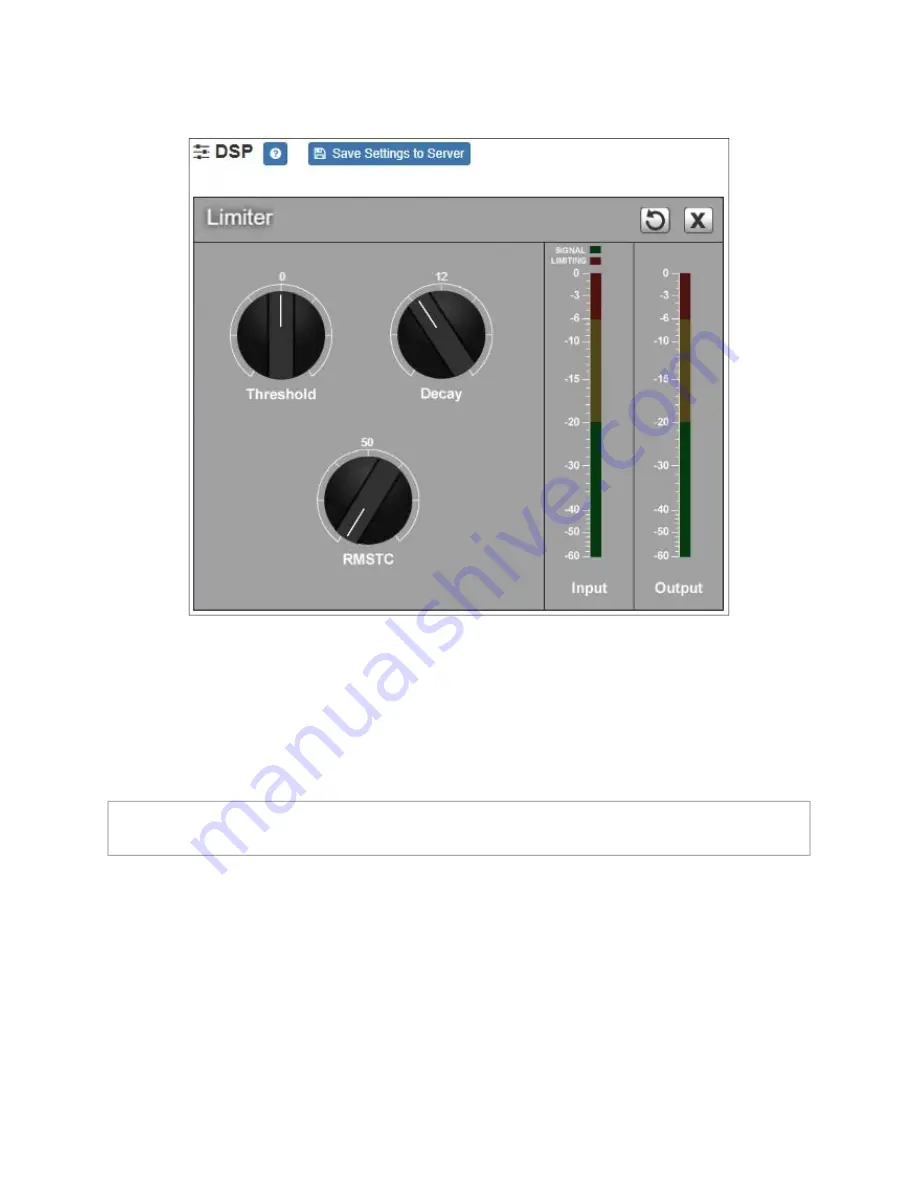
26
To adjust the limiter settings for a channel:
5
On the appliance Web UI’s main page, select
DSP
.
6
Select the
Menu
button for the channel or select the
Menu
button for the
Output
.
7
From the drop-down menu, select
Limiter
.
8
Adjust the following settings as needed:
Figure 10. Limiter Settings
Note:
If you want to return to the factory settings, select the
Reset
icon that appears in
the right corner.






































