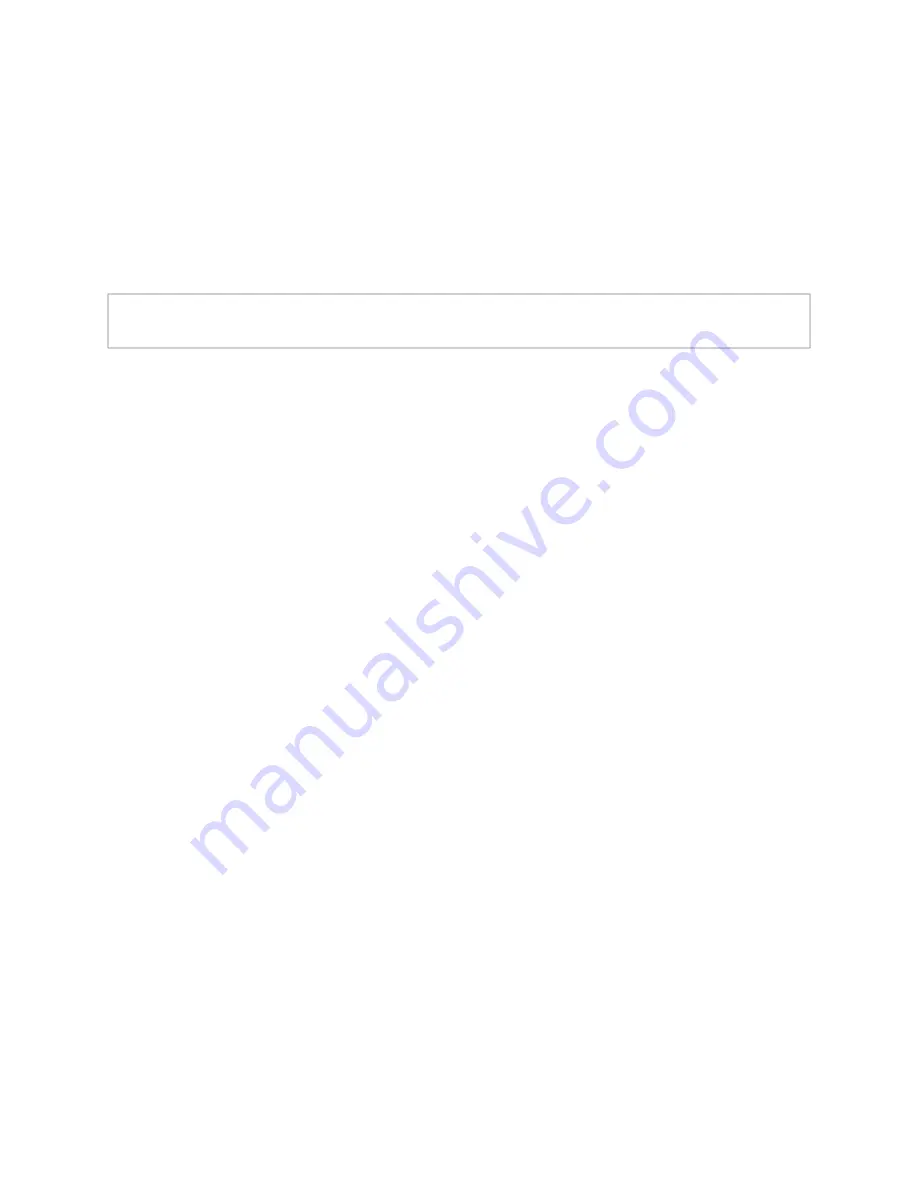
28
The parametric equalizer settings for your device allows you to adjust the Q and gain for
five separate frequencies, which then become plot points on the screen’s graph.
To adjust the parametric equalizer settings for a channel:
1
On the appliance Web UI’s main page, select
DSP
.
2
Select the
Menu
button for the channel.
3
From the drop-down menu, select
Parametric EQ
.
4
Adjust frequencies as desired, ensuring the
Enable
LEDs are green for each selected
frequency. You can adjust the frequencies by moving the
Freq
knob or by double-
clicking the knob and typing the frequency. When typing the frequency, only numeric
values from 20 to 20,000 can be entered.
5
Make desired
Q
adjustments by adjusting knob (or double-clicking and typing the
desired adjustment). Q can be from 0.1 to 20 and sets how wide to either side of the
selected frequency the adjacent frequencies are affected.
Q is the Quality or Quality Factor, which refers to the bandwidth of one band of a
parametric equalizer. Q is calculated by dividing the center frequency in Hz by the
width of the boost or cut zone, +3 dB or -3 dB above or below 0 dB.
6
For each frequency, use the
Gain
knob or double-click the knob and type the gain to
either boost (turn up) or cut (turn down).
Gain
knobs can be moved b12 or -12 dB. By default, each knob is set at 0 dB,
which means that no frequencies are being boosted or cut.
7
Select
Save Settings to Server
.
Settings
You can specify custom names and colors for each of the input and output channels. This
allows you to customize the appearance of the mixer board.
Note:
If you want to return to the factory settings, select the
Reset
icon that appears in
the right corner.




































