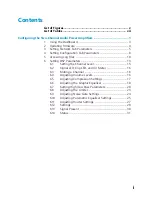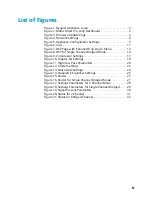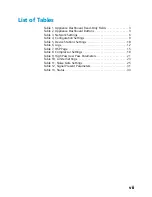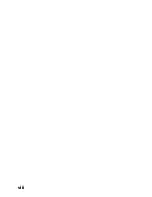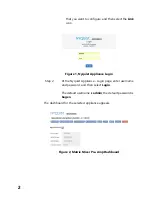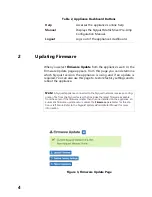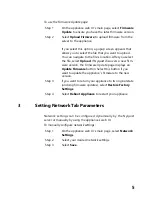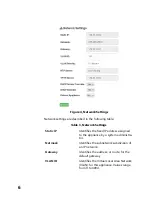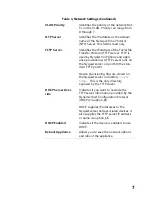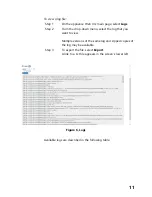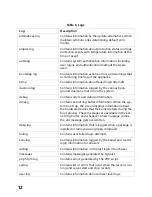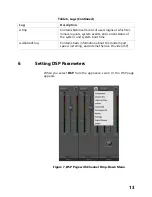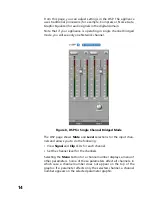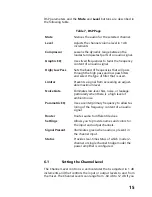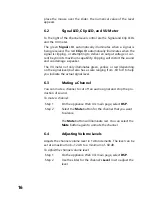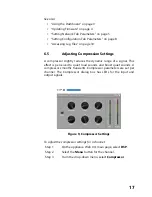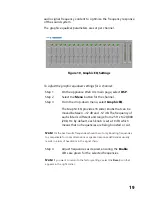5
To use the Firmware Update page:
Step 1
On the appliance web UI’s main page, select
Firmware
Update
to ensure you have the latest firmware version.
Step 2
Select
Upload Firmware
to upload firmware from the
server to the appliance.
If you select this option, a popup screen appears that
allows you to select the file that you want to upload.
You can navigate to the file’s location. After you select
the file, select
Upload
. If Nyquist discovers a new firm-
ware version, the Firmware Update page displays an
Update Firmware
button. Select this button if you
want to update the appliance’s firmware to the new
version.
Step 3
If you want to return your appliance to its original state
(undoing firmware updates), select
Restore Factory
Settings
.
Step 4
Select
Reboot Appliance
to restart your appliance.
3
Setting Network Tab Parameters
Network settings can be configured dynamically by the Nyquist
server or manually by using the appliance’s web UI.
To manually configure network settings:
Step 1
On the appliance web UI’s main page, select
Network
Settings
.
Step 2
Select your desired network settings.
Step 3
Select
Save
.