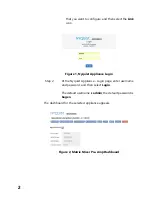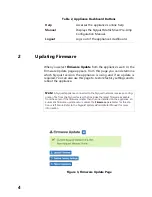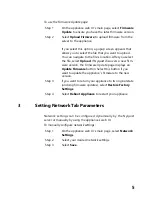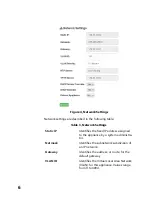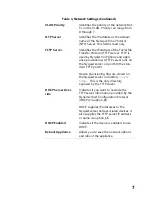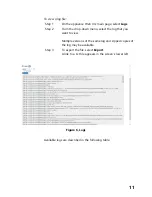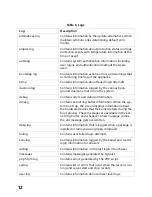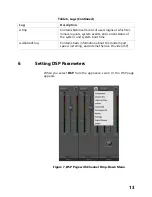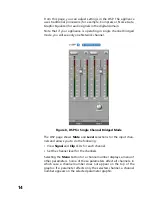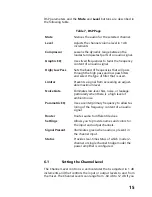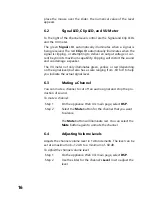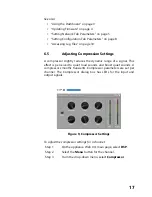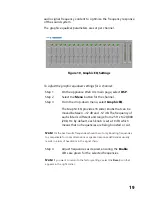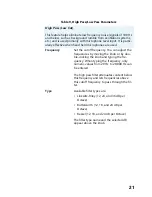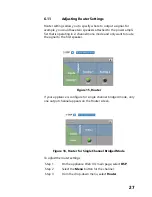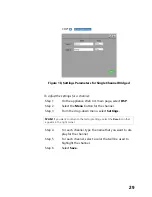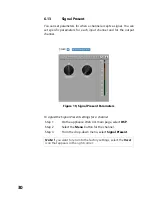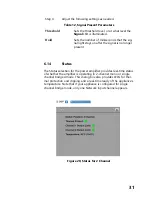16
place the mouse over the slider, the numerical value of the level
appears.
6.2
Signal LED, Clip LED, and VU Meter
To the right of the Channel Level control are the Signal and Clip LEDs
and the VU meter.
The green
Signal
LED automatically illuminates when a signal is
being received. The red
Clip
LED automatically illuminates when the
signal is clipping., or attempting to deliver an output voltage or cur-
rent beyond its maximum capability. Clipping will distort the sound
and can damage a speaker.
The VU meter not only illuminates green, yellow, or red (depending
on the signal level) but also has a scale ranging from -60 to 0 to help
you indicate the actual signal level.
6.3
Muting a Channel
You can mute a channel to cut off an audio signal and stop the pro-
duction of sound.
To mute a channel:
Step 1
On the appliance Web UI’s main page, select
DSP
.
Step 2
Select the
Mute
button for the channel that you want
to silence.
The
Mute
button will illuminate red. You can select the
Mute
button again to unmute the channel.
6.4
Adjusting Volume Levels
Adjusts the channel volume level in 1 dB increments. The level can be
set at a maximum ob +12 dB to a minimum of -60 dB.
To adjust the channel volume level:
Step 1
On the appliance Web UI’s main page, select
DSP
.
Step 2
Use the slider for the channel’s
Level
row to adjust the
level.