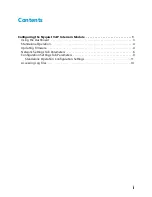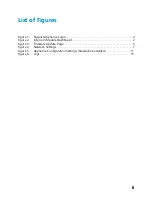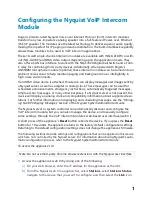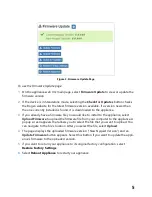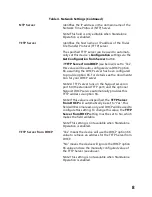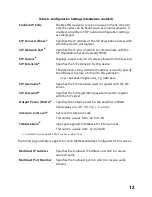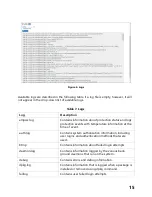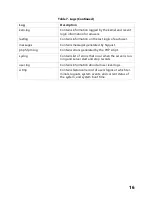9
Configuration Settings Tab Parameters
The easiest way to configure Nyquist appliances is to obtain configuration settings from
the Nyquist server by selecting
Get Configuration From Server
. However, you can man
-
ually configure an appliance through the appliance’s Web UI when Standalone Operation
is enabled (see
"Standalone Operation Configuration Settings” on page
).
To view or modify the Nyquist appliance configuration:
1
On the appliance Web UI’s main page, select
Configuration Settings
.
2
View the settings as described in Table
9 for normal configuration, or mod
-
ify the settings as described in
"Standalone Operation Configuration Settings” on
for Standalone Operation configuration.
3
If changes were made (Standalone Operation only), click the
Save Configuration
Settings
and/or
Save Multicast Addresses
buttons to save your changes.
The following table describes the
Configuration Settings
tab settings when Standalone
Operation is
not
enabled for this device:
DHCP Enabled
Indicates if the device is enabled to use DHCP to
retrieve its IP configuration.
Reboot Appliance
Indicates that this appliance should reboot when the
Save button is clicked.
Table 5. Configuration Settings (Standalone disabled)
Get Configuration from
Server
Retrieves configuration settings (i.e., web username,
server, and local port) from the TFTP server specified in
the Network Settings (see Table
1).
Web Username
Displays the username of the current user.
Emergency-All-Call
Identifies the IP address, port number, cut level (vol
-
ume), and station list used for emergency all-call
pages.
All-Call
Identifies the IP address, port number, cut level (vol
-
ume), and station list used for all-call pages.
Table 4. Network Settings (Continued)