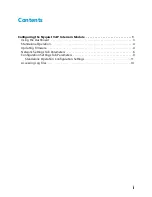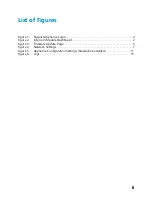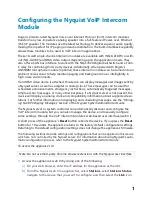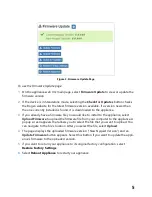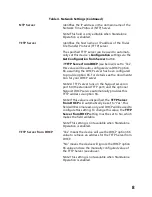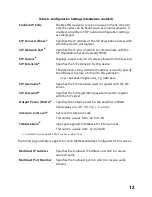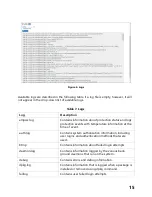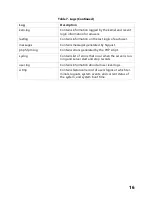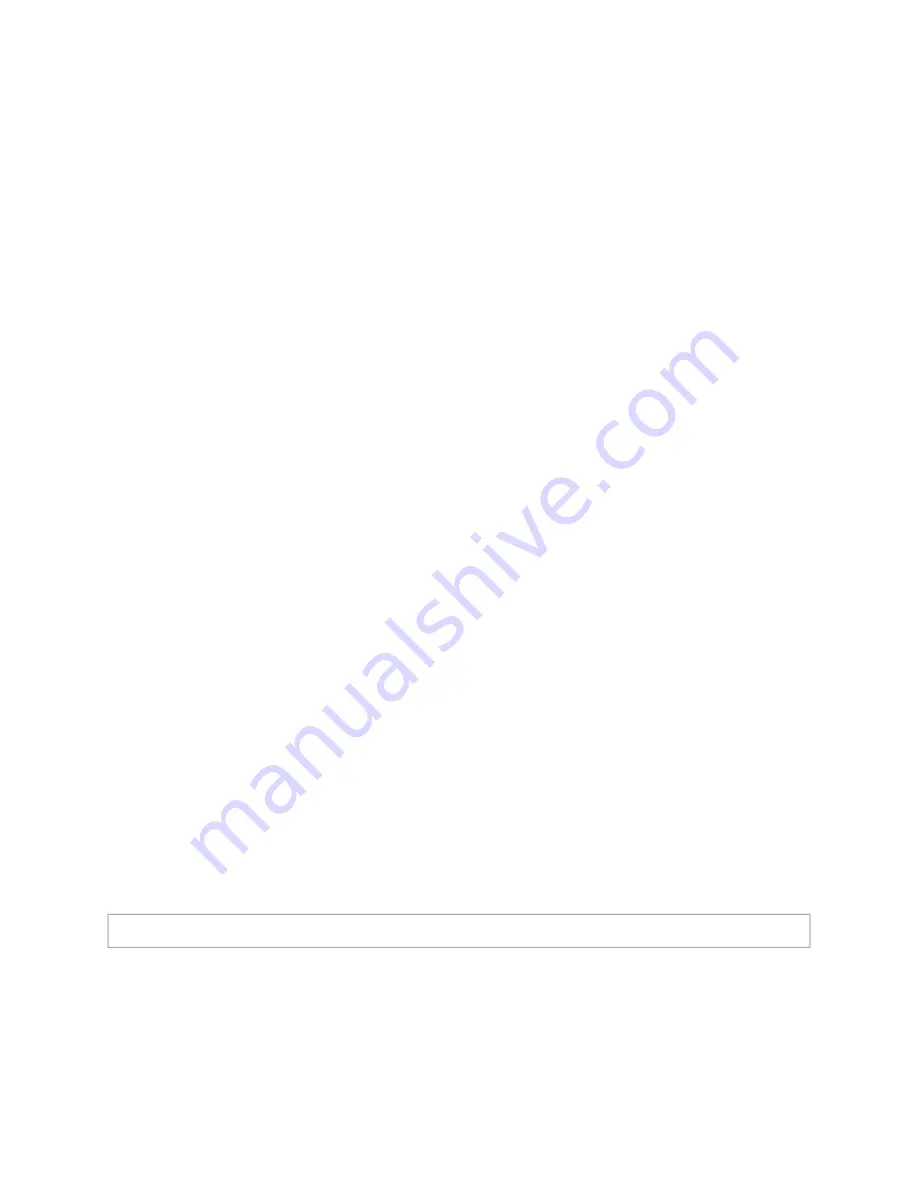
1
Configuring the Nyquist VoIP Intercom
Module
Bogen’s plenum-rated Nyquist Voice over Internet Protocol (VoIP) intercom modules
transform any low-impedance analog speaker into a full-featured Power-over-Ethernet
(PoE) IP speaker. The modules use the latest technology to deliver superior audio quality,
making them perfect for IP paging and audio distribution. The built-in talkback capability
allows these modules to be used in VoIP intercom applications.
These 10-watt single-channel intercom modules are available with (NQ-GA10PV) or with
-
out (NQ-GA10P) an HDMI video output, depending upon the application needs. They
also offer a CAN bus interface to work with the NQ-E7020 Digital Call Switch and a Form-
C relay for controlling third- party devices. Additionally, when paired with Bogen’s
ANS500M microphone module (optional), these intercom modules can be turned into an
ambient noise sensor to help maintain paging and background music intelligibility in
high-noise environments.
If an HDMI video device is attached, this device can display messages and images sent by
a Nyquist server, as well as a digital or analog clock. These messages can be used for
scheduled announcements, emergency instructions, automatically triggered messages,
simple ad-hoc messages, or many other purposes. If a Nyquist server is not present, the
device will display an analog clock and compatibility information about supported reso
-
lutions. For further information on displaying and scheduling messages, see the “
Manag
-
ing GA10PV Display Messages”
section of the
Nyquist System Administrator Guide
.
The Nyquist server or system controller can automatically discover and configure the
VoIP intercom module, but you can also manage the device, and manually configure
some settings, through the VoIP Intercom Module’s web-based user interface (web UI).
A short press of the appliance’s
Reset
button reboots the device. If you press the
Reset
button for 10 seconds, the appliance returns to the factory default configuration settings.
Returning to the default configuration settings does not change the appliance’s firmware.
The following sections describe settings and configurations that can be applied to this device
which are not controlled by the Nyquist server.
For information about using Nyquist’s auto
-
matic configuration process, refer to the
Nyquist System Administrator Guide
.
To access the appliance’s UI:
1
Access the appliance’s web UI by doing one of the following:
a)
On your web browser, enter the IP address for the appliance as the URL.
b)
From the Nyquist web UI navigation bar, select
Stations
, select
Stations Status
,
navigate to the device that you want to configure, and then select the
Link
icon.
Note: Do not use third-party Chrome browser extensions with the Nyquist user interface.