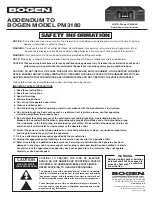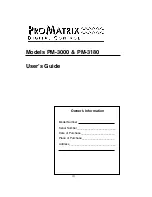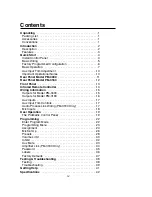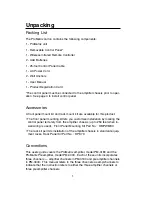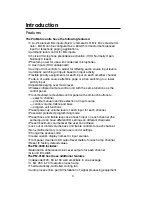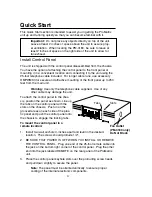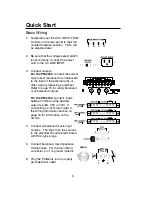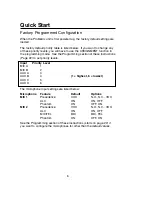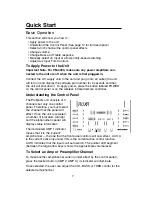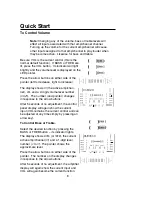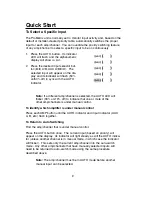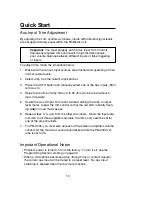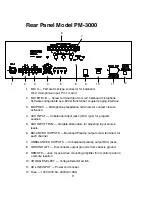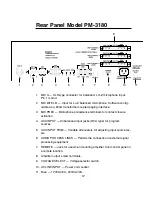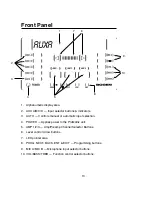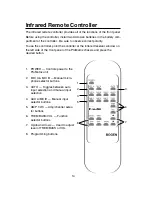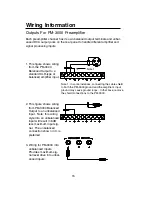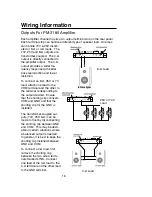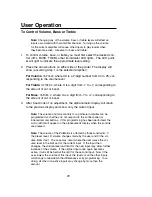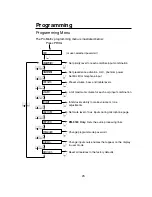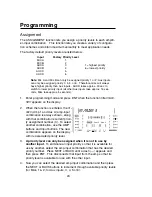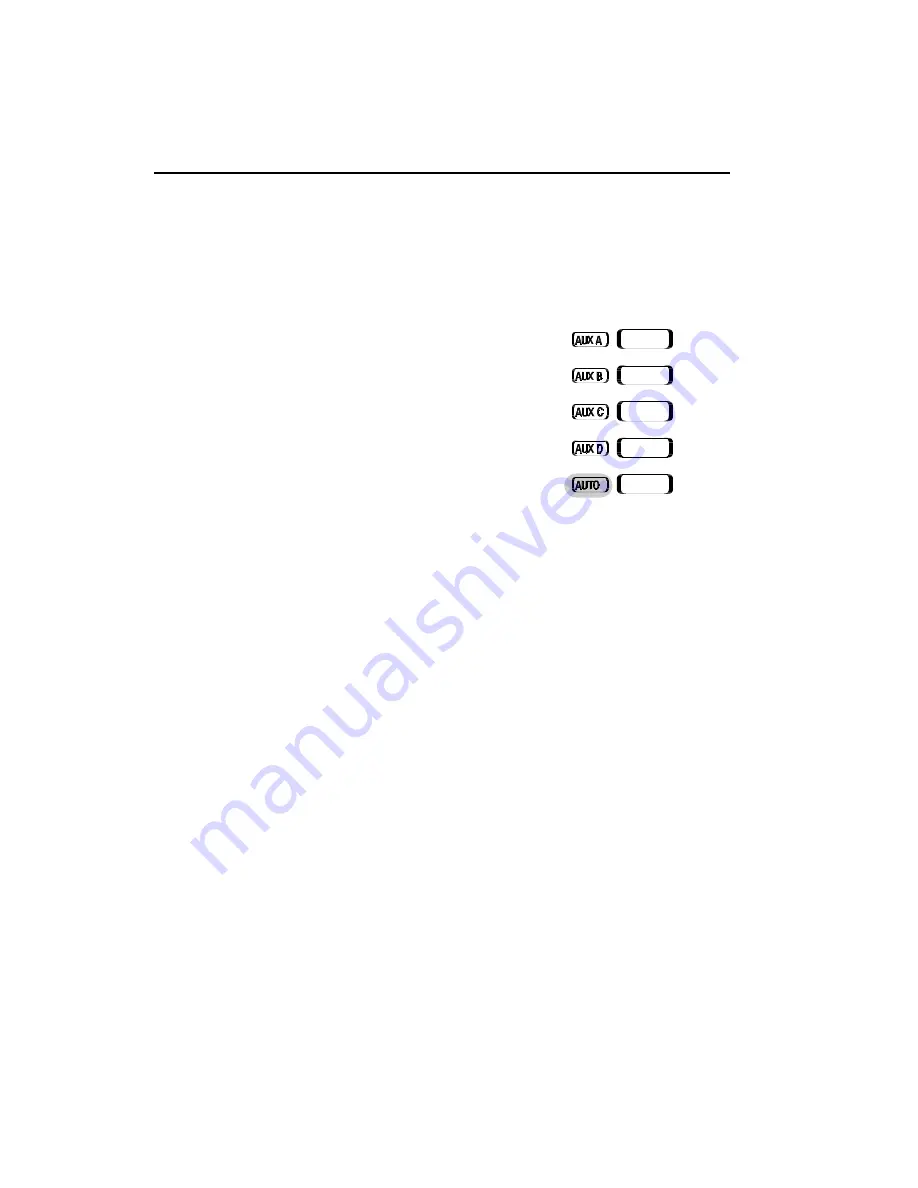
Quick Start
To Select a Specific Input
The ProMatrix unit is normally set to monitor input activity and, based on the
default or installer-created priority table, automatically switches the proper
input for each amp/channel. You can override the priority switching feature
of any amp/channel to select a specific input to be on continuously.
1.
Press the AUTO button. Its indicator
LED will flash. and the alphanumeric
display will show
SEL INPUT
.
2.
Press the desired input selector but-
ton (MIC A/B, AUX A/B/C/D). The
selected input will appear on the dis-
play and its indicator will flash (50%
on/50% off) in sync with the AUTO
indicator.
Note:
If a different amp/channel is selected, the AUTO LED will
flicker (90% on/10% off) to indicate that one or more of the
other amp/channels is under manual control.
To identify which amplifier is under manual control
Press each AMP button until the AUTO indicator and input indicator (AUX
A, B, etc.) flash together.
To Return to Auto Switching
Find the amp/channel that is under manual control.
Press the AUTO button once. The current input (based on priority) will
appear on the display. Its indicator will light steady as will the AUTO indica-
tor (unless another channel is in manual mode, in which case the indicator
will flicker). This sets only the current amp/channel into the auto-switch
mode. Any other amp/channels that have manually selected inputs will
need to be returned to auto-switch mode using the same procedure
described above.
Note:
The amp/channel must be in AUTO mode before another
manual input can be selected.
9