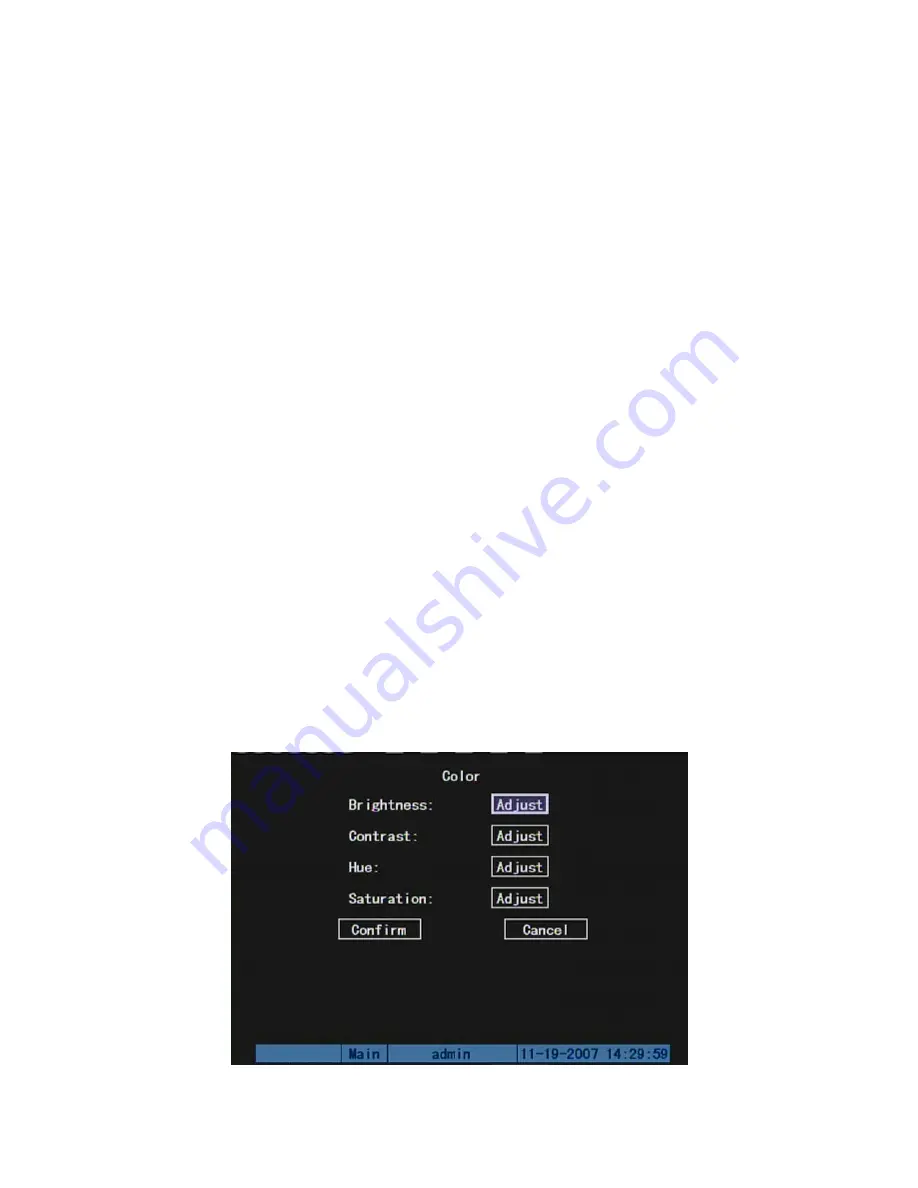
are:
Step 1:
Enter into “Image Setup” menu.
Step 2:
Select one camera.
Step 3:
Enable the check box on the right side of camera name, then you move
“Active Frame” to “Position” button, press
[
ENTER
]
to enter into camera name position
setup interface, in that interface, you can use
[
È
] [
Ç
] [
Æ
] [
Å
]
keys to move camera name
position. When the position is fixed, press
[
ENTER
]
and return “Image Setup” menu, and
press “Confirm” button to save it. In the “Image Setup” menu, press “Cancel” button or
[
ESC
]
key, you can abort the modification.
5.5.2 Video Parameters Setup
For different camera and different background, in order to get the best video image,
you need to adjust video parameters such as brightness, saturation, contrast and hue, etc.
You can setup the camera individually, and also you can copy the video parameters
of one camera to any other cameras. Here are the setup steps:
Step 1: Enter into “Image Setup” menu:
Step 2: Select camera:
Please use
[
È
] [
Ç
]
keys to select one camera.
Step 3: Click “Color” setup button and enter into sub menu. Adjust brightness,
contrast, saturation and hue:
65
Summary of Contents for SVR-80xx-S series
Page 11: ...1 3 Typical Application 11 ...
Page 15: ...6 Check all connections and mount back the metal cover of the DVR 7 Switch on the DVR 15 ...
Page 26: ...How to exit menu Press PREV or ESC key to exit menu and return to preview mode 26 ...
Page 53: ...In this case press ENTER to return password edit box and input new password again 53 ...
Page 59: ...59 ...
Page 69: ...69 ...
Page 108: ...Step 6 You can preview the image of 192 1 0 2 by using client end software 108 ...
Page 124: ...In the formula a means alarm occurrence rate 124 ...
Page 126: ...The corresponding relationship of cross cable 126 ...
Page 136: ...Suggestions 136 ...















































