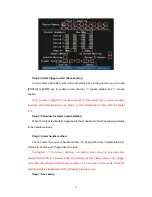Add preset number:
You can input preset number (among 1-128) in the edit box.
Then press “Adjust” button to enter into PTZ control interface. In PTZ control interface,
you can use direction keys to adjust PTZ position, and use
[
IRIS+
] [
IRIS-
] [
FOCUS+
]
[
FOCUS-
] [
ZOOM+
] [
ZOOM-
]
keys to adjust iris, focus and zoom. After you finish
adjusting, press
[
ENTER
]
, then press “Save” button to save the preset number. You can
repeat this step to setup other preset numbers.
After you setup all preset numbers, press “Return” button to return “PTZ” menu. In
“PTZ” menu, press “Confirm” button to save all parameters.
Delete preset number:
In “Preset” setup menu, input one preset number, press
“Delete” button, you can delete this preset number.
After deleting, press “Return” button to “PTZ” menu. In “PTZ” menu, press “Confirm”
button to save all modification.
Please make sure the PTZ you are using can support preset function.
5.14.5 Sequence
Setup
Each sequence is made up of several cruise points. Each cruise point includes one
preset number, dwell time and dwell speed. Please make sure the PTZ you are using can
support sequence function before you start to setup. You can save 16 sequences.
99
Summary of Contents for SVR-80xx-S series
Page 11: ...1 3 Typical Application 11 ...
Page 15: ...6 Check all connections and mount back the metal cover of the DVR 7 Switch on the DVR 15 ...
Page 26: ...How to exit menu Press PREV or ESC key to exit menu and return to preview mode 26 ...
Page 53: ...In this case press ENTER to return password edit box and input new password again 53 ...
Page 59: ...59 ...
Page 69: ...69 ...
Page 108: ...Step 6 You can preview the image of 192 1 0 2 by using client end software 108 ...
Page 124: ...In the formula a means alarm occurrence rate 124 ...
Page 126: ...The corresponding relationship of cross cable 126 ...
Page 136: ...Suggestions 136 ...