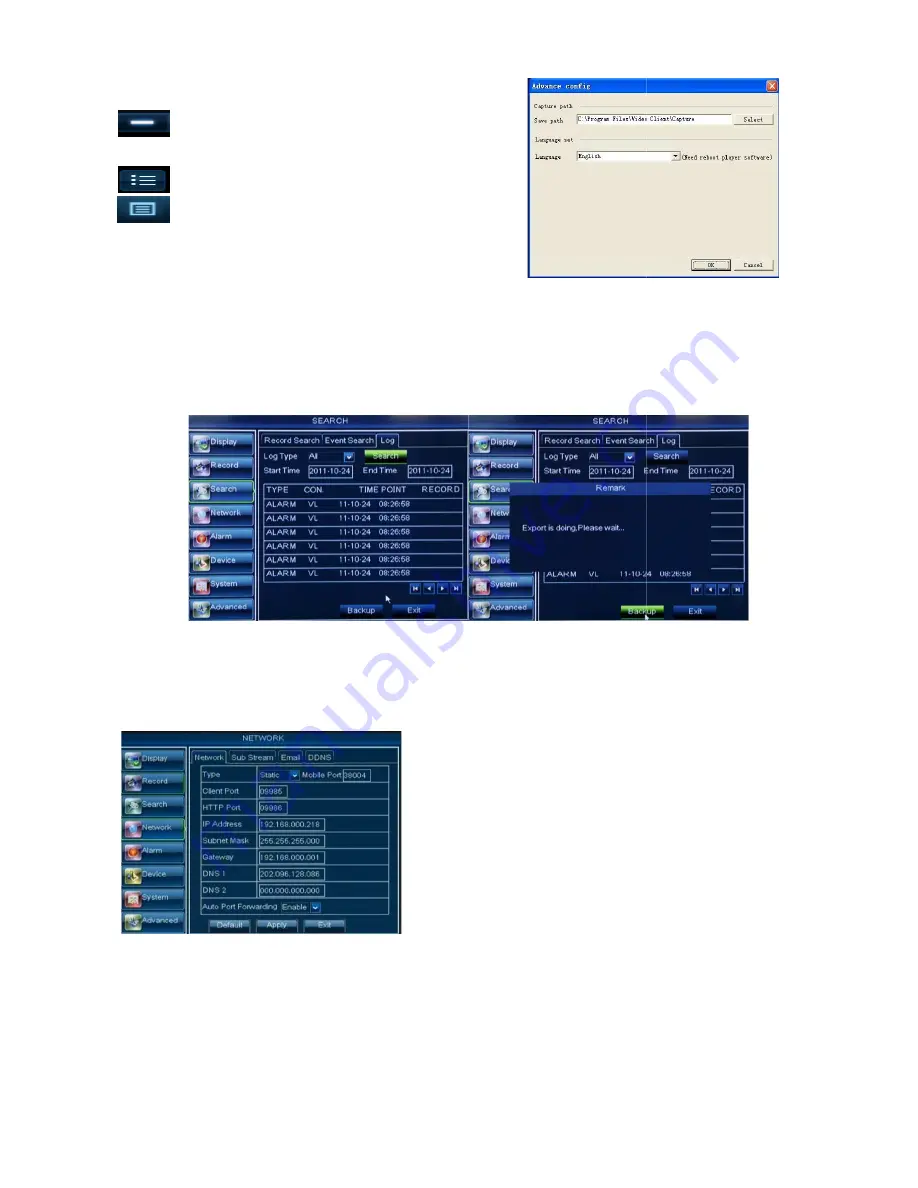
:
Delete one file in the list
:
Delete all the files in the list
:
Unfold or fold the list files
:
Advance Configuration: click the icon to set
capture path and language shown as Picture 5
5.3.3.6 Log Search
Go to [Main menu
Search
Log] option to enter into the Log search interface shown as Picture 5
Herein allow you preview the log information you have searched.
log information which is listed. For other button functions please refer to previous section 5.3.3.3
5.3.4 Network
5.3.4.1 Network set
Click [Main menu
Network
Picture 5-2
Picture 5-27
23
Delete all the files in the list
Unfold or fold the list files
Advance Configuration: click the icon to set
capture path and language shown as Picture 5-24
Log] option to enter into the Log search interface shown as Picture 5
Herein allow you preview the log information you have searched.
And click [Backup] to export all the
log information which is listed. For other button functions please refer to previous section 5.3.3.3
Network] to enter into the below interface shown as Picture 5
After selecting network mode
PPPOE or static allocation- and setting up web ports
can visit DVR remotely through a network or internet.
Auto Port Forwarding function:
Auto Port Forwarding function and set <
Forwarding > to “Enable”, system will automatically
forward port to router.
25
Picture 5-26
Picture 5
User Manual
Log] option to enter into the Log search interface shown as Picture 5-25.
And click [Backup] to export all the
log information which is listed. For other button functions please refer to previous section 5.3.3.3-Event Search
Network] to enter into the below interface shown as Picture 5-27.
After selecting network mode - such as DHCP,
and setting up web ports
,
you
a network or internet.
function:
If router supports
function and set < Auto Port
”, system will automatically
Picture 5-24
Summary of Contents for SVR9004CHD
Page 1: ......
Page 63: ...User Manual 58 8 5 System Connection Diagram 4CH 8CH ...
















































