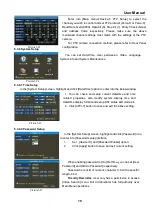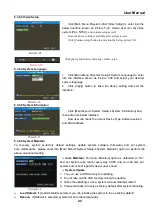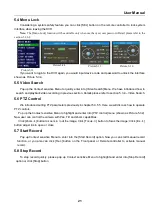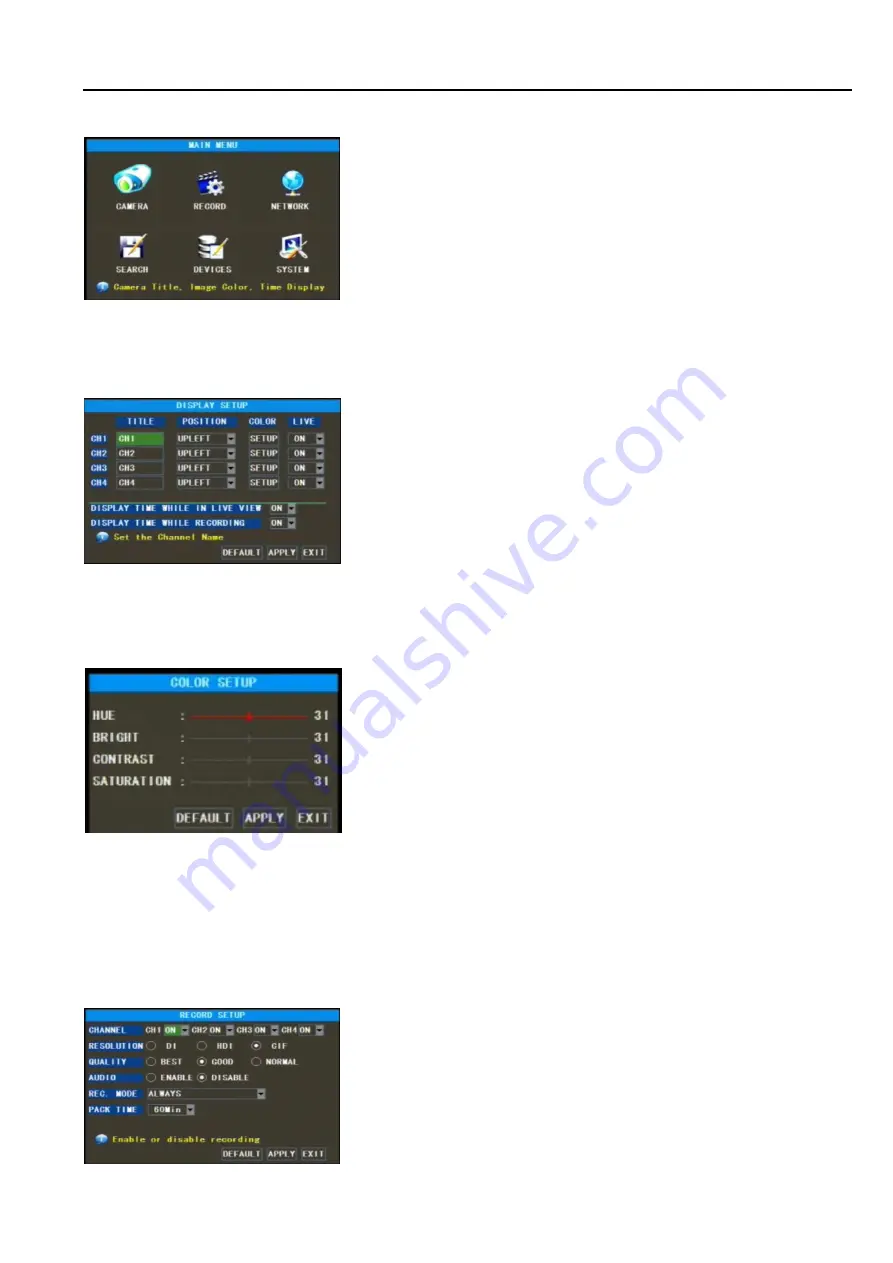
User Manual
13
5.3 Main Menu
If system interface is lock, please firstly input password to unlock before entering into [Main Menu]. Details
please refer to section 5.4– Menu Lock.
5.3.1 Camera Set
Display time while in live view: allows you setup display time in the live mode.
Display time while recording: the option is set to ON, the display time while recording will appear in the screen
when play backing record; set to Off, the display time while recording disappear in the screen.
2
、
If you want to cancel the modification, click [Exit] button to exit the menu.
3
、
When clicking [DEFAULT] button, all system values will be reset to default value.
4
、
System default value indicates the value pre-set at the factory.
5.3.2 Record Set
Click [Main Menu
Record Setup] option to enter into the interface shown as Picture 5-5.
In Main Interface mode, click right key of mouse to pop up
Context Sensitive Menu, and then highlight and select [Main menu]
item to enter into Main menu. Now user can freely set parameters
for [Camera], [Record], [Network], [Search], [Device] and [System]
as per user’s needs.
The [Record Setup] menu allows you set up recording status
(on/off) of each channel, it also allows you setup recording image
resolution and quality, and turns audio on/off.
Below is the Color Menu where you can adjust image brightness,
saturation, contrast and hue parameters of each channel.(shown as
picture 5-4).
Friendly Reminder:
1
、
The modifications will be available only when clicking [APPLY]
button on the bottom of the sub-menu windows and being prompted
to save and then clicking [ok] button.
Go to [Main Menu
Camera] to set up the title and Position of each
channel (Shown as Picture 5-3). You can also adjust image brightness,
saturation, and contrast and hue settings of each channel after entering into
[Color] menu and set up whether each channel can be previewed or not
under Live display and/or Record mode.
Please note that the title of each channel support up to eight
characters.
Picture5-4
Picture5-2
Picture5-3
Picture5-5
Summary of Contents for SVR9000S-T4MO
Page 1: ...1 ...