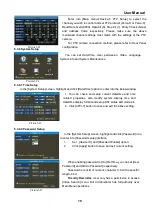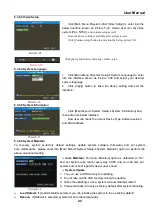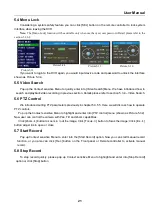User Manual
15
5.3.4 Video Search
Click [Main Menu
Video Search],or click [
▶]button on the remote controller
to enter into below window
shown as Picture 5-11.
Date search:
In the Video Search screen, user can search for all the recordings in a specific date. To execute a video
search, highlight and select the date numeric field, system will start to playback from the first recoding of the
specific date.
File list
:
:
:
:
Click [File list] button to enter into the [File List] screen, all the recording events will be found and
listed in chronological order. You can playback a desired recording file.
Group Backup
:
:
:
:
Once you tick-select [Group Backup] option, system will automatically backup the recordings of
other channel at the same time quantum when backing up one channel’s recordings.
You can use the Playback Controls on the remote control to operate the Fast Forward (X2, X4 and X8), Slow play
(1/2, 1/4 and 1/8 speed), Play, Pause/Frame, Rewind(X2, X4 and X8). When ending playback, DVR will return back to
previous menu.
File List
In the [Video Search] screen, click [File List] option to enter into the below window illustrated in picture 5-12.
Picture5-11
Time Search:
In the Video Search screen, user can search for a
specific date and time for a recording and view it in Playback
mode. This is useful for hunting a specific recording of an
incident if you know the date and time it occurred. The DVR
supports 4-CH playback simultaneously.
Select a desired date/time and click [Search] button, and the
video recording for the time quantum will appear in the screen.
And you also can filter the recordings you want to view by the
Channel or recording mode based on date/time search.
First:
go to the first page on the list. When you view other
pages, clicking [First] button brings you back to Page one.
All the parameters you set are available only when you click
[Ok] and after system is restarted.
Enter into the [Network set] interface again and [State]
column will display the characters “Connecting” shown as Picture
5-9. The 3G dialing will be successful till one IP code appear on
the [State] column.
When selecting [Static] mode, you will directly input IP
address, subnet mask,Gateway and media/web port etc.
Note: On the [Static] mode, you could visit the MDVR remotely
only when the MDVR is connected to cable network.
Picture 5-9
Picture 5-10
Picture5-12
Summary of Contents for SVR9000S-T4MO
Page 1: ...1 ...