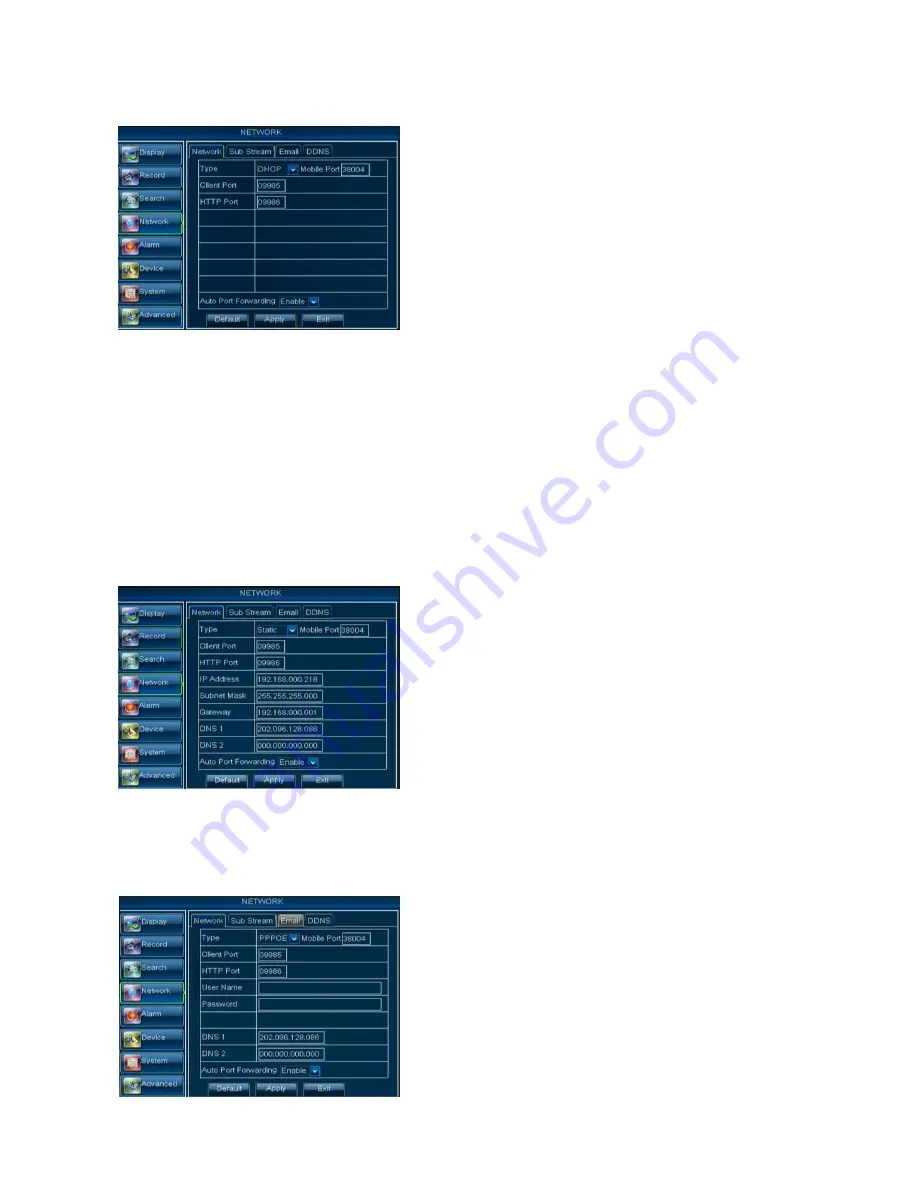
User Manual
22
DNS:
DNS server is generally provided by local ISP. Herein please enter the IP address of your DNS
5. Visit a remote DVR
http: // public net IP: web port (such as: 8080)
http: //intranet IP: web port (such as: 8080 - only use for Intranet)
6. Input the IP address of your domain name server
Friendly Reminder:
1.
All the parameters you set are available only when you click [Apply] and after system are
restarted.
2.
User need to change MAC address when there are multiple DVRs at the same local area
network.
When selecting Static from the Type, user can directly input IP address, Subnet Mask, Gateway and
DNS shown as below picture 5-29.
7.
Click [Apply] button
8. Now you could remotely visit the DVR via IP
http: // public net IP: web port (such as: 8080)
http: //intranet IP: web port (such as: 8080 - only use for Intranet)
When selecting PPPoE form the Type, user can
input user name and password provided by ISP and set
Media and Web port. And now you can visit your remote
DVR by using the IP address captured after registering a
domain name and web port and connect to your DVR via
public network.
When selecting DHCP from the Type, A router will
automatically allocate IP address for your DVR. After
restarting each time, the IP address captured by your DVR
may be different. So, port forwarding is required when you
visit a remote DVR.
1. Select DHCP and click [Save] button;
2.
Exit and restart DVR;
3. Input media port and web port
4. Set IP address captured by DVR and web port to a
router
1. Set your net type to Static;
2. Set media port number (such as 9000), and the port need
to be forwarded to a router.
3. Input web port number (such as 8080), and the port need
to be forwarded to a router;
4. Input a specified IP address to [IP address] column;
5. The Subnet Mask, gateway and DNS server should be
consistent with your router’s configurations.
6. Input DNS address. Please check router firstly. The setting
should be consistent with router’s
Picture 5-28
Picture 5-29
Picture 5-30
















































