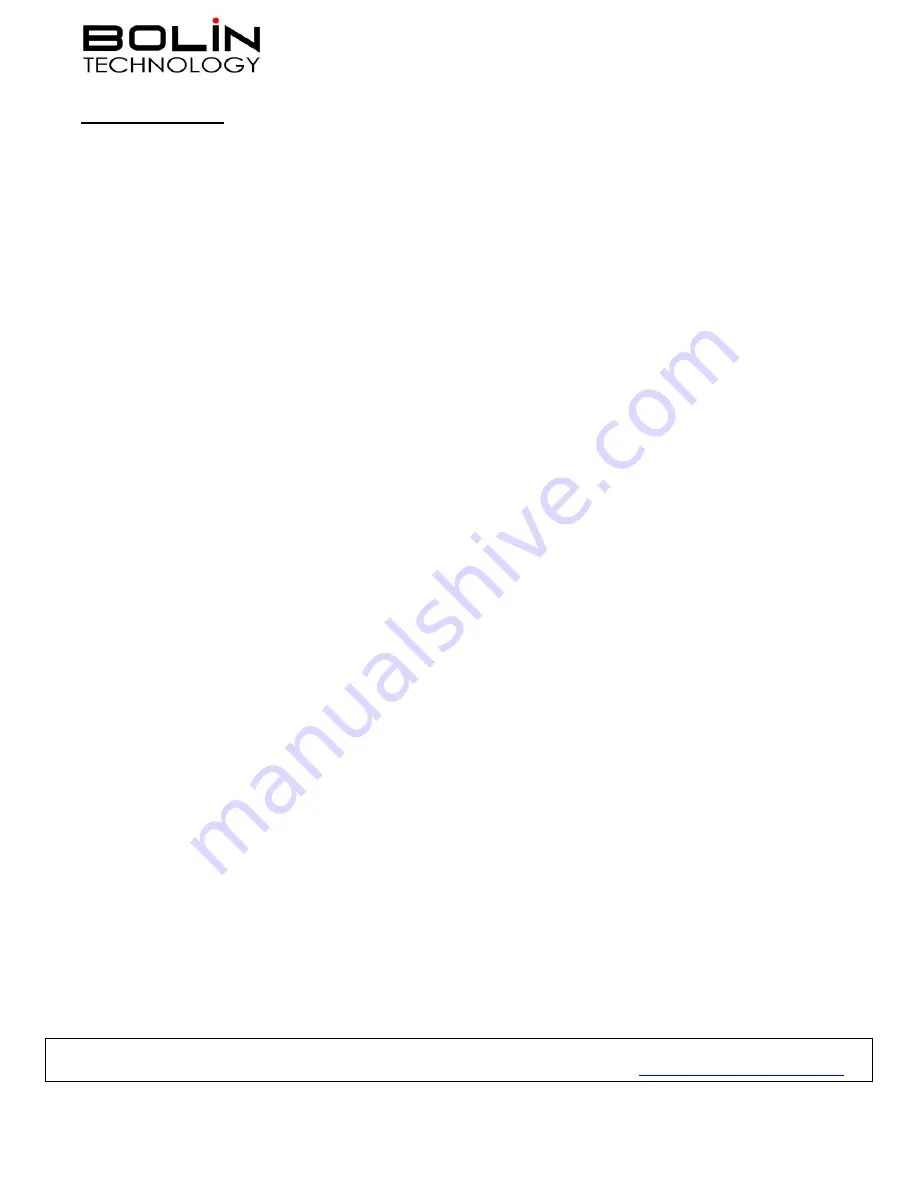
6
F. Adding Cameras
a. Adding Manually
1. Press the
Setup
button
2. Select the
Camera Setting
option
▪
Camera ID: Adjust the CAMXXX value using the Zoom Speed dial
▪
Title: Use the Alphanumeric keypad to enter a title for the selected camera
(use the
ESC
key as a backspace)
▪
Protocol: Use the Zoom Speed dial to select the protocol that will be used to
control this camera
Note: If ONVIF is selected, you will be required to enter an IP address and the
Username / Password for the camera
If VISCAIP is selected, you will be required to enter an IP address
If any other protocol is selected, you will be required to enter a baud rate
After entering each camer
a’s Title, Protocol (and protocol-specific
information), and baud rate, click
Zoom Speed
dial to save the configuration
to the keyboard’s memory
▪
Exit to the main menu after setting up each camera’s configuration
b. Scanning / Automatic
1. Press the
Search
button
2. Select:
▪
VISCA-IP
to search the network for available VISCA over IP cameras
▪
ONVIF-IP
to search the network for available ONVIF cameras
3. Use the P/T Speed dial to scroll through discovered devices
4. Select the desired device, and assign it a
CAMID and a Title
5. Press the
Zoom Speed
dial to save
6. Exit to main menu
If you still have questions regarding this process, or if you have any questions regarding support for any BOLIN products,
please reach out to our dedicated support staff by calling (626) 333-6288 or via email at
support@bolintechnology.com
.
























