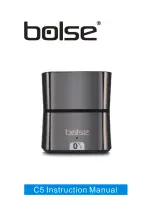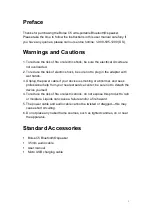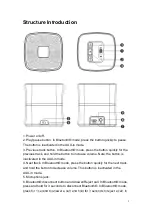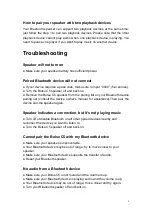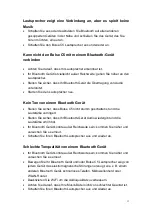4
Step4
: The blue light will remain steadily on to indicate that the device is
successfully connected.
Step5
: Run the music player on your mobile and enjoy the loud but clear
sound from your C5.
How to connect the C5 with your notebook PC by Bluetooth®
1. If your notebook has a Bluetooth® function.
Step1
: Start your notebook, then search for the Bluetooth® device via
“Start—Setting—Control Panel.”
Step2
: Start the Bluetooth® searching function on your notebook; the blue light
flashes when searching for audio-in devices.
Step3
: The blue indicator light will remain steadily on after connecting
successfully.
Step4
: You can now play the audio music on the notebook via the speaker.
2. If your notebook does not have a Bluetooth® function.
Please buy an additional Bluetooth® adaptor. After installing, please start the
Bluetooth® from the “Control Panel” or the shortcut on your PC desktop, then
search for connecting. The instruction steps are the same as the first case.
How to play music by AUX-in
Step1
: Your C5 comes with a standard 3.5mm AUX-in jack for connecting with
other non-Bluetooth audio devices, such as mobile phones, MP3/MP4 players,
PCs, tablet PCs, and more.
Plug one end of the audio cable to the AUX-in jack of the speaker and the
other end into the audio source AUX jack.
Step2
: Your speaker will disconnect the Bluetooth® and switch to the external
source to play, as the external source of the AUX-in mode is primary.
Summary of Contents for C5
Page 1: ......