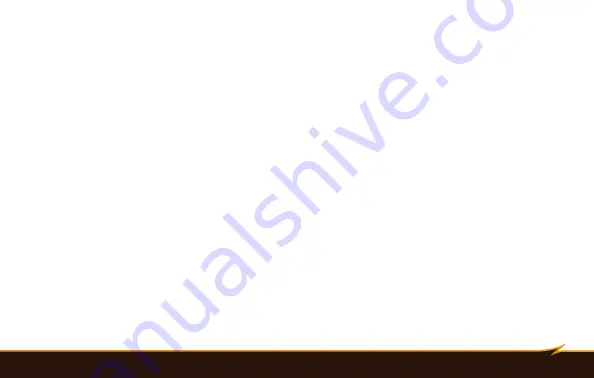
Extended Interface
|
17
Extended Interface
You can connect your VS-560N to an external power source or PC sync via the extended interface on the side
of the flash.
External power source:
An external power source, such as the Bolt Cyclone Battery Pack, can greatly
increase the battery life of your flash and reduce the recycle time in between flashes.
Note:
When using an external power source, the AA batteries must still be in the flash in order to operate.
PC Sync:
You can synchronize your VS-560N with a camera by running a PC cord between your camera and
the VS-560N’s PC sync socket. This lets you position the flash away from the camera, thus giving you more
lighting options.
Note:
The PC sync socket on the VS-560N is only for synchronous signal input, and not output.
To access the extended interface, follow these steps:
1. Pull back the contact cover on the side of the flash.
2. Plug the cable into the corresponding socket.
A. For an external power source, plug the Bolt BO-1011 power cable (sold separately) into the external
power source socket.
B. For PC sync, plug a PC cord into the PC sync socket.
Summary of Contents for VS-560N
Page 1: ...Inspiration strikes Inspiration strikes VS 560N WIRELESS TTL FLASH User s Manual ...
Page 6: ...45 60 75 1 2 4 17 19 18 8 16 12 3 5 20 6 7 9 11 15 14 10 13 VS 560N 6 Overview ...
Page 8: ...8 Overview GROUP B GROUP A GROUP C TTL EV M S EV 27 28 29 30 21 22 23 24 25 26 31 ...
Page 44: ...www boltflashes com GG1 ...
















































