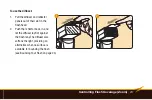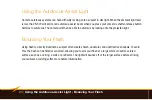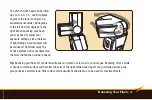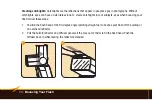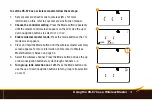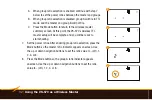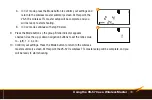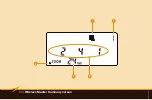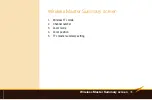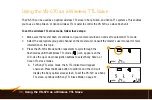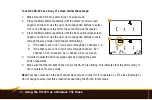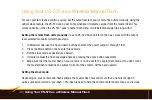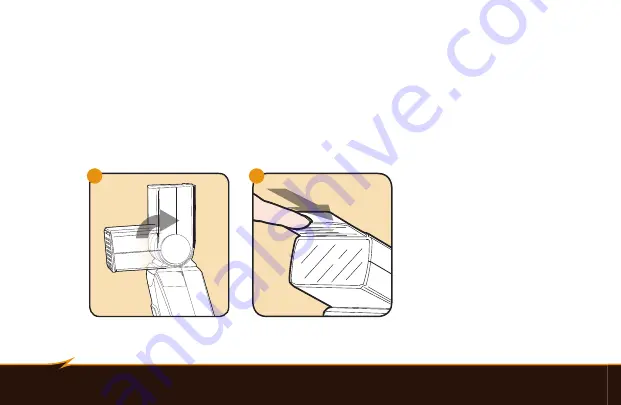
26
|
Bouncing Your Flash
Creating catchlights:
Catchlights are the reflections that appear in people’s eyes in photographs. Without
catchlights, eyes can have a dull, lifeless look. To create catchlights in your subjects’ eyes when bouncing your
flash, follow these steps:
1. Position the flash head at the 90-degree angle (pointing straight up) to bounce your flash off the ceiling or
an overhead reflector.
2. Pull the built-in reflector and diffuser panels all the way out of their slot in the flash head. Push the
diffuser back in while leaving the reflector extended.
1
2
Summary of Contents for vs-570s
Page 1: ...Inspiration strikes Inspiration strikes VS 570S SMI for Sony WIRELESS TTL FLASH User s Manual ...
Page 6: ...6 Overview 1 2 4 17 19 18 8 16 12 3 5 20 6 7 9 11 15 14 10 13 VS 570 VS 570SMI ...
Page 8: ...8 Overview 32 GROUP B GROUP A GROUP C H TTL EV M S EV 21 28 29 30 31 22 23 24 25 26 27 ...