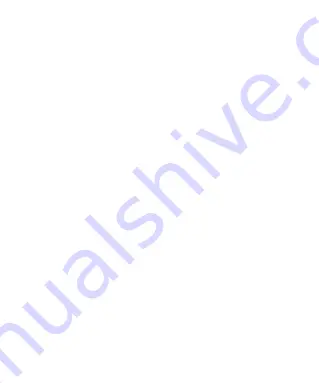
Thank you for choosing the Boltune BT-BH001 Wireless Stereo Earphones. If
you have any questions or issues, please contact our customer support team
by email at
support@boltune.net
How to Use
1. Charging
1) Connect the charging port with any USB charging adapter or active
computer USB port.
2) Charging will start automatically with LED indicator turning red.
3) The earphones are fully charged when LED indicator turns blue.
Note: Make sure the battery is fully charged before putting the earphones
away for storage. Charge the earphones at least once every 3 months when
not using for a long time.
2. Pairing
1) Make sure the earphones and your Bluetooth
®
device are next to each other
(within 3 feet).
2) The first time you use the earphones, press and hold the Multifunction
Button until the LED indicator flashes red and blue alternately. Now the
earphones are in pairing mode.
3) Activate Bluetooth
®
function on your phone and search for the nearby
Bluetooth
®
connection: Find “Boltune BT-BH001” in the search results. Tap
on the name to connect. Once connected, the Blue LED will flash.
Note
:
• The Bluetooth
®
earphones can remember previous paired devices.
• If the earphones cannot pair with your Bluetooth device. Press and hold the
Multifunction Button (when the earphones are off) for 10 seconds until the
LED indicator flashes purple twice to clear the pairing history. Then restart
the earphones to pair again.
03


























