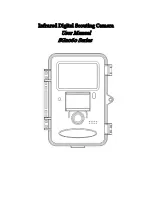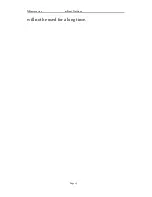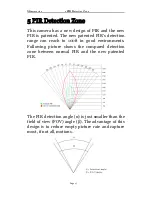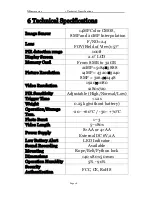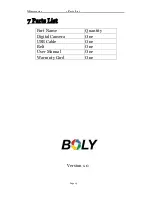SG2060 series 2 Quick Start Guide
Page 8
2.3.4 View Images or Videos
Press
to enter playback mode viewing images or
videos, the latest image or video icon will be shown
on the LCD screen, click
to play a video .Press
“
▲”
or “
▼”
to view the previous or next one.
2.3.5 Delete Images or Videos
Press DEL to delete images or videos. Note the DEL
button just works in Playback state. So if it’s in
Preview state, you should press to enter into
Playback state first.
2.4 Enter into On Mode
After switching the camera to ON position, the
motion indication LED (red) will blink for about 10s.
This time interval is for you to make the camera
ready for automatic surveillance operation, e.g., to
close the camera and to lock it, to fix the camera on
a tree and to walk away. After entering into the ON
mode, no manual controls are needed and possible.
Camera will take pictures or videos automatically
according to the previous programmed settings
when human or animals enter into the monitoring
region.