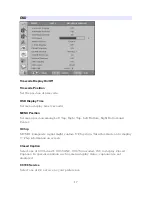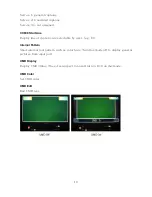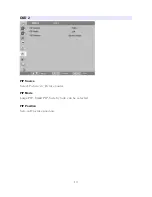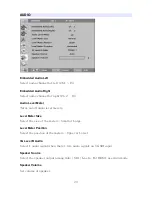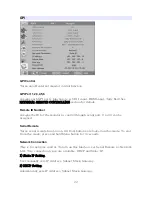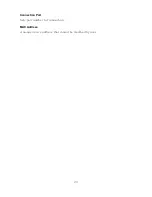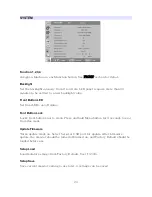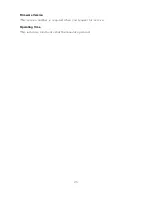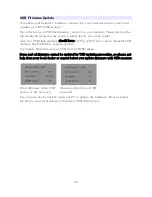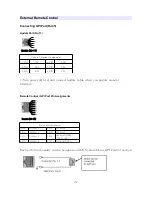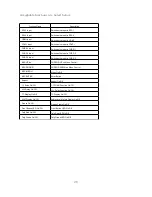Reviews:
No comments
Related manuals for BSM-153H

H1
Brand: NARGESA Pages: 33

T750
Brand: IBM Pages: 32

K65
Brand: Ultraflex Pages: 3

CPX-AB-1-7/8-DN
Brand: Festo Pages: 2

Q-JET
Brand: Bihong Pages: 37

BoWex-Elastic
Brand: KTR Pages: 13

Star 55
Brand: Larsen & Toubro Pages: 168

FlexScan L371
Brand: Eizo Pages: 57

DA9602
Brand: Wachendorff Pages: 15

T56A
Brand: IBM Pages: 41

Genesis MO114
Brand: Safety 1st Pages: 8

62954
Brand: Karibu Pages: 121

EM5 ULTRA
Brand: Gates Underwater Products Pages: 14

FOX SC2 330
Brand: LNS Pages: 34

IS-UM17 B Series
Brand: Hope Industrial Systems Pages: 24

CUB12
Brand: newsteo Pages: 15

Sunlight Readable LCD Monitor
Brand: I-Tech Pages: 1

HX192RPB
Brand: Hanns.G Pages: 19