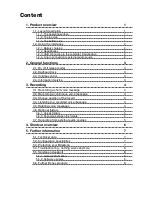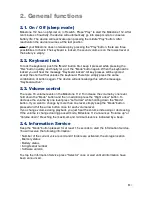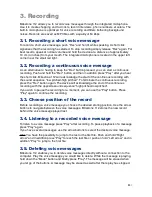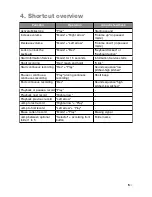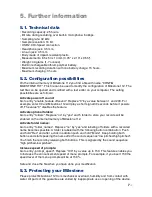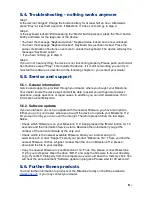5.4. Troubleshooting - nothing works anymore
Step 1:
Is the device charged? Charge the built-in battery for at least half an hour. Afterwards
press “Play” at least half a second. If Milestone 112 does not start go to step 2.
Step 2:
Is the keyboard locked? While keeping the “Mode” button pressed, press the “Rec” button
briefly and listen for the response of the device:
• You hear the message “Keyboard active”: Keyboard was locked and is now unlocked.
• You hear the message “Keyboard locked”: Keyboard has just been locked. Press the
same combination of buttons once more to unlock the keyboard. The device will play the
message “Keyboard active”.
• If you hear nothing go to step 3.
Step 3:
If you do not hear anything, the device is not functioning properly. Please push and hold all
front buttons except “Play”. This restarts the device. If it is still not working you can try to
reinstall the software as described in the following chapter or you contact your dealer.
5.5. Service and support
5.5.1. General information
Service and support is provided through your dealer, where you bought your Milestone.
Your dealer knows the device well and will be able to assist you with general product
questions, usage questions or repair cases. In addition you can visit www.bones.ch for
information about Milestone.
5.5.2. Software updates
If you would like to do such an update with the newest firmware, you have two options.
Either you go to your dealer, where you bought the device to update your Milestone 112.
Or you can do it by your own over the internet. Therefore please follow the few steps
below.
• Check which firmware is on your Milestone 112: Keep pressed the “Mode” button for 1.5
seconds and the Information Service starts. Besides other information you get the
number of the current software at the very end.
• Check which is the newest available firmware: Open your internet and go to
www.bones.ch. Under “Support” select your product “Milestone 112”. There you find the
newest firmware. If it has a higher number than the one on Milestone 112, please
download the file to your desktop.
• Copy the newest firmware to your Milestone 112: To do this, please connect Milestone
112 to your computer. Open the drive “M112” and copy the firmware to its root directory.
Log off your M112 properly from the computer as you would do with a memory stick. You
will hear the announcement “Software update in progress. Please wait for 30 seconds”.
5.6. Further Bones products
You find further information to products of the Milestone family on the Bones website
www.bones.ch
or you may contact your dealer.
!
8
/8