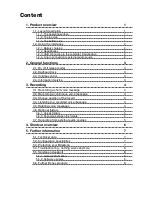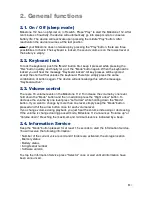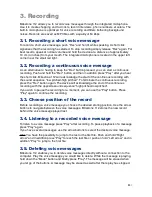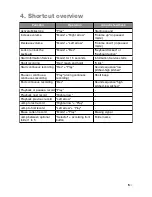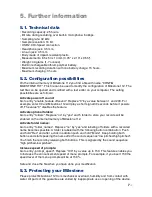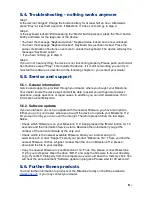3. Recording
Milestone 112 allows you to record voice messages through the integrated microphone.
Use it to create shopping and to-do lists, record interviews, phone numbers et cetera. The
built-in microphone is optimized for voice recording and filters bothering background
noises. Records are saved as MP3 files with a quality of 64 kbps.
3.1. Recording a short voice message
To record a short voice message, push “Rec” and hold it while speaking. A short click
signalizes that the recording has started. To stop recording simply release “Rec” again. For
best results, speak at normal volume and hold the device at a distance of approximately
10 cm (4 inches) from your mouth. The integrated microphone is located in the upper left
corner near the small red light.
3.2. Recording a continuous voice message
As an alternative to having to keep the “Rec” button pressed, you can start a continuous
recording. Push and hold the “Rec” button and then in addition press “Play” after you hear
the short click. Milestone 112 will acknowledge the start of the continuous recording with
the sound sequence “low pitched-high pitched”. To terminate the continuous recording,
press the “Rec” button again. The device will acknowledge the end of the continuous
recording with the opposite sound sequence “high pitched-low pitched”.
If you wish to pause the recording for a moment, you can use the “Play” button. Press
“Play” again to continue the recording.
3.3. Choose position of the record
Before recording a voice message you choose the desired storing position. Use the arrow
buttons to navigate between the voice messages. Milestone 112 stores the new record
behind the voice message played last.
3.4. Listening to a recorded voice message
To listen to a voice message press “Play” after recording. To pause playback of a message
press “Play” again.
If you have several messages use the arrow buttons to select the desired voice message.
Hint:
You have the possibility to jump to the last or the first file. Push and hold “Right
arrow” and in addition press “Play” to reach the last file or push an hold “Left arrow” and in
addition “Play” to jump to the first file.
3.5. Deleting voice messages
Milestone 112 enables you to delete voice messages directly without a connection to the
computer. Play the voice message you would like to delete. While the message is playing,
hold down the “Mode” button and briefly press “Play”. The message will be erased when
you let go of the buttons. A message may be erased as well after the replay has stopped.
!
4
/8