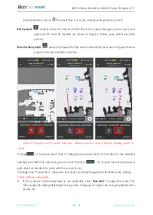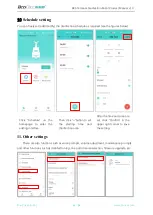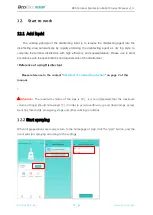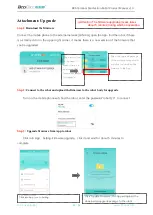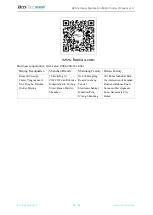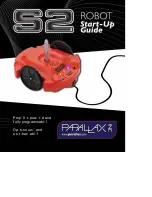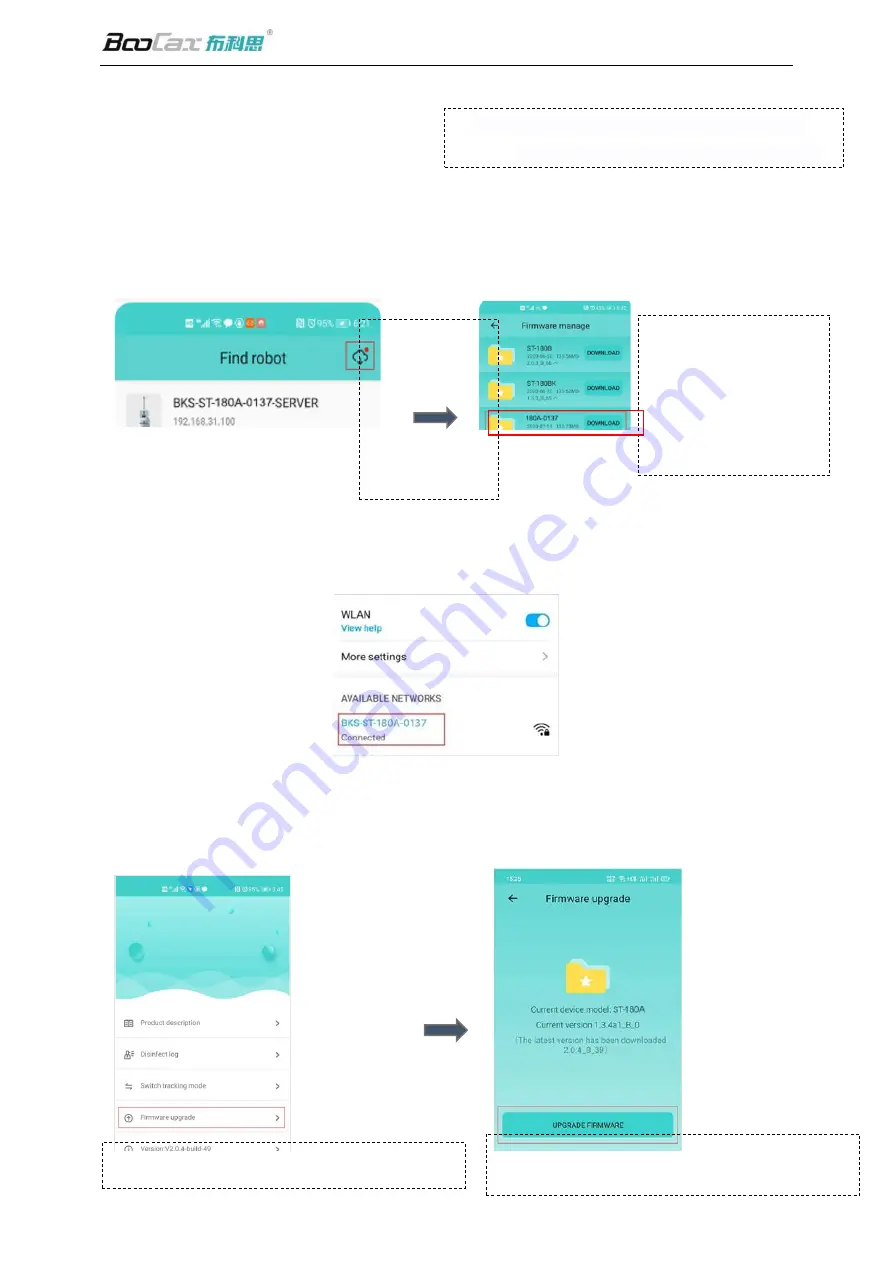
BKS Terminal Disinfection Robot Product Manual v1.0
BooCax Robotics
23
/
24
www.boocax.com
Attachment: Upgrade
Step1:
Download the firmware
Connect the mobile phone to the external network (LAN/4G), open the App-find the robot, if there
is a small red dot in the upper right corner, it means there is a new version of the firmware that
can be upgraded
:
Step 2:
Connect to the robot and upload the firmware to the robot body for upgrade
Turn on the mobile phone wifi, find the robot, enter the password
“
robot123
”
to connect
:
Step 3:
Upgrade firmware from App to robot
Click into App
,
Setting-Firmware upgrade
,
click it and wait for about 5 minutes to
complete
Click into App, turn to Setting
Click "Update Firmware", the App will upload the
downloaded upgrade package to the robot
Select the upgrade package
of the corresponding model
and click to download the
firmware to the App
⚠
Attention: The firmware upgrade process takes
about 5 minutes, during which no operation
is allowed on the robo
When a small red
dot appears, it
means there is a
new version of
firmware available
for upgrade