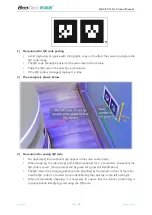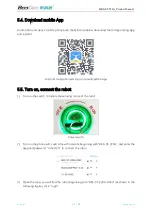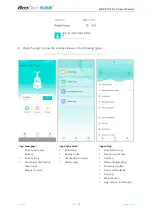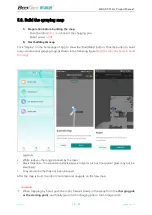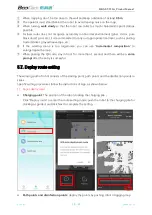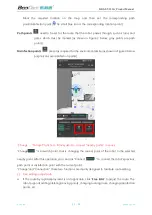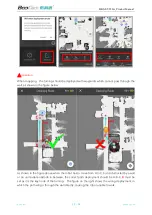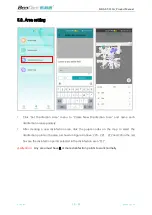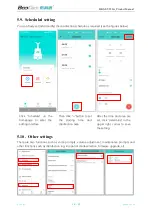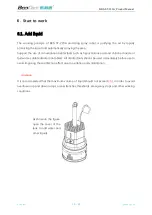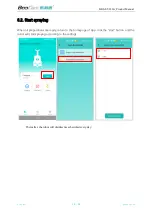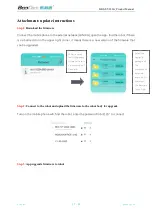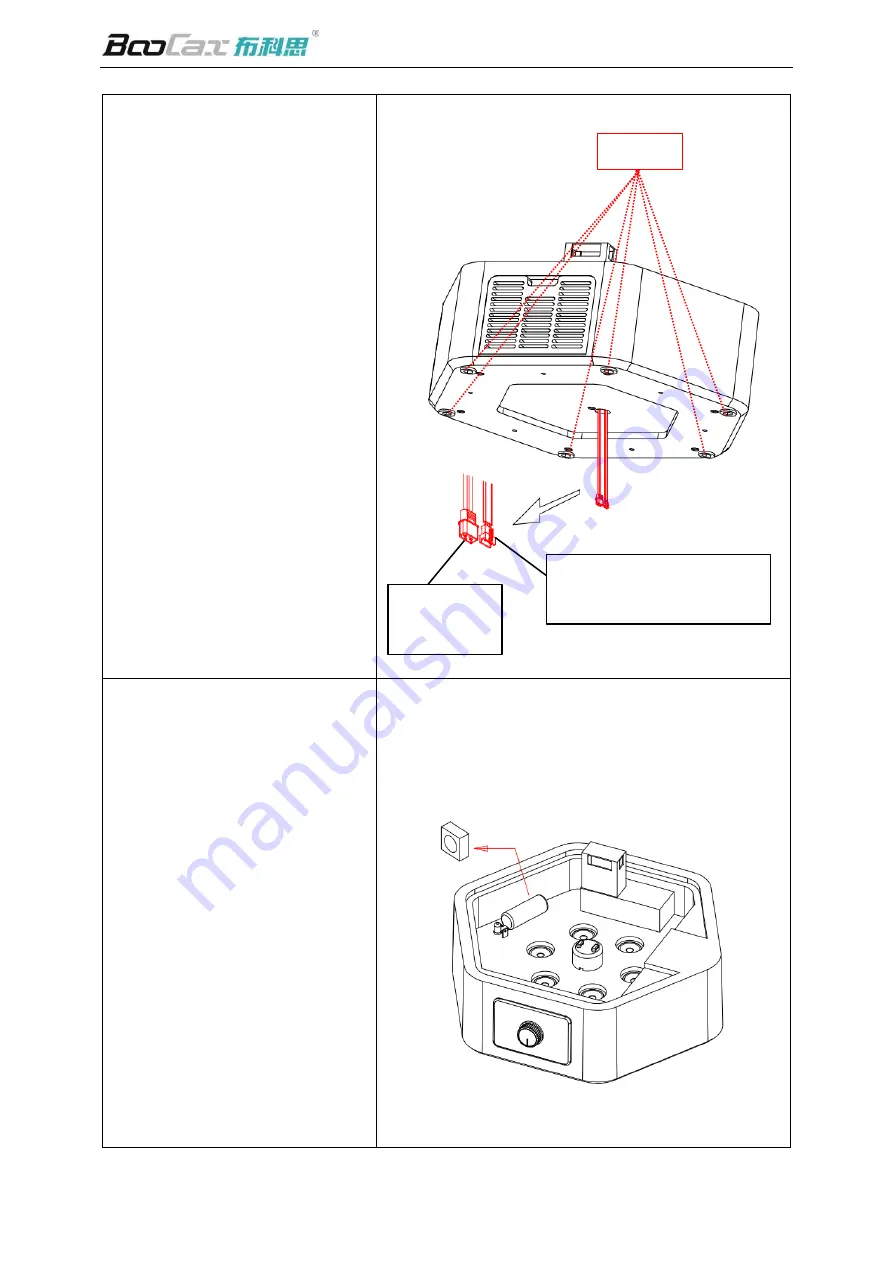
BKS-ST-220A_Product Manual
BooCax
12
/
30
boocax.com
②
Turn the direction of knob on
the sprayer base forward, and
then pull out the two connectors
(Terminal 1, Terminal 2 as
shown) at the bottom to match
the male and female connectors
on the chassis. Six dowels are
aligned with the Six positioning
holes on the chassis (note that
the lower charging mouth of the
chassis is also facing forward) so
that it falls smoothly and snaps
into place
→
③
Remove the protective foam
from the water control valve on
the sprayer base to ensure that
the next stack of water tank is
not hindered
→
Terminal 2
(power wire
)
Terminal 1
(
signal wire
)
Remove foam
Six dowels