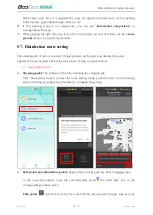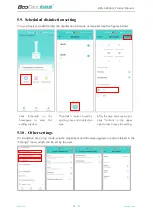Reviews:
No comments
Related manuals for BKS-UVRobot-200

Hornet 565
Brand: adept technology Pages: 18

ROSYZ-01C
Brand: YZ Robot Pages: 15

KAMIBOT
Brand: 3.14 Co Pages: 48

S
Brand: OCCO Pages: 62

ExR-1
Brand: ExRobotics Pages: 31

RA610-GC
Brand: Hiwin Pages: 85

Joola TT-Buddy Pro
Brand: Insportline Pages: 6

FORGE OS%
Brand: READY Pages: 56

FORGE Station
Brand: READY Pages: 72

LEGO MINDSTORMS NXT ZOO!
Brand: Rhodes Pages: 28

Fischertechnik Bionic Robots
Brand: FISCHER Pages: 64

DEEBOT X1 TURBO
Brand: ECOVACS ROBOTICS Pages: 25

DEEBOT X1 OMNI
Brand: ECOVACS ROBOTICS Pages: 25

SC3100
Brand: Moorebot Pages: 26