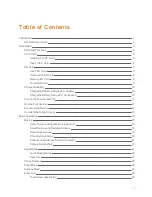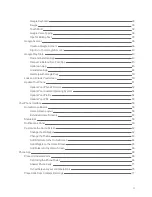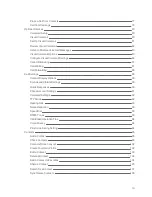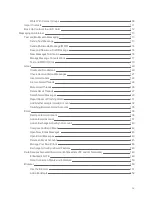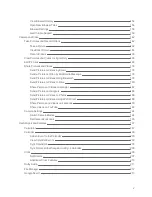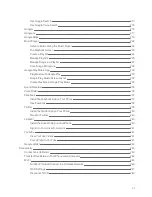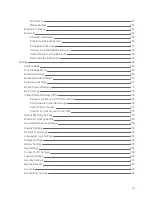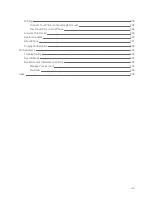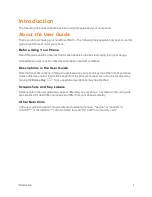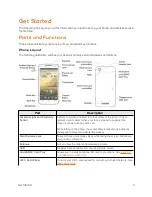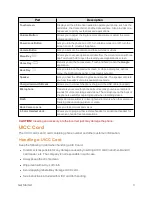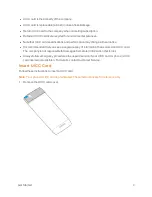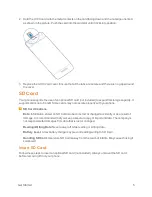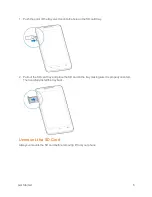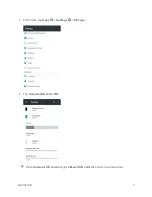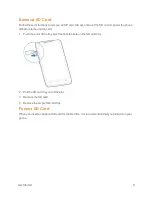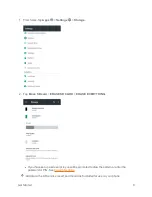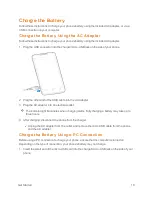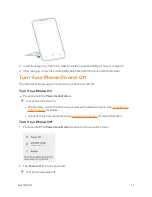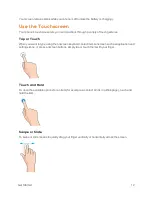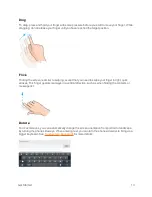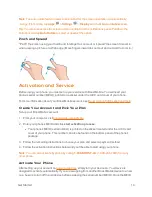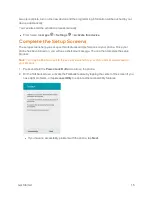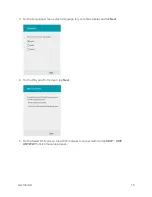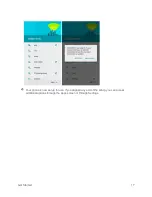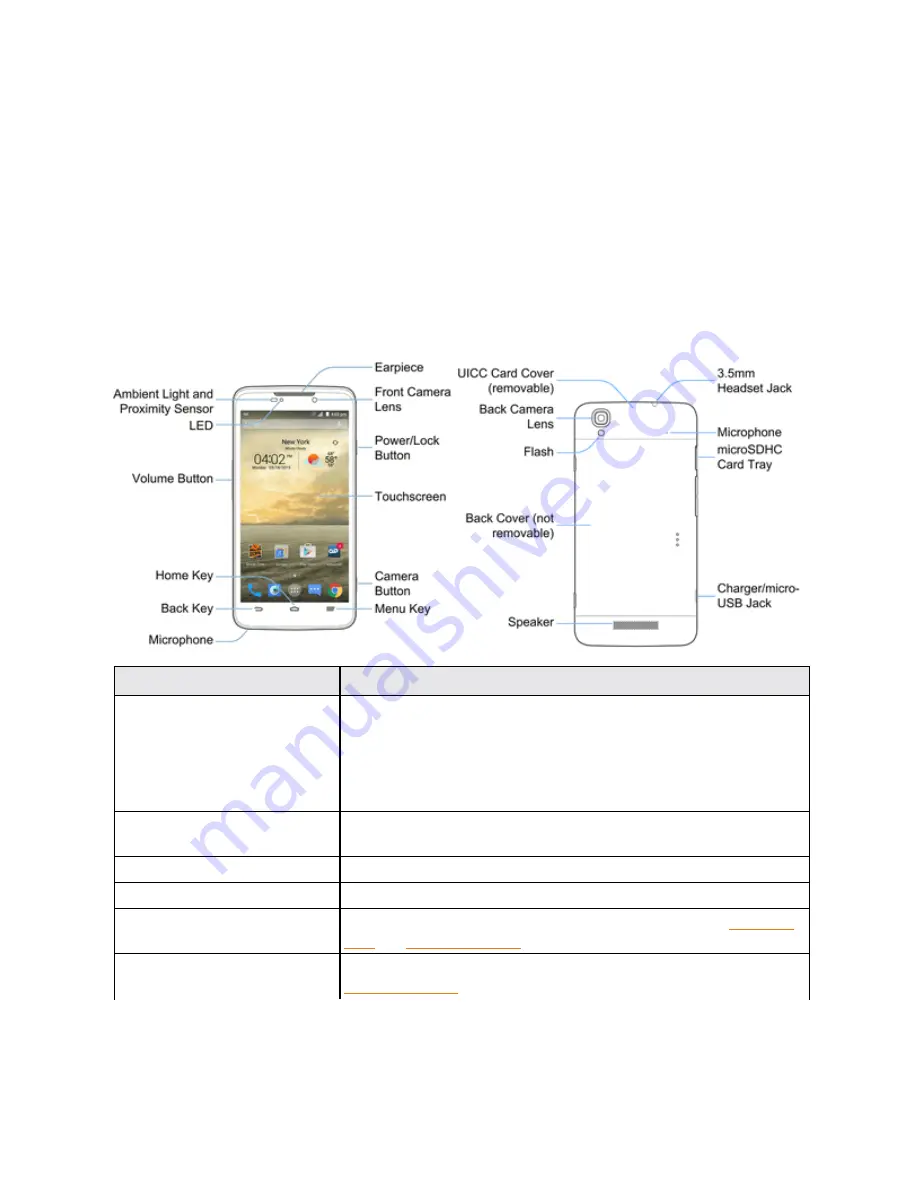
Get Started
2
Get Started
The following topics give you all the information you need to set up your phone and wireless service
the first time.
Parts and Functions
These topics illustrate your phone’s primary parts and key functions.
Phone Layout
The following illustration outlines your phone’s primary external features and buttons.
Part
Description
Ambient Light and Proximity
Sensor
Detects how close an object is to the surface of the screen. This is
typically used to detect when your face is pressed up against the
screen, such as during a phone call.
While talking on the phone, the sensor detects talk activity and locks
the keypad to prevent accidental keypresses.
Front Camera Lens
Takes pictures and records videos while facing the screen, and allows
you to video conference.
Earpiece
Lets you hear the caller and automated prompts.
LED
Displays a phone notification, charging status, or alert.
microSDXC Card Tray
Allows you to install an optional SD card to your phone. See
UICC Card Cover
Protects your UICC card needed for connecting to the 4G network. See