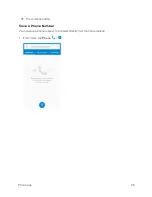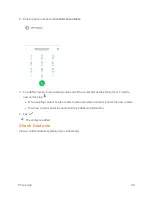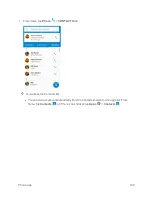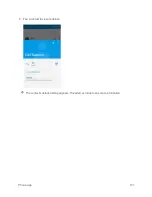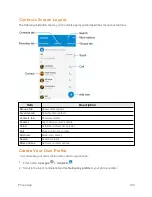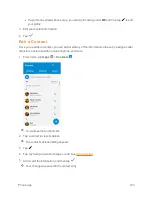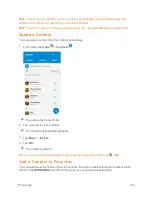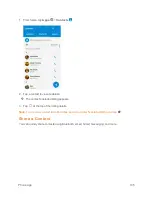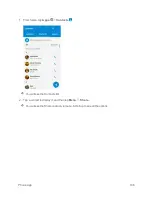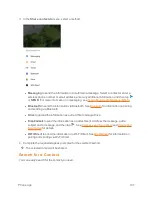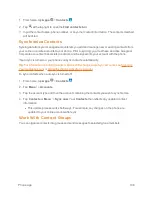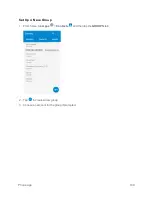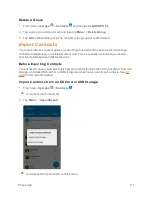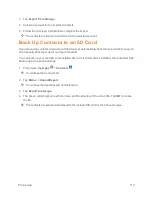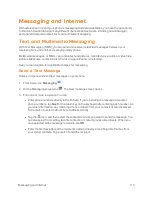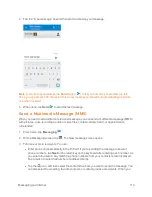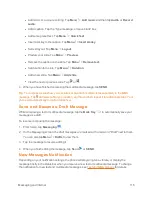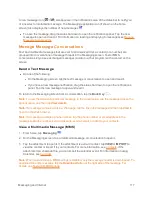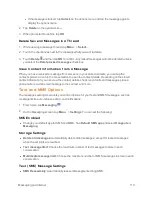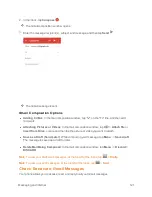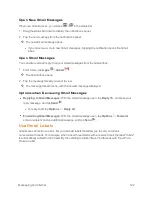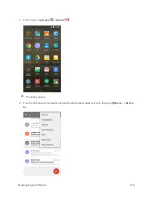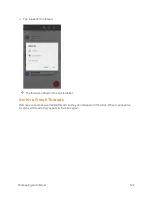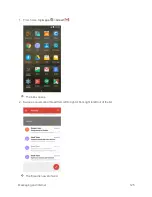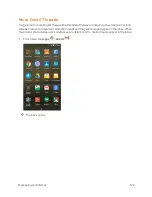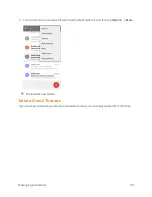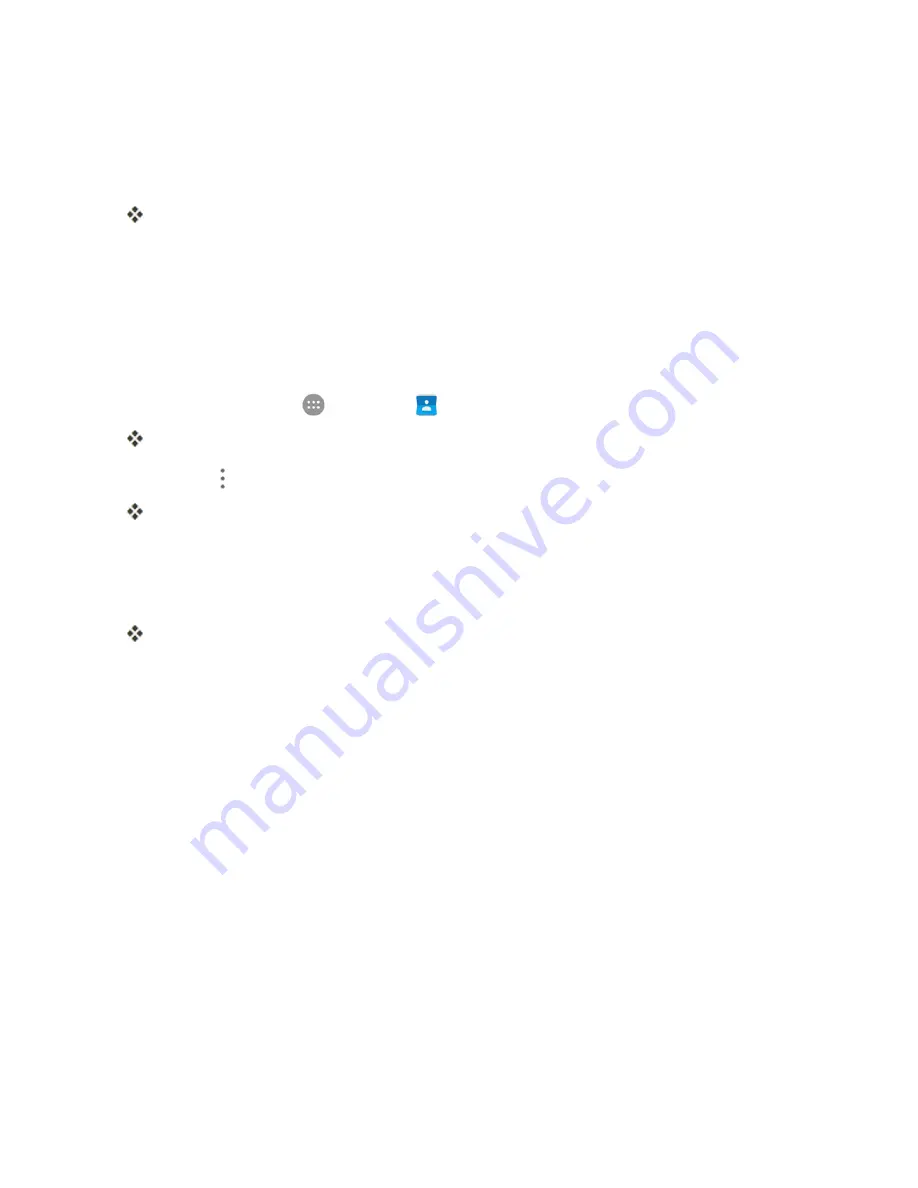
Phone App
112
3. Tap
Import from storage
.
4. Select an account for the imported contacts.
5. Follow the onscreen instructions to complete the import.
The contacts are imported and stored in the selected account.
Back Up Contacts to an SD Card
If you are saving contacts to an account that does not automatically back them up via the Cloud, you
can manually back them up for re-import if needed.
You can back up your contacts to an installed SD card. If no SD card is installed, the contacts will be
backup up to the phone storage.
1. From home, tap
Apps
>
Contacts
.
You will see the Contacts list.
2. Tap
Menu
>
Import/Export
.
You will see the Import/export contacts menu.
3. Tap
Export to storage
.
4. The phone will prompt you with the name and the directory of the vCard file. Tap
OK
to create
the file.
The contacts are exported and saved to the installed SD card or the phone storage.