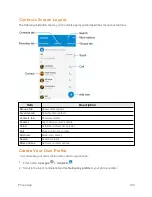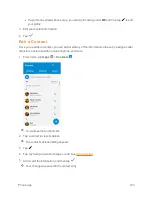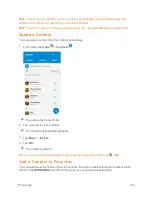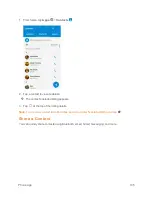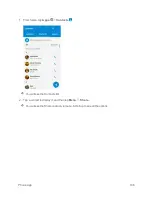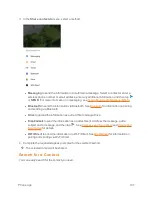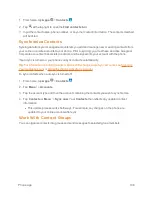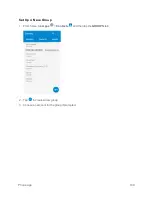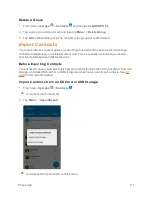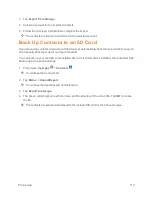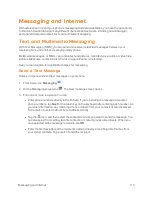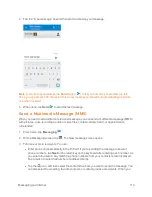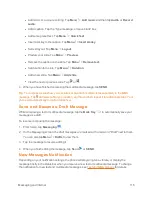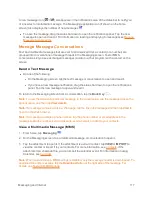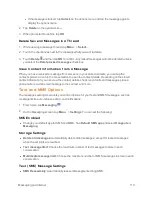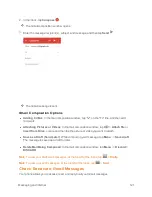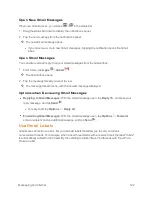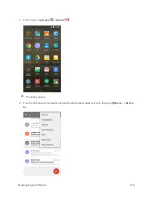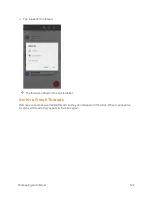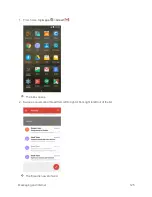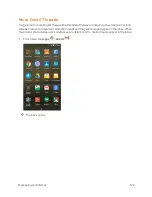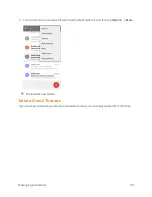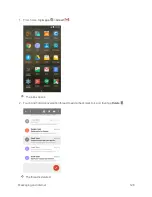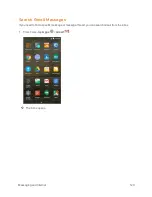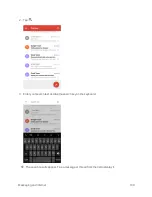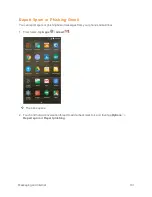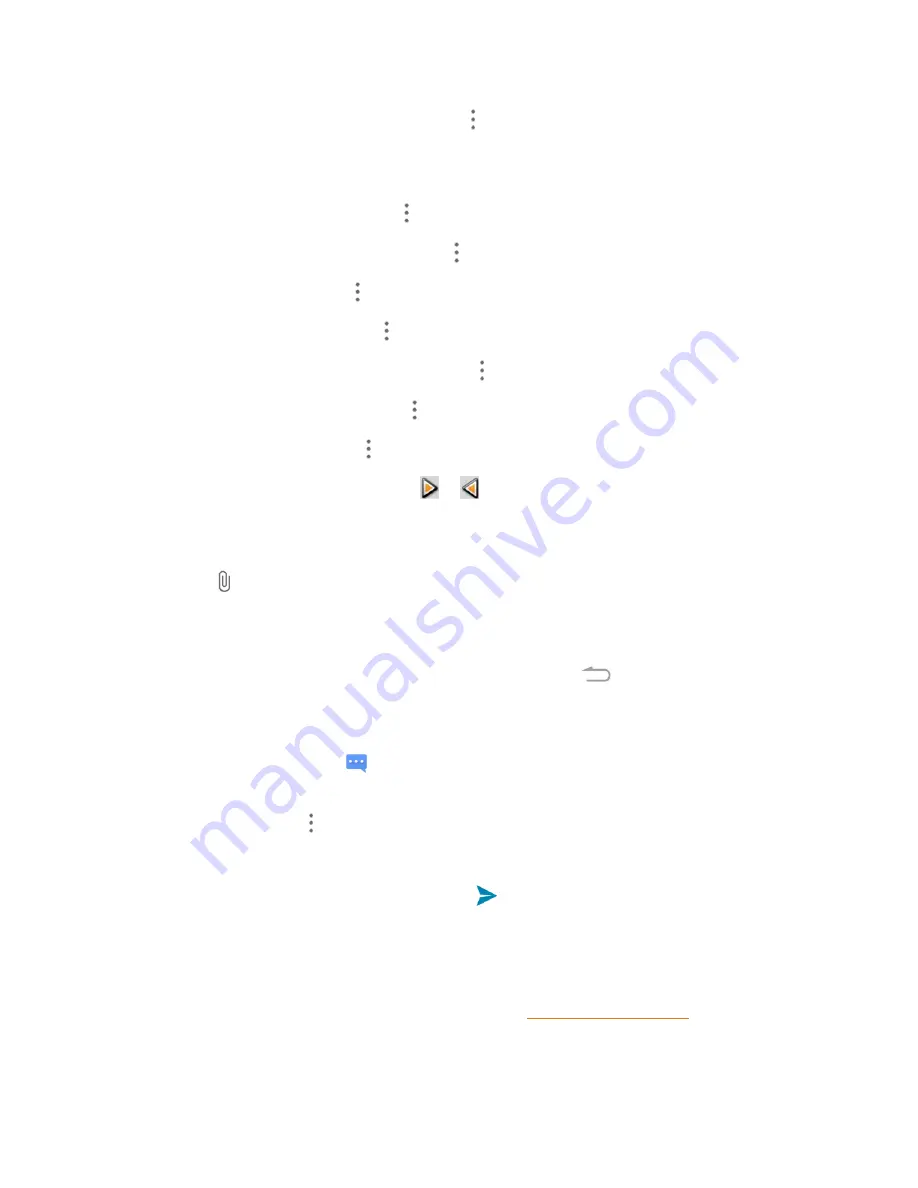
Messaging and Internet
116
l
Add music or a voice recording. Tap
Menu
>
Add music
and then tap
Audio
or
Record
audio
.
l
Add a caption. Tap the “Type message, or leave blank” box.
l
Add some preset text. Tap
Menu
>
Quick Text
.
l
Insert a smiley to the caption. Tap
Menu
>
Insert smiley
.
l
Set text layout. Tap
Menu
>
Layout
.
l
Preview your slide. Tap
Menu
>
Preview
.
l
Remove the caption on the slide. Tap
Menu
>
Remove text
.
l
Set duration for a slide. Tap
Menu
>
Duration
.
l
Add a new slide. Tap
Menu
>
Add slide
.
l
View the next or previous slide. Tap
or
.
4. When you have finished composing the multimedia message, tap
SEND
.
Tip
: To compose a slideshow, you can also simply attach multiple items separately to the MMS
message. Tap and select a file type, location, and file and then repeat it for additional slides. Your
phone will automatically compile a slideshow.
Save and Resume a Draft Message
While composing a text or multimedia message, tap the
Back Key
to automatically save your
message as a draft.
To resume composing the message:
1. From home, tap
Messaging
.
2. On the Messaging screen, the draft messages are marked with a red word "Draft" next to them.
You can also tap
Menu
>
Drafts
to view them.
3. Tap the message to resume editing it.
4. When you finish editing the message, tap
Send
or
SEND
.
New Messages Notification
Depending on your notification settings, the phone will play a ringtone, vibrate, or display the
message briefly in the status bar when you receive a new text or multimedia message. To change
the notification for new text and multimedia messages, see