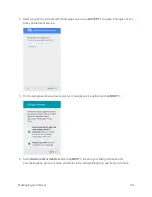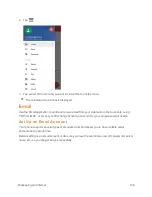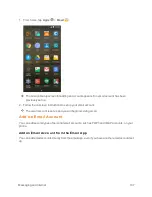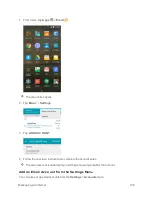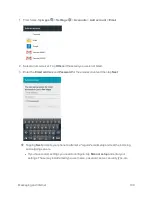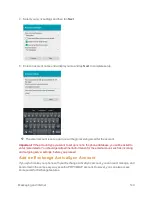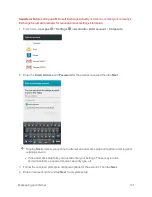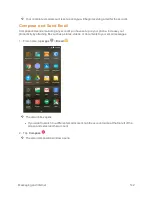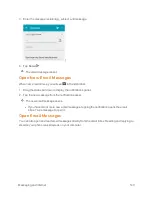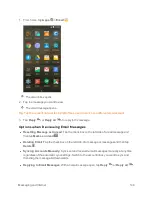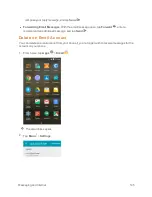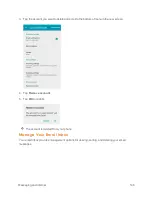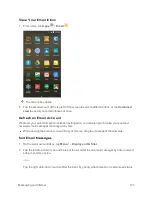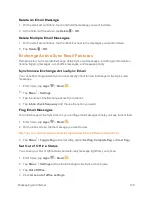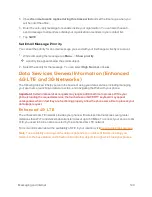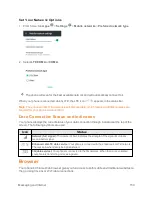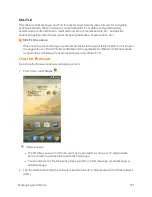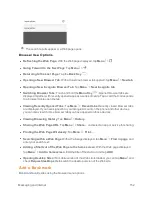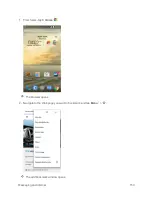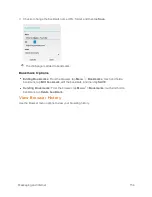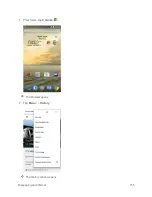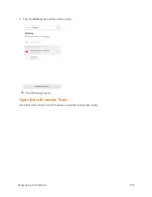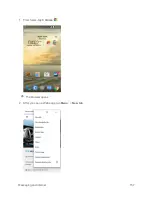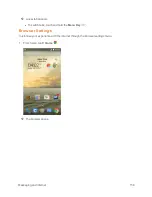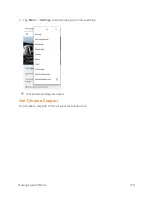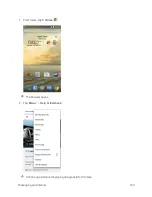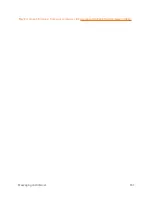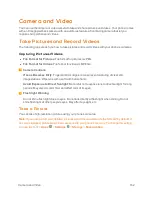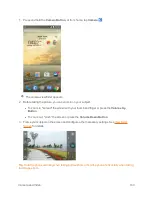Messaging and Internet
148
Delete an Email Message
1. On the email account inbox, touch and hold the message you want to delete.
2. At the bottom of the screen, tap
Delete
>
OK
.
Delete Multiple Email Messages
1. On the email account inbox, tap the check box next to the messages you want to delete.
2. Tap
Delete
>
OK
.
Exchange ActiveSync Email Features
Set options for your corporate Exchange ActiveSync email messages, including synchronization
options, flagging messages, out-of-office messages, and message priority.
Synchronize Exchange ActiveSync Email
You can set Exchange ActiveSync to automatically check for new Exchange ActiveSync email
messages.
1. From home, tap
Apps
>
.
2. Tap
Menu
>
Settings
.
3. Tap the name of the Exchange ActiveSync account.
4. Tap
Inbox check frequency
and choose the option you want.
Flag Email Messages
For an Exchange ActiveSync account, you can flag email messages to help you keep track of them.
1. From home, tap
Apps
>
.
2. On the inbox screen, tap the message you want to view.
Tip
: Tap your current email account at the top left to switch to a different email account.
3. Tap
Menu
>
Toggle flag
and select a flag option (
Set
flag
,
Complete
flag
, or
Clear
flag
).
Set Out of Office Status
You can set your Out of Office status and auto-reply message right from your phone.
1. From home, tap
Apps
>
.
2. Tap
Menu
>
Settings
and tap the Exchange ActiveSync account name.
3. Tap
Out of Office
.
4. Check
Use out of office settings
.