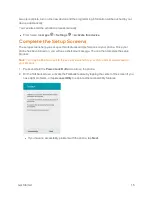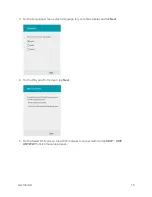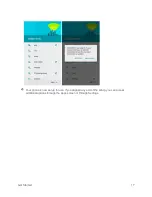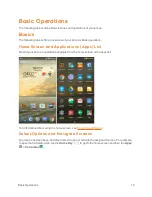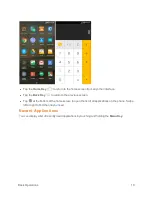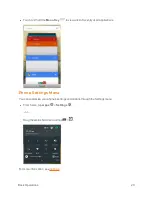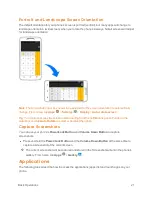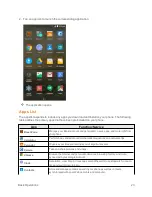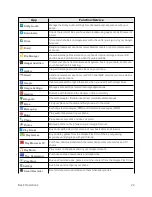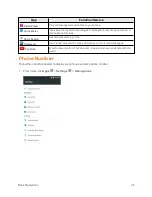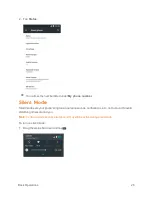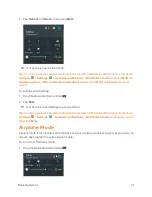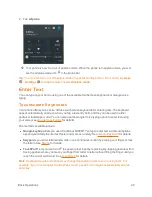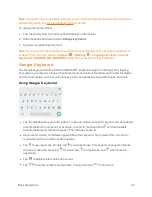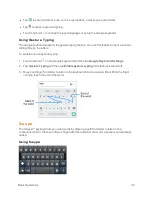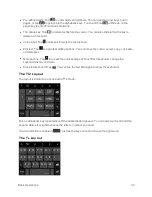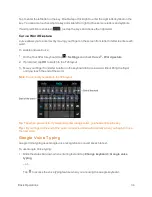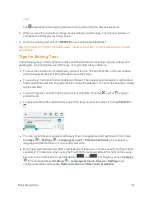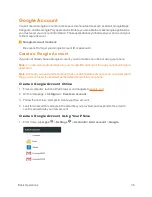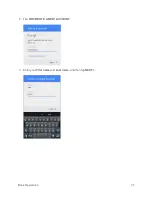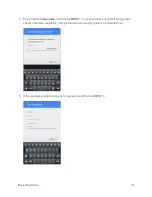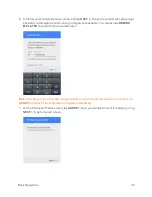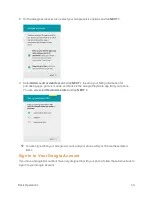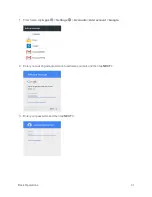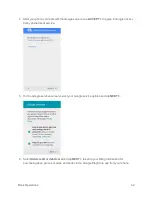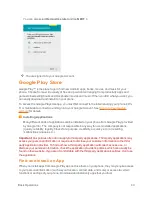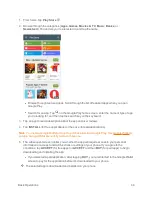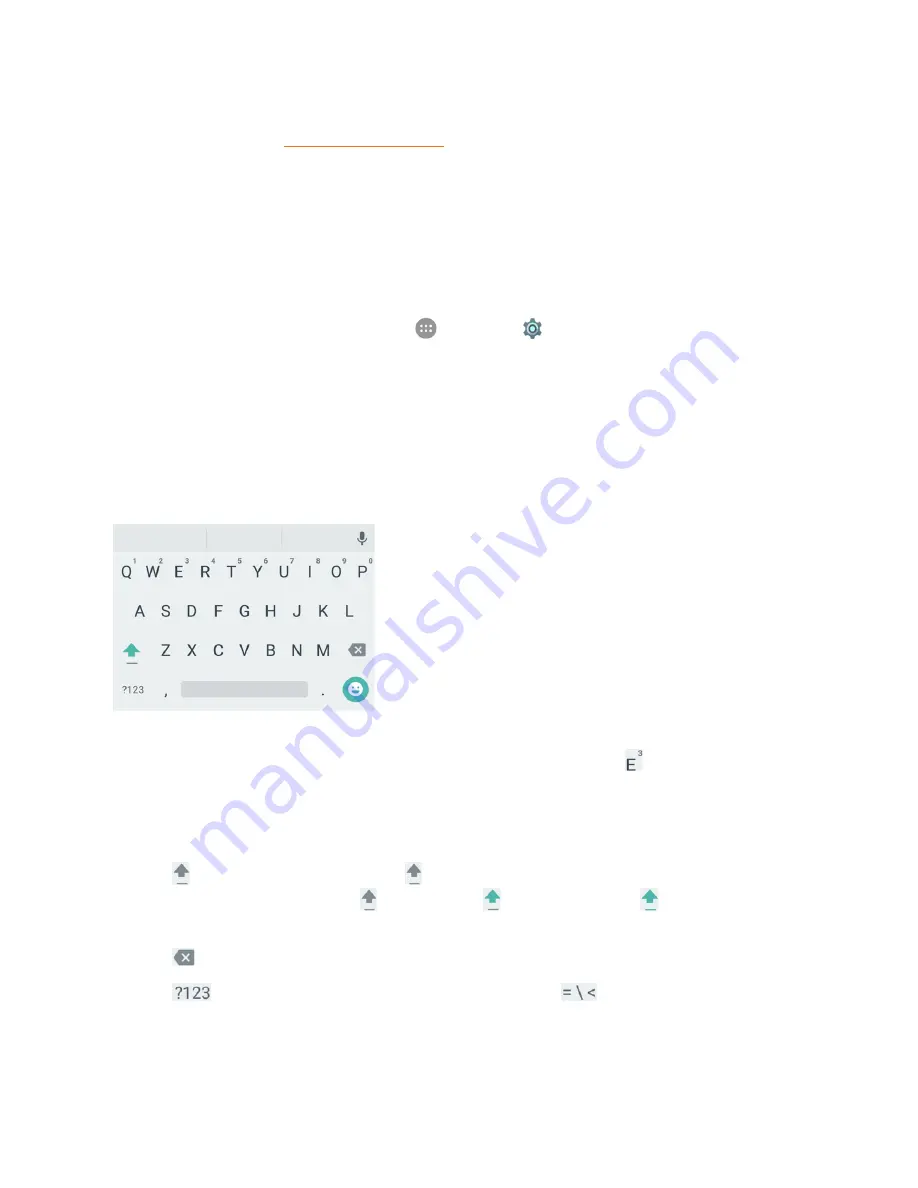
Basic Operations
29
Note
: Along with the pre-installed keyboards, you can download additional keyboard options from
Google Play Store. See Find and Install an App for details.
To change the input method:
1. Tap a text entry field, so that a keyboard displays on the screen.
2. Slide the status bar down and tap
Change keyboard
.
3. Select an available input method.
Note
: If you cannot find the input keyboard that has been installed, it may have been disabled. To
enable it, from the home screen, tap
Apps
>
Settings
>
Language & input
>
Current
Keyboard
>
CHOOSE
KEYBOARDS
and tap the input keyboard that is disabled.
Google Keyboard
The Google keyboard offers a traditional QWERTY keyboard setup for entering text by tapping
keys (like on a computer), along with enhancements and options that allow you to enter text faster
and more accurately, such as continuous key input, personalized usage dictionaries, and more.
Using Google Keyboard
n
Tap the alphabetic keys to enter letters. Touch and hold some specific keys to enter associated
accented letters or numbers. For example, to enter È, touch and hold
and the available
accented letters and number 3 appear. Then slide to choose È.
n
As you enter a word, candidates appear above the keyboard. Tap to select the correct one;
touch and hold to see more possible options.
n
Tap
to use uppercase. Double-tap
to lock uppercase. This key also changes to indicate
the current case you are using:
for lowercase,
for uppercase, and
when locked in
uppercase.
n
Tap
to delete the text before the cursor.
n
Tap
to select numbers and symbols. You can then tap
to find more.