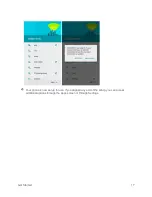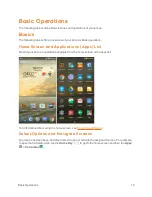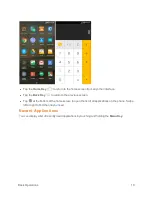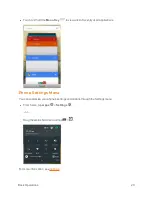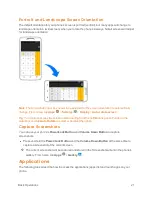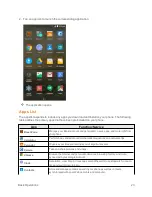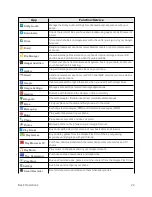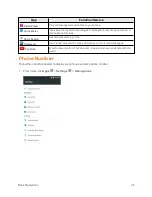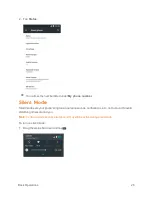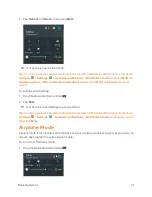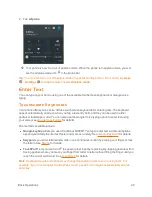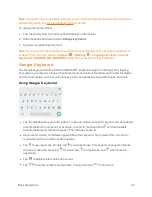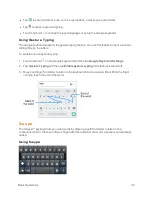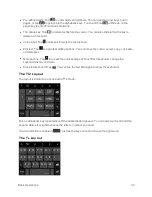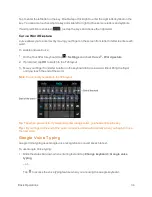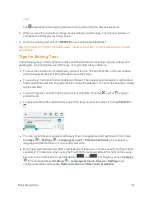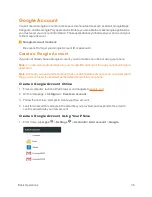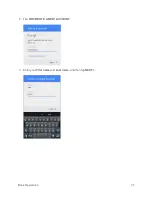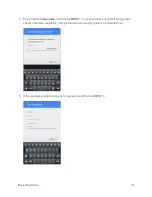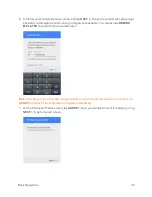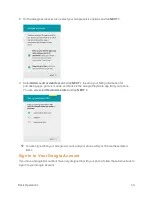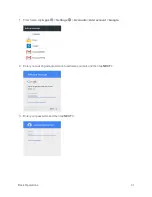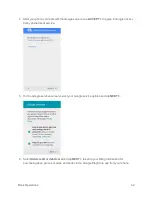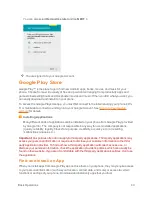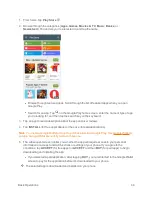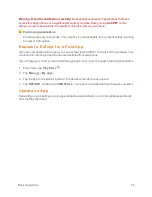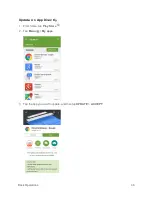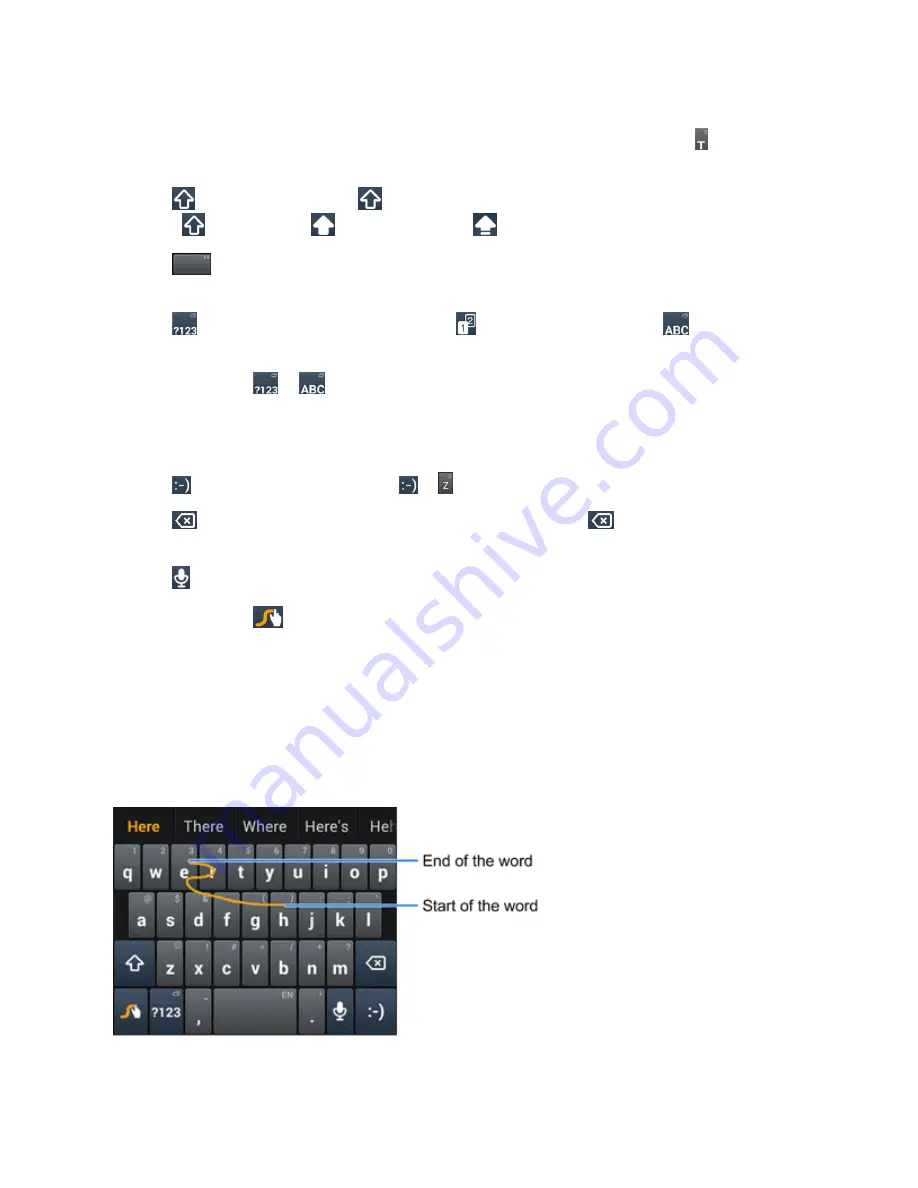
Basic Operations
31
n
Tap the alphabetic keys to enter letters. Touch and hold specific keys to enter associated
accented letters, symbols, or numbers. For example, to enter Ţ, touch and hold to open
available characters and numbers. Slide to choose Ţ and release.
n
Tap
to use uppercase. Tap
twice to lock uppercase. This key also indicates the current
case:
for lowercase,
for uppercase, and
when locked in uppercase.
n
Tap
to enter a space. Touch and hold this key to open a pop-up menu for language
selection.
n
Tap
to select numbers and symbols. Tap
to find more symbols. Tap
to go back to
enter letters.
n
Touch and hold
or
and then slide to choose different keyboards. You can select
keyboards layouts suitable for left hand, right hand or two hands, open a phone keypad to enter
numbers and certain symbols, open a pop-up menu to choose emoticons, or open a text editing
panel where you can select, copy, and paste text.
n
Tap
to enter a smile symbol. Hold
or to open an emoticon list.
n
Tap
to delete a character before the cursor. Touch and hold
to delete words one by one
before the cursor.
n
Tap
to use Google voice typing.
n
Touch and hold
to open the Swype settings.
To enter text via Swype:
Move your finger from letter to letter to trace a word without lifting the finger until you reach the end
of the word.
The following example shows how to enter the word "here". Put your finger on "h" and slide to "e",
"r", and back to "e". When complete, lift your finger off the screen and the matched words are
displayed.
Tips for using Swype Text Input: