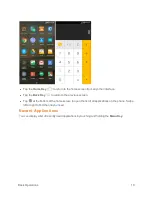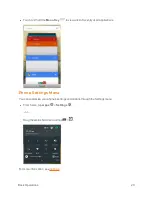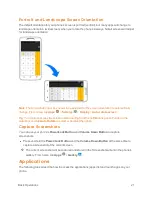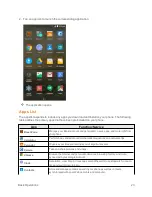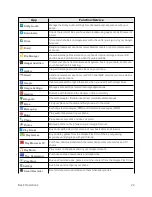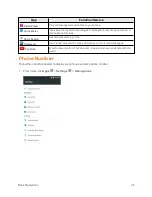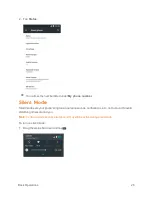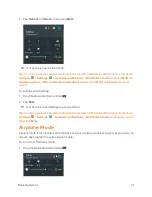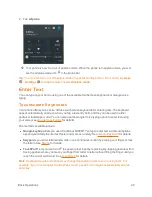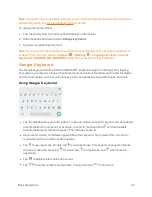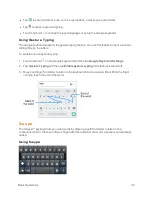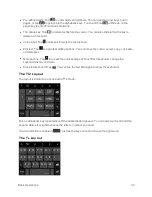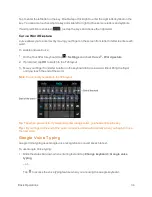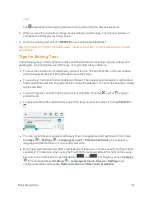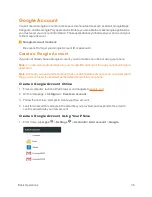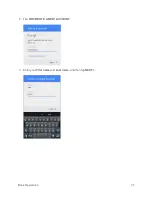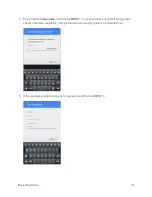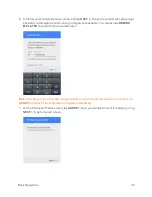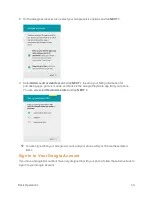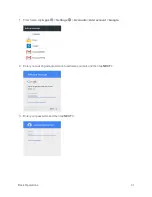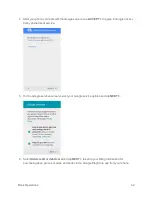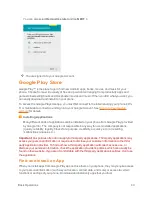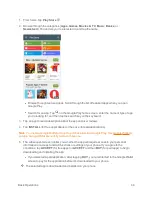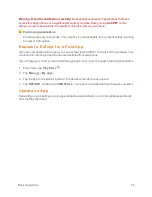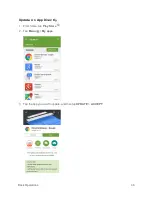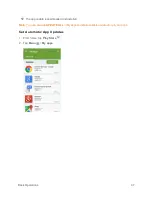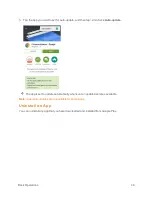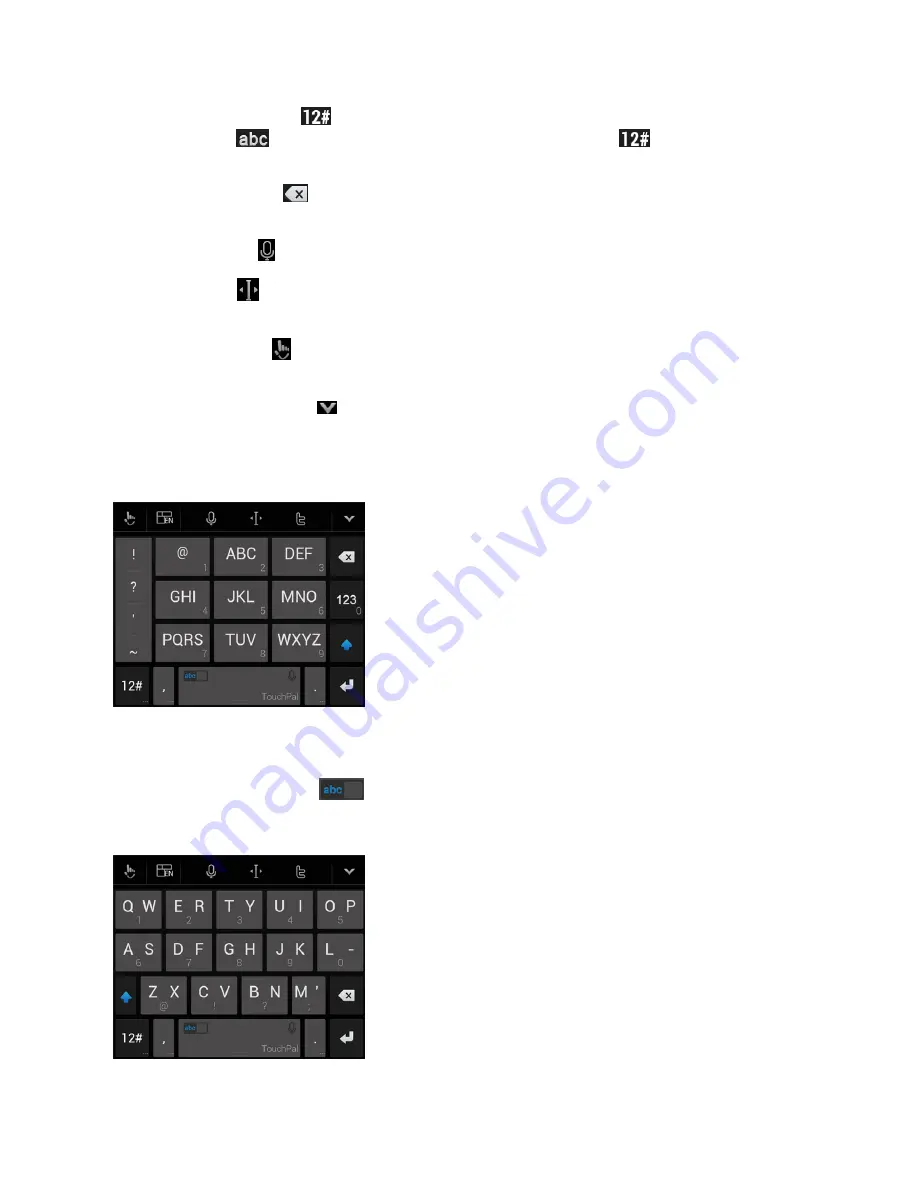
Basic Operations
33
n
Pre-defined texts: Tap
to enter digits and symbols. You can tap the arrow keys to turn
pages, or tap
to go back to the alphabetic keys. Touch and hold
or slide up on the
space key to enter Emoji and emoticons.
n
The delete key: Tap
to delete text before the cursor. You can also slide left on the key to
delete a whole word.
n
Voice input: Tap and speak through the microphone.
n
Edit text: Tap
to open text editing options. You can move the cursor, select, copy, cut, paste,
or delete text.
n
More options: Tap
to access the quick settings of TouchPal X keyboard, change the
keyboard theme, and more.
n
Close the keyboard: Tap
. You can tap the text field again to show the keyboard.
The T12 Layout
The layout is similar to a phone pad in T12 mode.
Tap an alphabetic key repeatedly until the desired letter appears. You can also touch and hold the
key and slide left or right to choose the letter or number you need.
If word prediction is enabled (
), just tap the keys once and choose the right word.
The T+ Layout