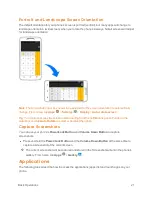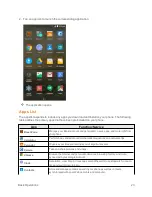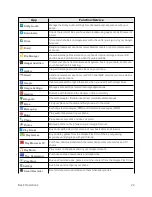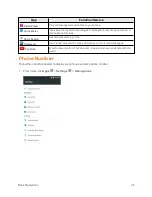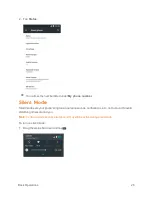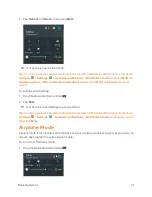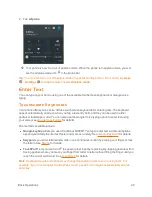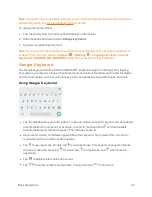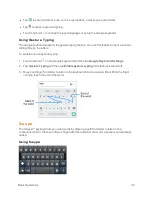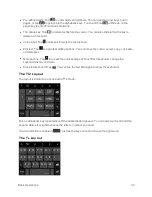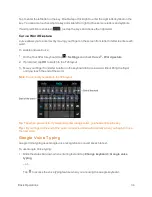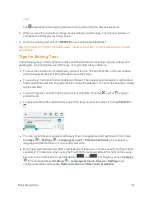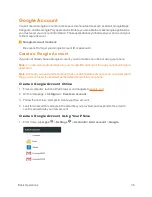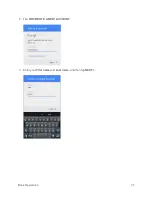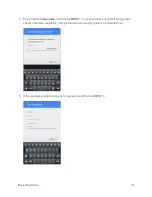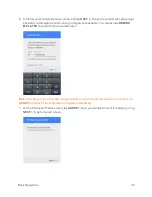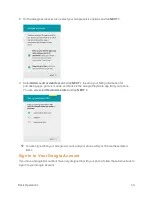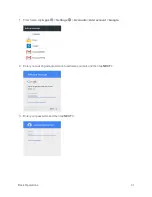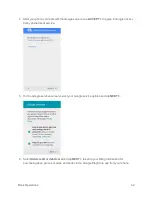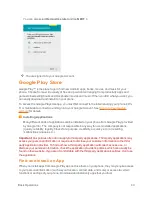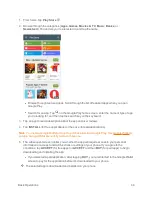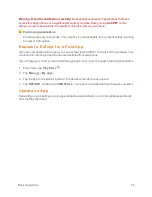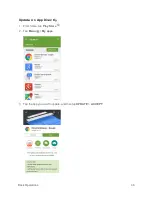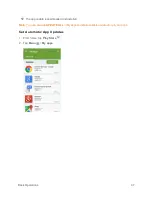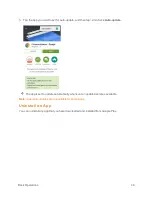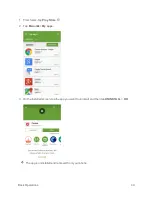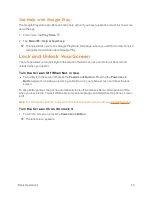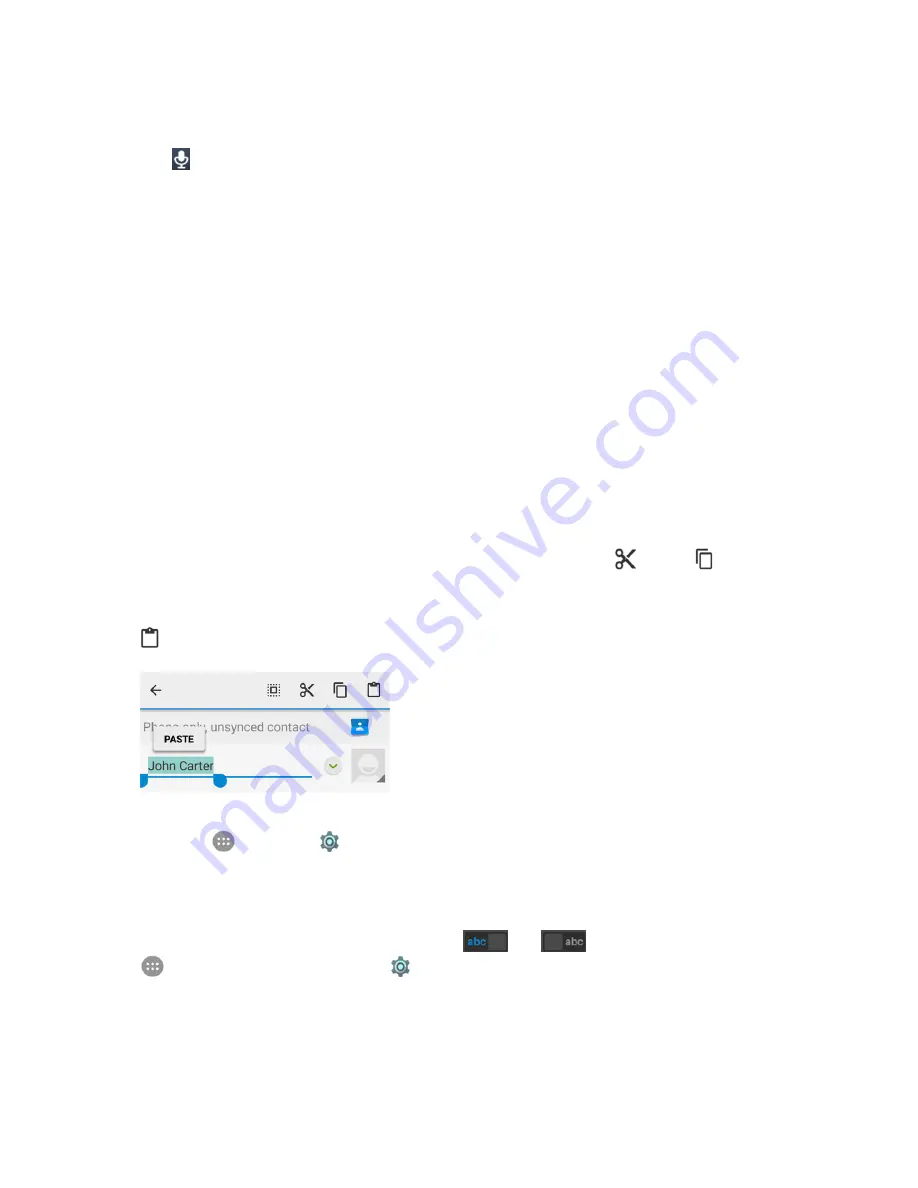
Basic Operations
35
– or –
Tap
to access the voice typing feature when you are using the Swype keyboard.
2. When you see the microphone image, speak what you want to type. The phone will work on
your speech and display the transcription.
3. Continue entering text or touch
DELETE
to cancel the last dictated text.
Tip
: Say "comma," "period," "question mark," "exclamation mark," or "exclamation point" to enter
punctuation.
Tips for Editing Text
Your phone gives you many options to make entering text easier, including copying, cutting, and
pasting text, customizing the user dictionary, using predictive text, and more.
n
To move the insertion point, tap where you want to type. The cursor blinks in the new position,
and a tab appears below it. Drag the tab to move the cursor.
n
To select text, touch and hold or double-tap the text. The nearest word is selected, with a tab at
both ends of the selection. Drag the tabs to change the selection. To cancel the selection, simply
tap the text field.
n
To cut or copy text, select the text you want to manipulate. Then tap
(cut) or
(copy) in
portrait mode.
n
To replace text with the clipboard text, select the text you want to replace. Then tap
PASTE
or
.
n
You can customize your personal dictionary for word suggestion and spell check. From home,
tap
Apps
>
Settings
>
Language & input
>
Personal dictionary
. Then select a
language and tap the Add (+) icon to add a new word.
n
Many input methods have predictive text features of their own. You may need to configure them
separately. For example, when using the TouchPal X keyboard, slide left or right on the space
key to turn on or off prediction, as indicated by
and
. For Swype, you can tap
Apps
from home and select
Settings
>
Language & input
>
Swype
>
Settings
and
configure prediction options like
Auto-correction
and
Next word prediction
.