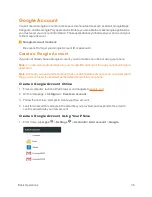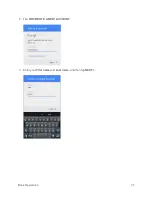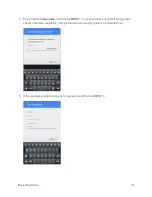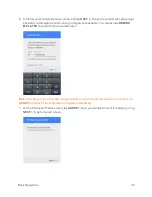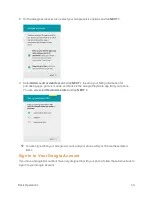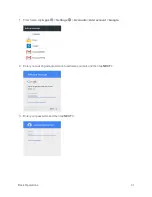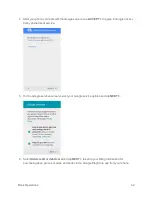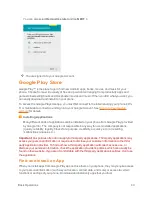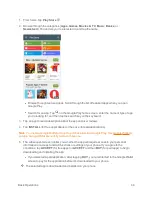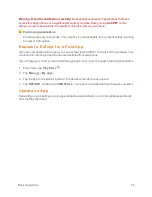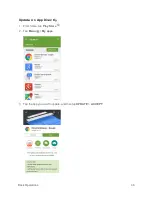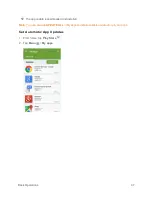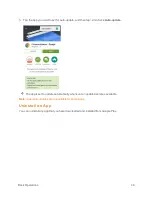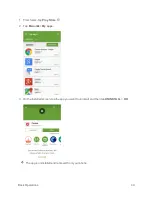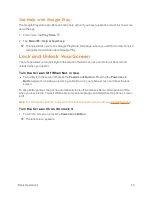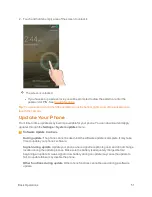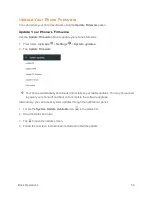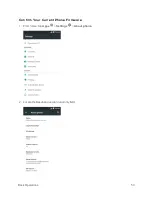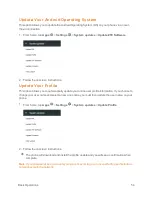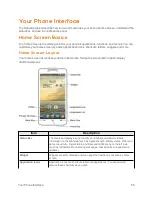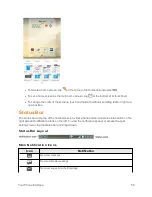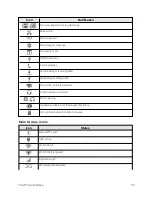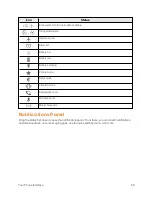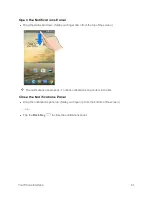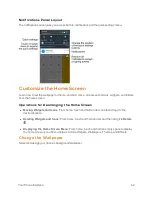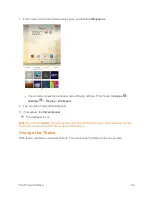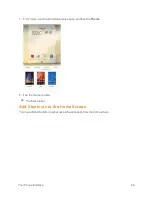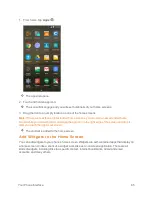Basic Operations
50
Get Help with Google Play
The Google Play store app offers an online help option if you have questions or want to know more
about the app.
1. From home, tap
Play Store
.
2. Tap
Menu
>
Help & Feedback
.
The app will take you to the Google Play Store Help page, where you will find comprehensive,
categorized information about Google Play.
Lock and Unlock Your Screen
Your phone allows you to quickly turn the screen off when not in use and to turn it back on and
unlock it when you need it.
Turn the Screen Off When Not in Use
n
To quickly turn the screen off, press the
Power/Lock Button
. Pressing the
Power/Lock
Button
again or receiving an incoming call will turn on your phone screen and show the lock
screen.
To save battery power, the phone automatically turns off the screen after a certain period of time
when you leave it idle. You will still be able to receive messages and calls while the phone’s screen
is off.
Note
: For information on how to adjust the time before the screen turns off, see Display Settings.
Turn the Screen On and Unlock It
1. To turn the screen on, press the
Power/Lock Button
.
The lock screen appears.