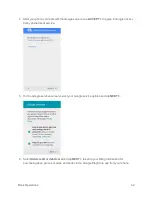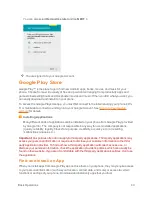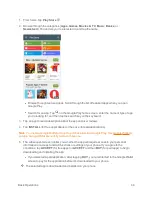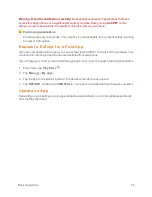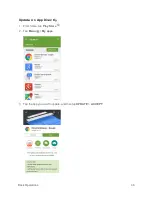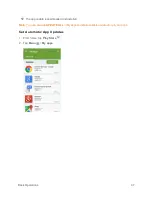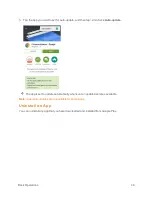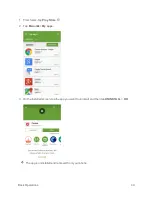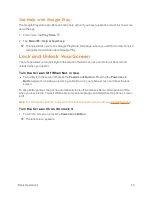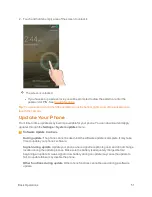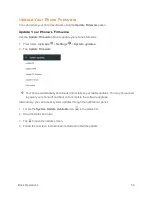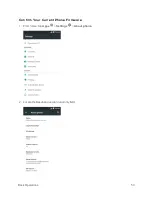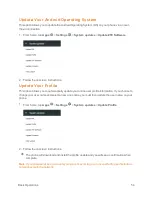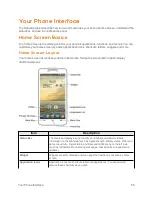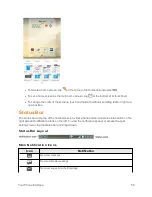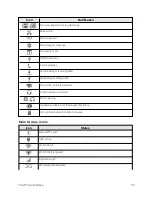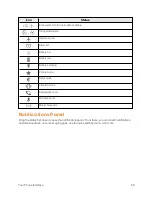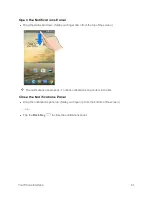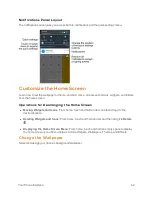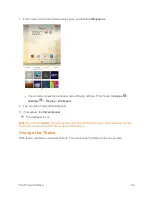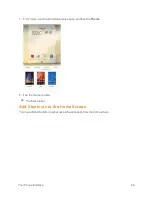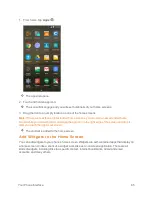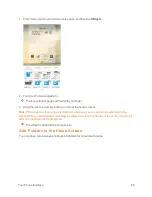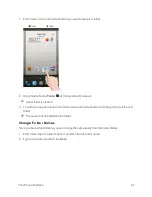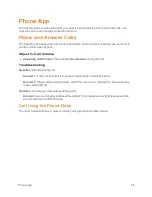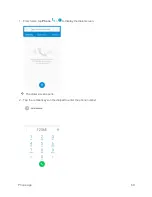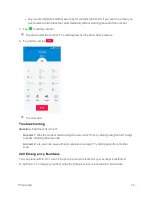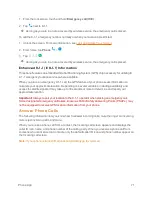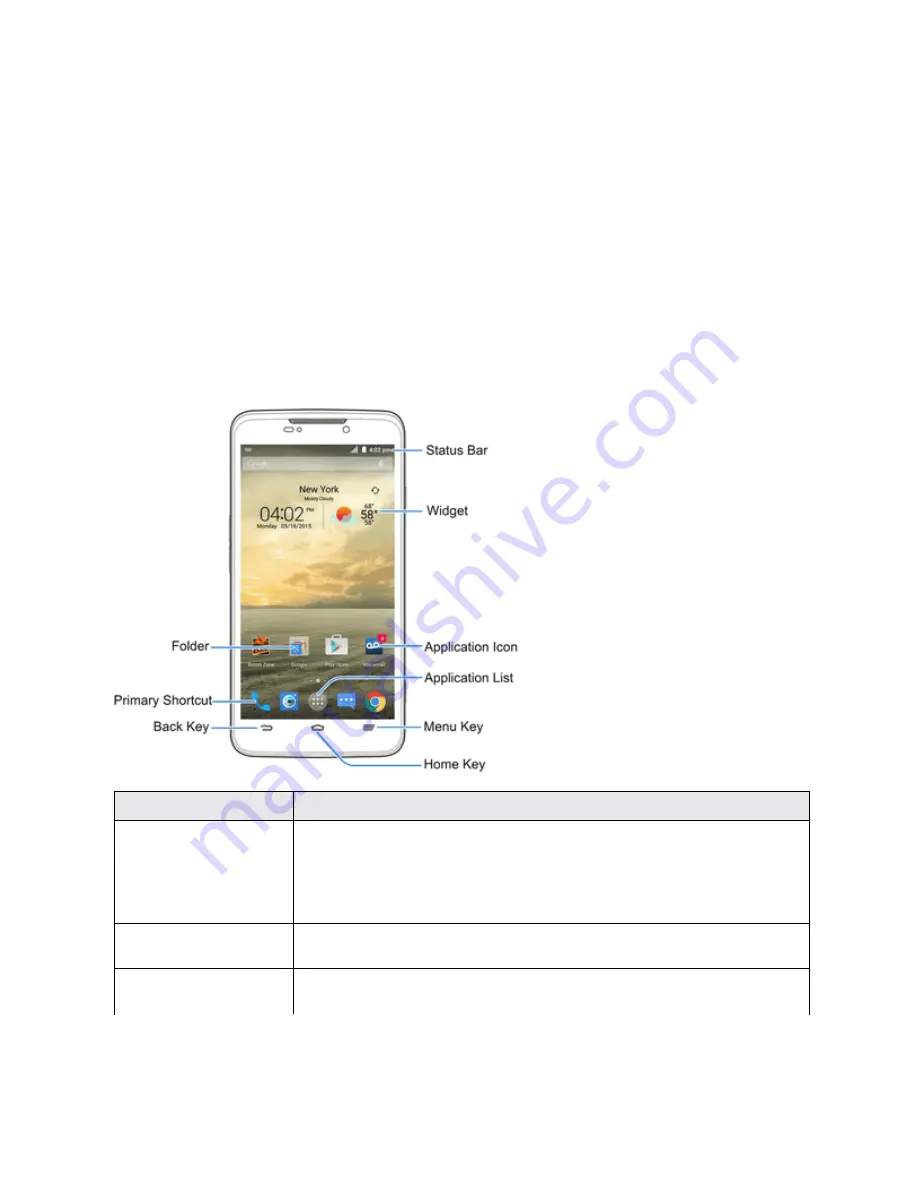
Your Phone Interface
56
Your Phone Interface
The following topics describe how to use and customize your phone’s home screen, understand the
status bar, and use the notifications panel.
Home Screen Basics
The home screen is the starting point for your phone’s applications, functions, and menus. You can
customize your home screen by adding application icons, shortcuts, folders, widgets, and more.
Home Screen Layout
Your home screen extends beyond the initial screen. Swipe the screen left or right to display
additional screens.
Item
Description
Status Bar
The status bar displays icons to notify you of phone and service status
information on the right side (such as signal strength, battery status, Wi-Fi and
data connectivity, ringer status, and time) and notifications on the left side
(such as notifications for incoming messages, missed calls, and application
updates).
Widget
Widgets are self-contained onscreen apps that reside on your phone’s home
screen.
Application Icons
Application icons are shortcuts to favorite applications. You can add and
remove these shortcuts as you wish.