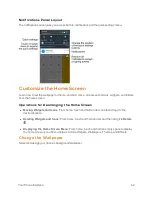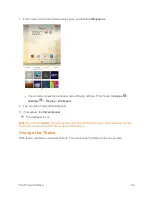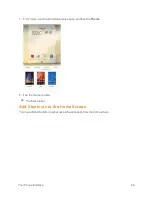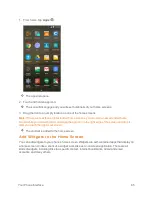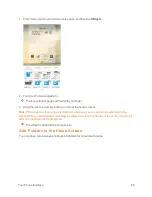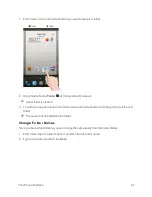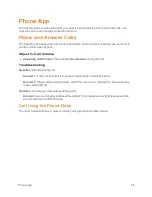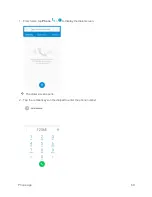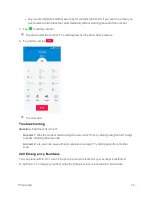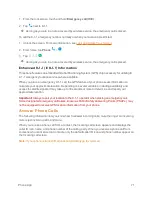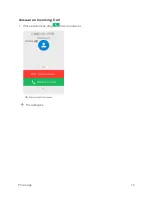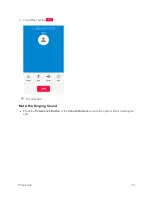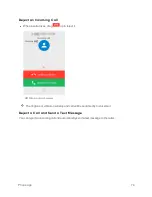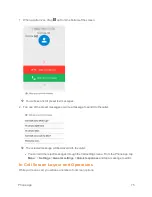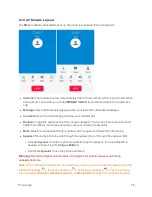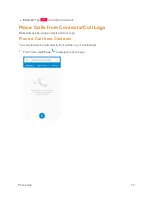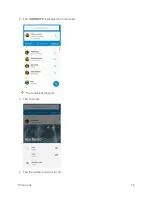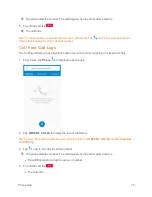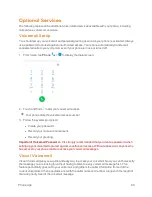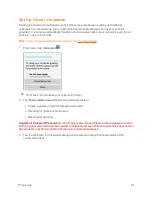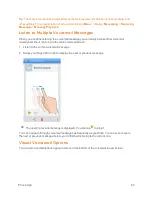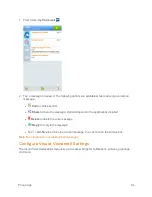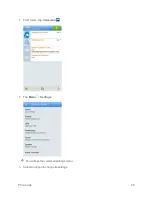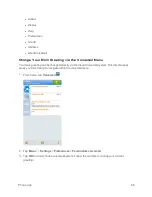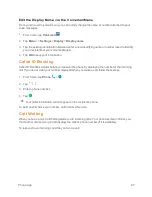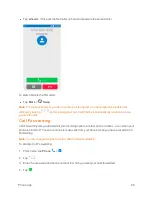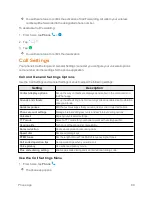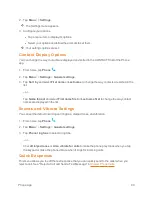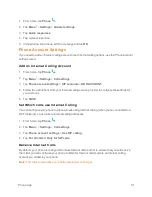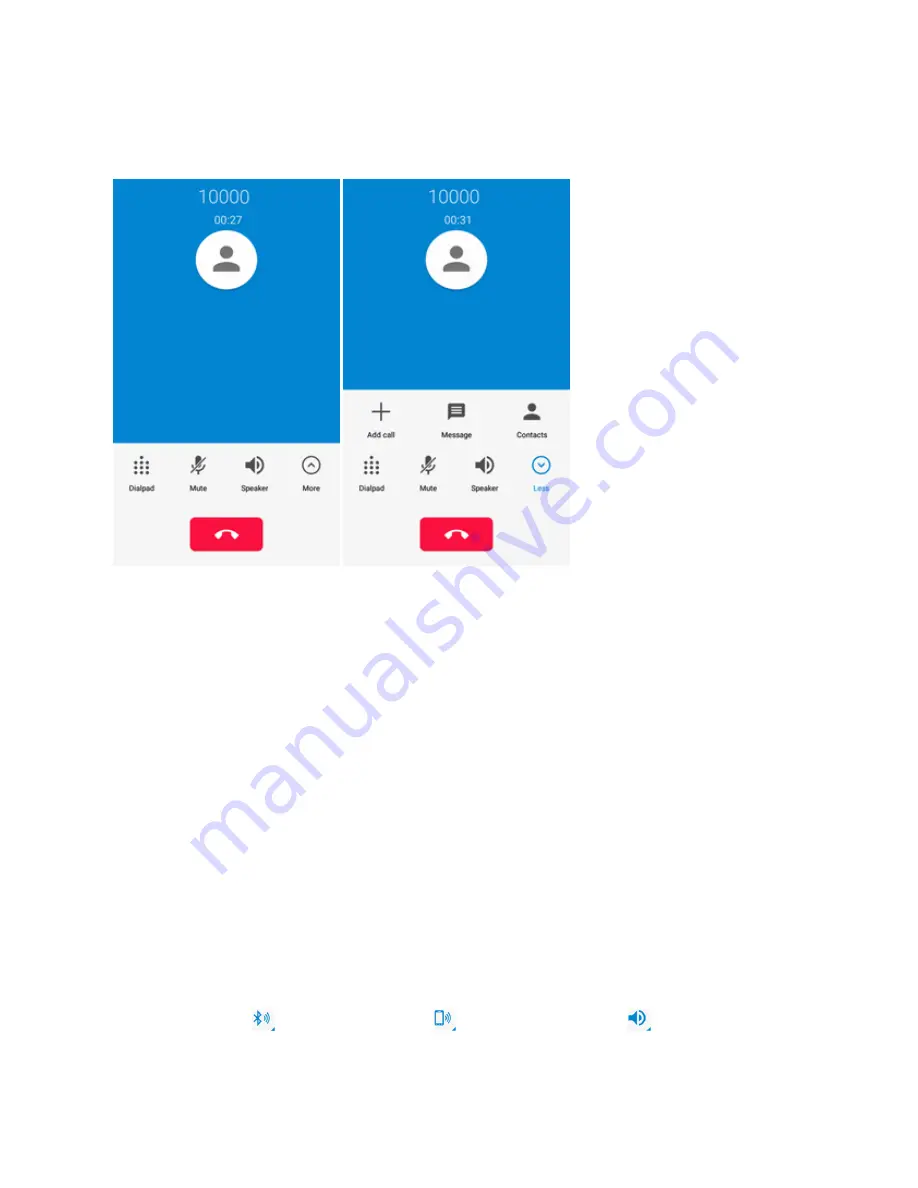
Phone App
76
In-Call Screen Layout
Tap
More
to display all available options. Tap options to activate them during a call.
n
Add call
: Tap to make another call separately from the current call, which is put on hold. When
both calls are connected, you can tap
MERGE CALLS
to join the two calls into a conference
call.
n
Message
: Open the Messaging app and view your text and multimedia messages.
n
Contacts
: Open the Contacts app and view your contacts list.
n
Dialpad
: Toggle the appearance of the onscreen keypad. You can use it during a call to enter
additional numbers, such as an extension, account number or password.
n
Mute
: Mute the microphone during an active call. Tap again to unmute the microphone.
n
Speaker
: Route the phone’s audio through the speaker (On) or through the earpiece (Off).
l
Activate
Speaker
to route the phone’s audio through the speaker. (You can adjust the
speaker volume using the
Volume
Button
.)
l
Deactivate
Speaker
to use the phone’s earpiece.
Warning
: Because of higher volume levels, do not place the phone near your ear during
speakerphone use.
Note
: When a Bluetooth headset is connected to your phone, you can route the audio through the
Bluetooth headset (
), the phone earpiece (
), or the phone speaker (
). Tap one of these
icons and select
Speaker
,
Handset
earpiece
, or
Bluetooth
to change how the audio is routed.