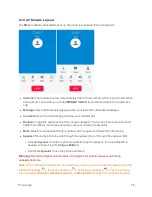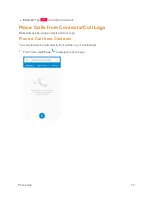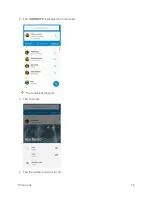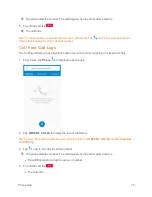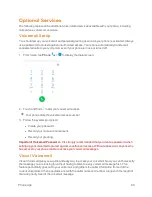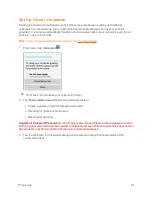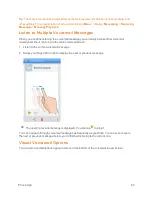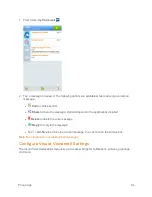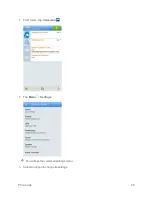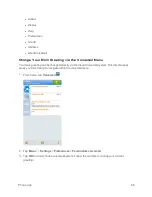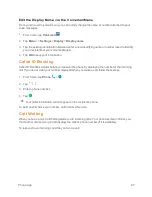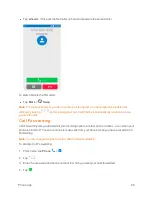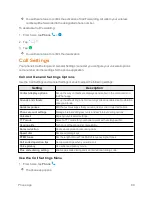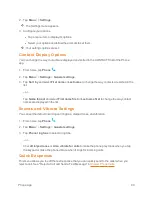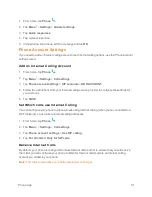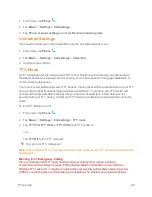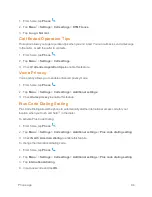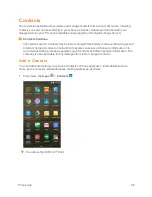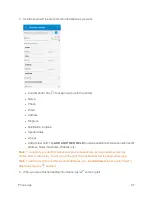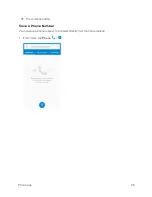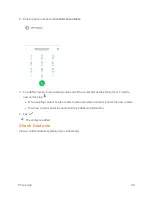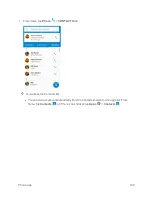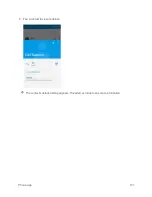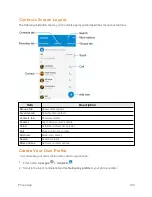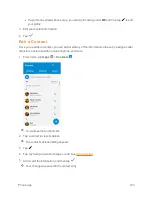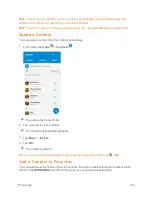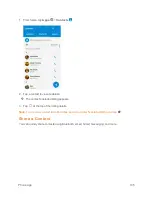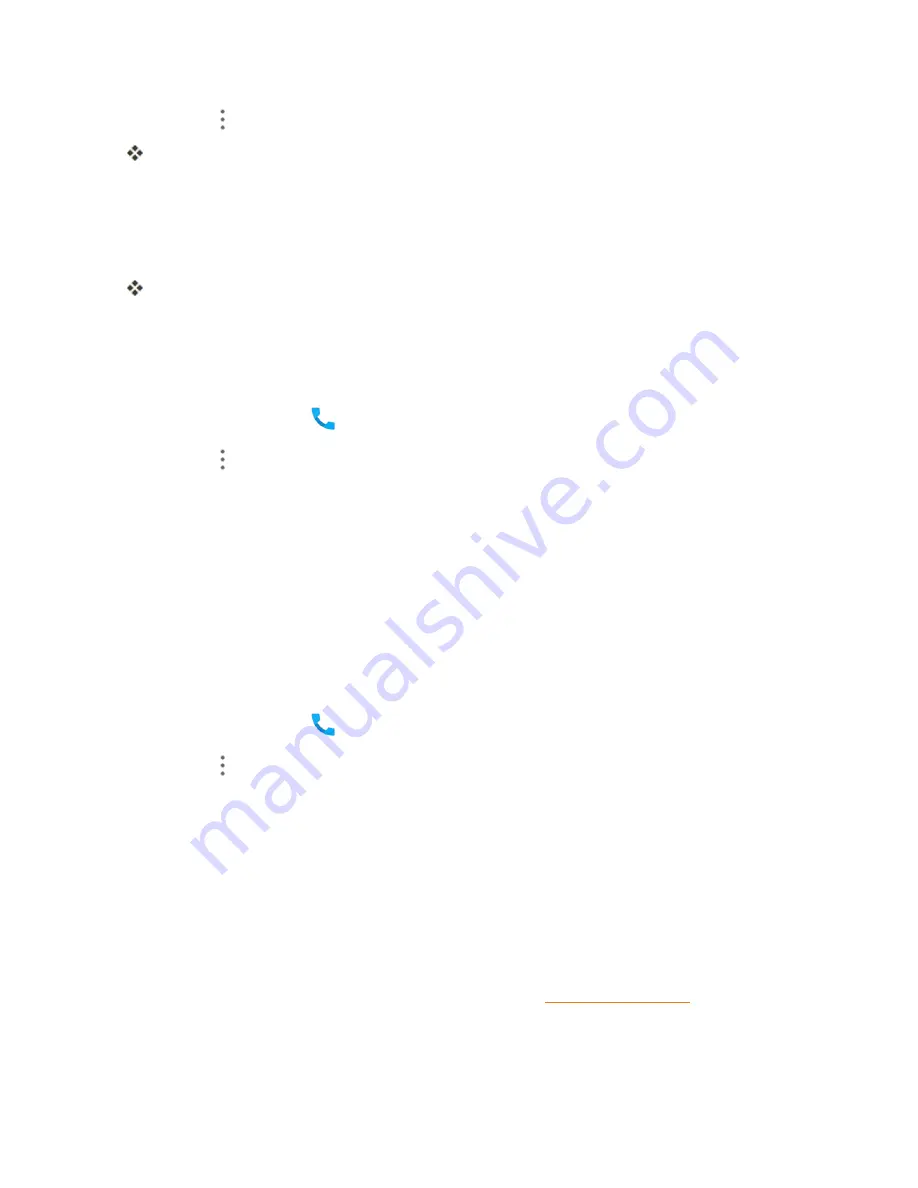
Phone App
90
2. Tap
Menu
>
Settings
.
The Settings menu appears.
3. Configure your options.
l
Tap a menu item to display its options.
l
Select your options and follow the prompts to set them.
Your settings options are set.
Contact Display Options
You can change the way contacts are displayed and sorted in the CONTACTS list of the Phone
app.
1. From home, tap
Phone
.
2. Tap
Menu
>
Settings
>
General settings
.
3. Tap
Sort by
and select
First
name
or
Last
name
to change the way contacts are sorted in the
list.
– or –
Tap
Name
format
and select
First
name
first
or
Last
name
first
to change the way contact
names are displayed in the list.
Sounds and Vibrate Settings
You can set the default incoming call ringtone, dialpad tones, and vibration.
1. From home, tap
Phone
.
2. Tap
Menu
>
Settings
>
General settings
.
3. Tap
Phone
ringtone
to select a ringtone.
– or –
Check
Dialpad tones
or
Also vibrate for calls
to make the phone play tones when you tap
the keypad or make the phone vibrate when it rings for incoming calls.
Quick Responses
This menu allows you to edit the text response that you can quickly send to the caller when you
reject a call. See " Reject a Call and Send a Text Message" in