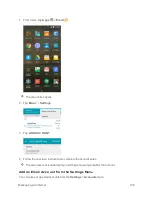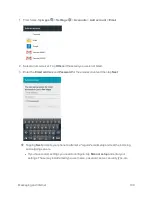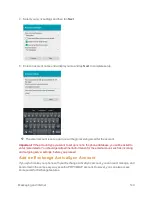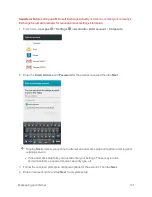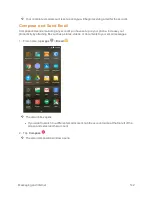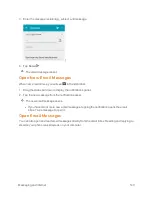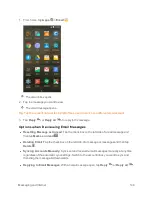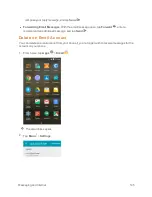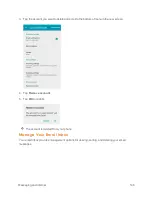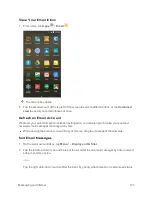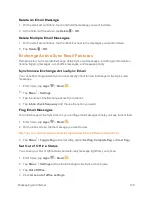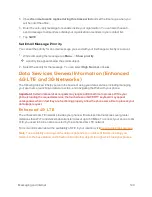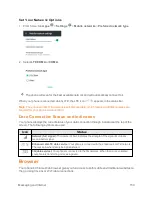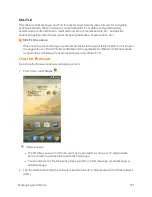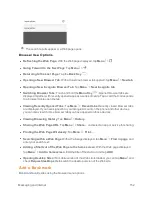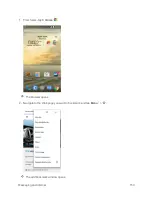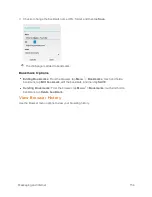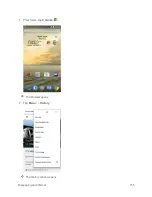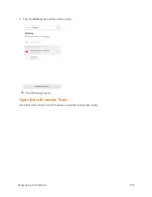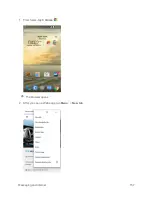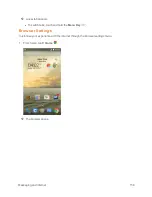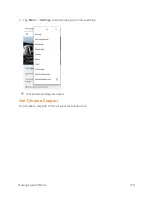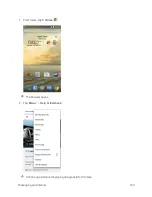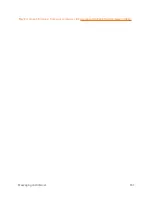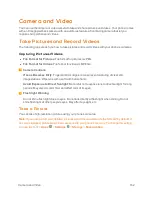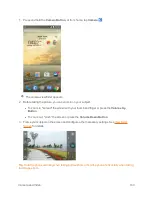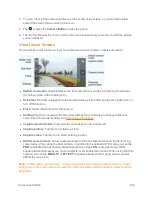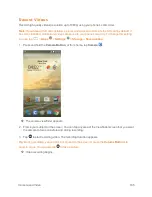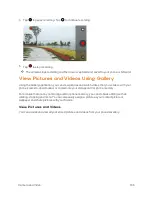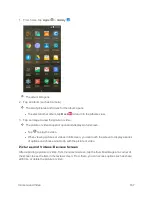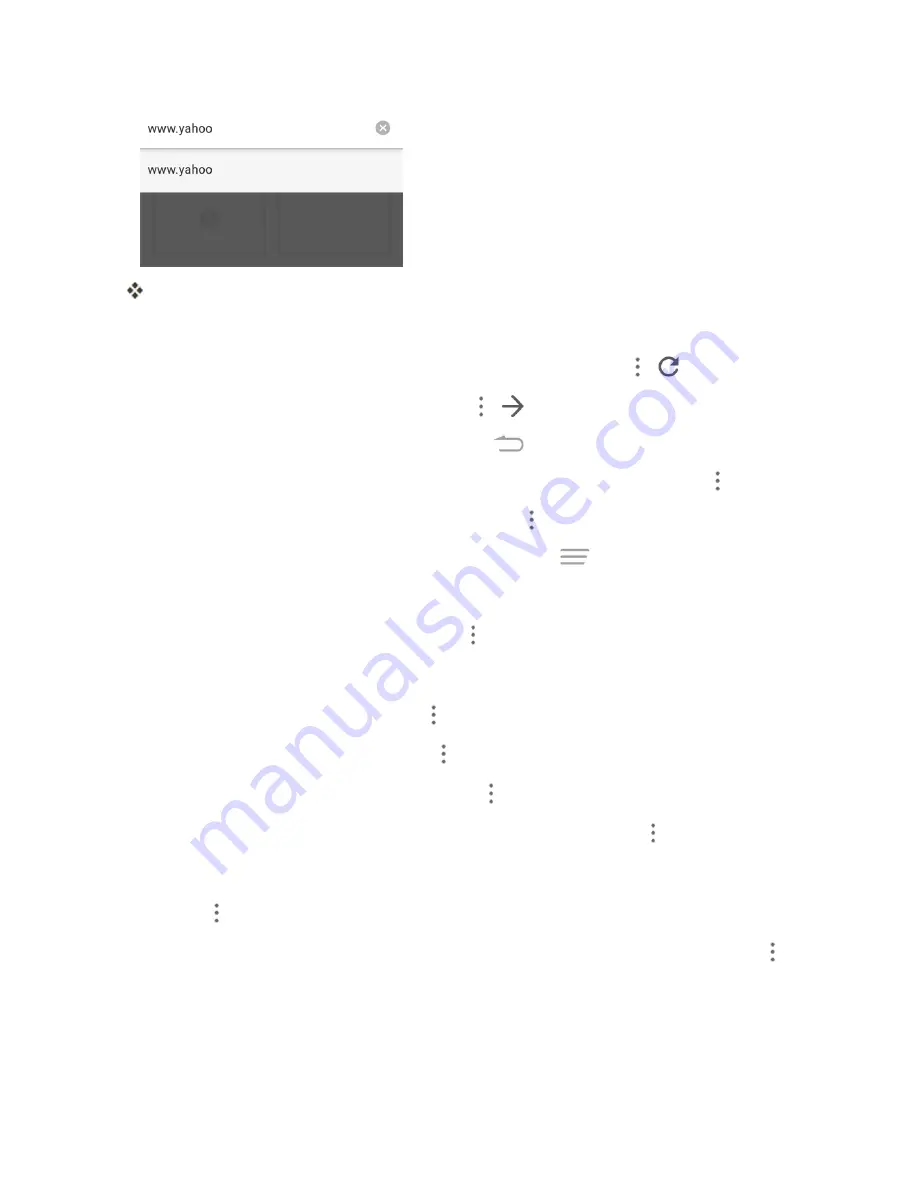
Messaging and Internet
152
The search results appear or a Web page opens.
Browser Use Options
n
Refreshing the Web Page
: With the Web page displayed, tap
Menu
>
.
n
Going Forward to the Next Page
: Tap
Menu
>
.
n
Returning to the Last Page
: Tap the
Back Key
.
n
Opening a New Browser Tab
: With at least one browser tab opened, tap
Menu
>
New tab
.
n
Opening a New Incognito Browser Tab
: Tap
Menu
>
New incognito tab
.
n
Switching Browser Tabs
: Touch and hold the
Menu Key
. Opened browser tabs are
displayed together with recently opened apps as a series of cards. Tap a card that corresponds
to a browser tab to open the tab.
n
Viewing Recently Opened Tabs
: Tap
Menu
>
Recent tabs
. Recently closed browser tabs
are displayed. If you have signed in to your Google Account on the phone and other devices,
you can also view Chrome browser tabs you have opened on those devices.
n
Viewing Browsing History
: Tap
Menu
>
History
.
n
Sharing the Web Page URL
: Tap
Menu
>
Share…
and select an app or service for sharing.
n
Printing the Web Page Wirelessly
: Tap
Menu
>
Print…
.
n
Searching within a Web Page
: With a Web page displayed, tap
Menu
>
Find in page
, and
enter your search text.
n
Adding a Shortcut of the Web Page to the home screen
: With the Web page displayed,
tap
Menu
>
Add to homescreen
. Edit the title of the shortcut and tap
ADD
.
n
Opening Desktop Sites
: If a mobile version of the Web site is loaded, you can tap
Menu
and
check
Request desktop site
to switch the desktop version of the Web site.
Add a Bookmark
Bookmark favorite sites using the browser menu options.