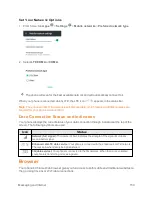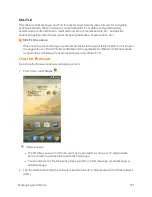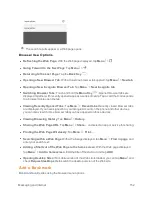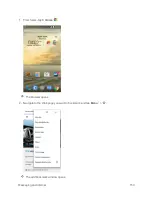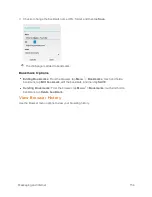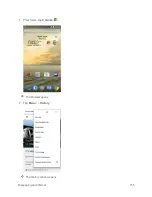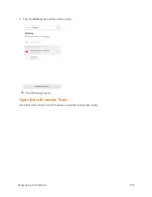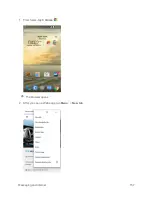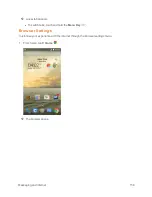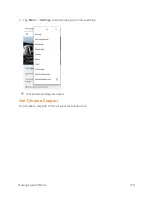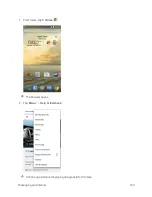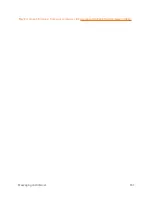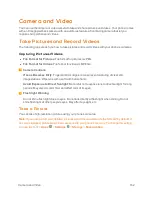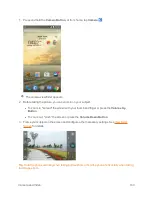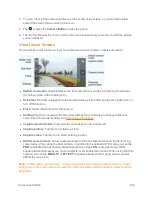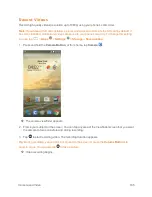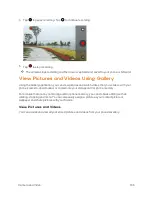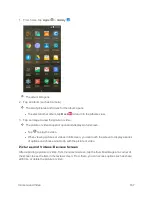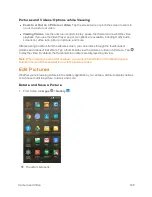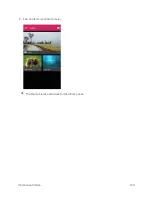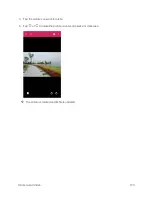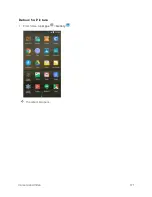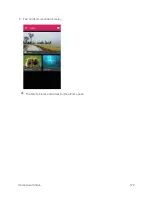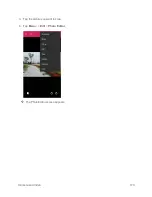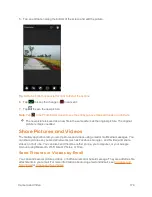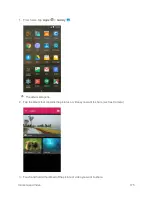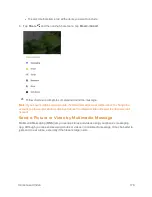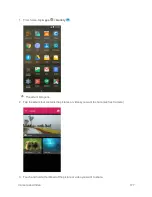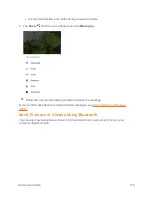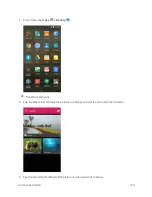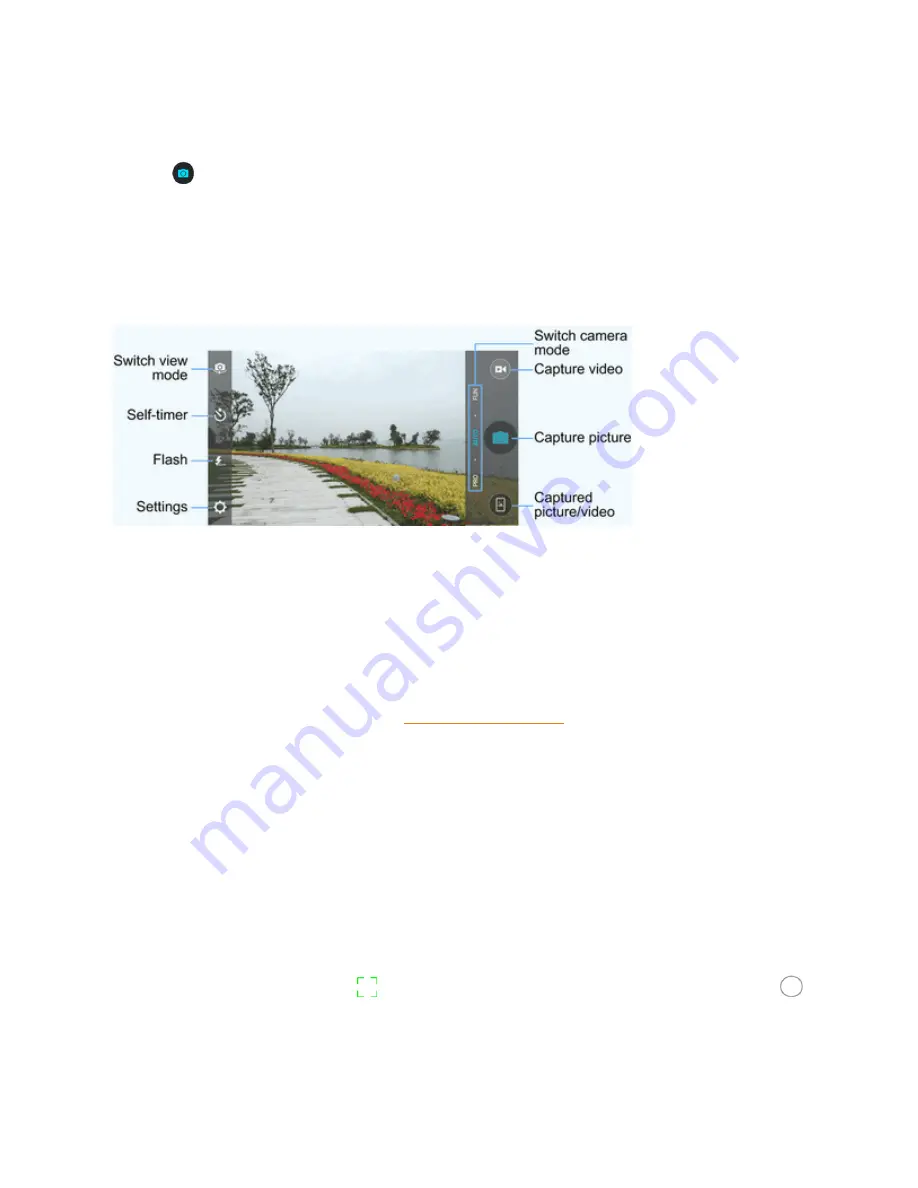
Camera and Video
164
4. You can either let the camera autofocus on the center of the screen, or you can tap another
area of the screen that you want to focus on.
5. Tap
or press the
Camera Button
to take the picture.
6. Tap the thumbnail at the corner of the screen and choose what you want to do with the picture
you've just taken.
Viewfinder Screen
The Viewfinder screen lets you view your subject and access camera controls and options.
n
Switch view mode
: Switch between the back camera lens and the front-facing camera lens
(for self-portraits, video chatting, etc.).
n
Self-timer
: Set a time delay before the camera takes a picture after you tap the shutter icon, or
turn off this feature.
n
Flash
: Select a flash mode for the camera.
n
Settings
: Open the camera and camcorder settings menu and lets you change additional
camera and camcorder settings. See
n
Captured picture/video
: View pictures and videos you have captured.
n
Capture picture
: Tap the icon to take a picture.
n
Capture video
: Tap the icon to start capturing a video.
n
Switch camera mode
: Select a camera mode for the back camera lens and the front-facing
camera lens. When using the back camera, in addition to the default AUTO mode, you can tap
PRO
to adjust some advanced professional options, or tap
FUN
to use panorama, HDR,
special effects, multi-exposure, macro subjects, or smile detection modes. When using the front
camera, you can tap
BEAUTY
or
EFFECT
to capture beauty shots or apply various special
effects to your picture.
Note
: In PRO mode, you can drag
to any area on the screen that you want to focus on; drag
to any area on the screen where you want the camera to meter exposure so as to adjust the photo
brightness.