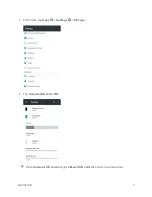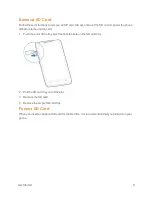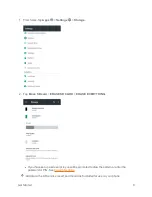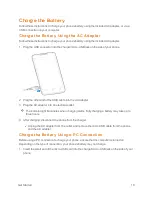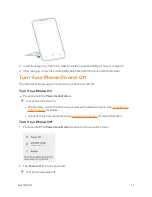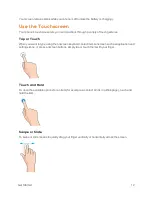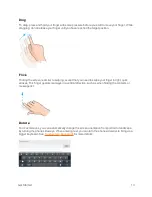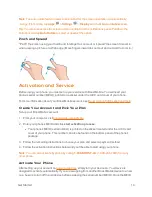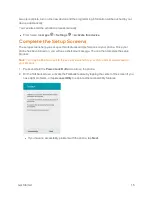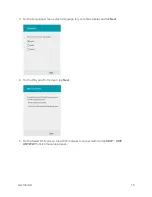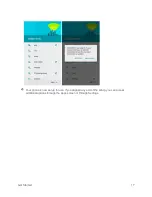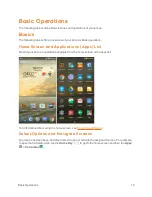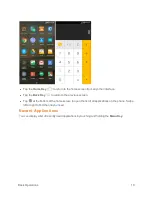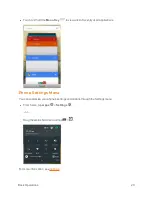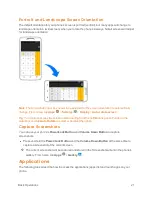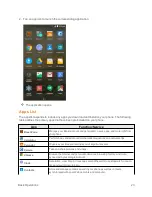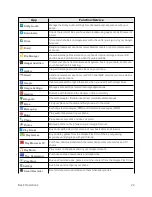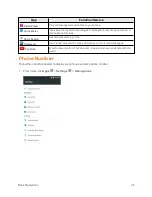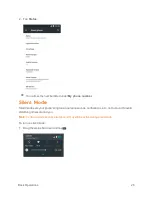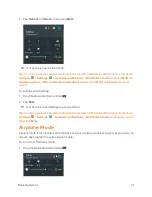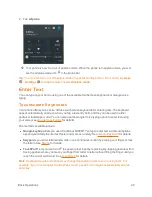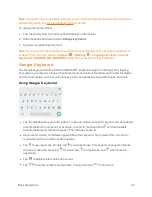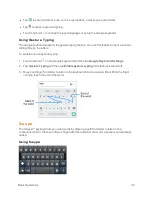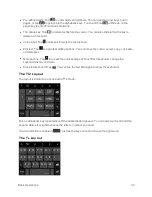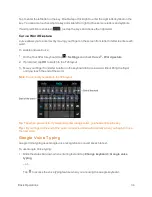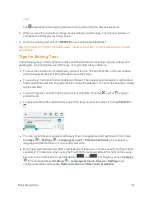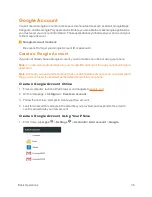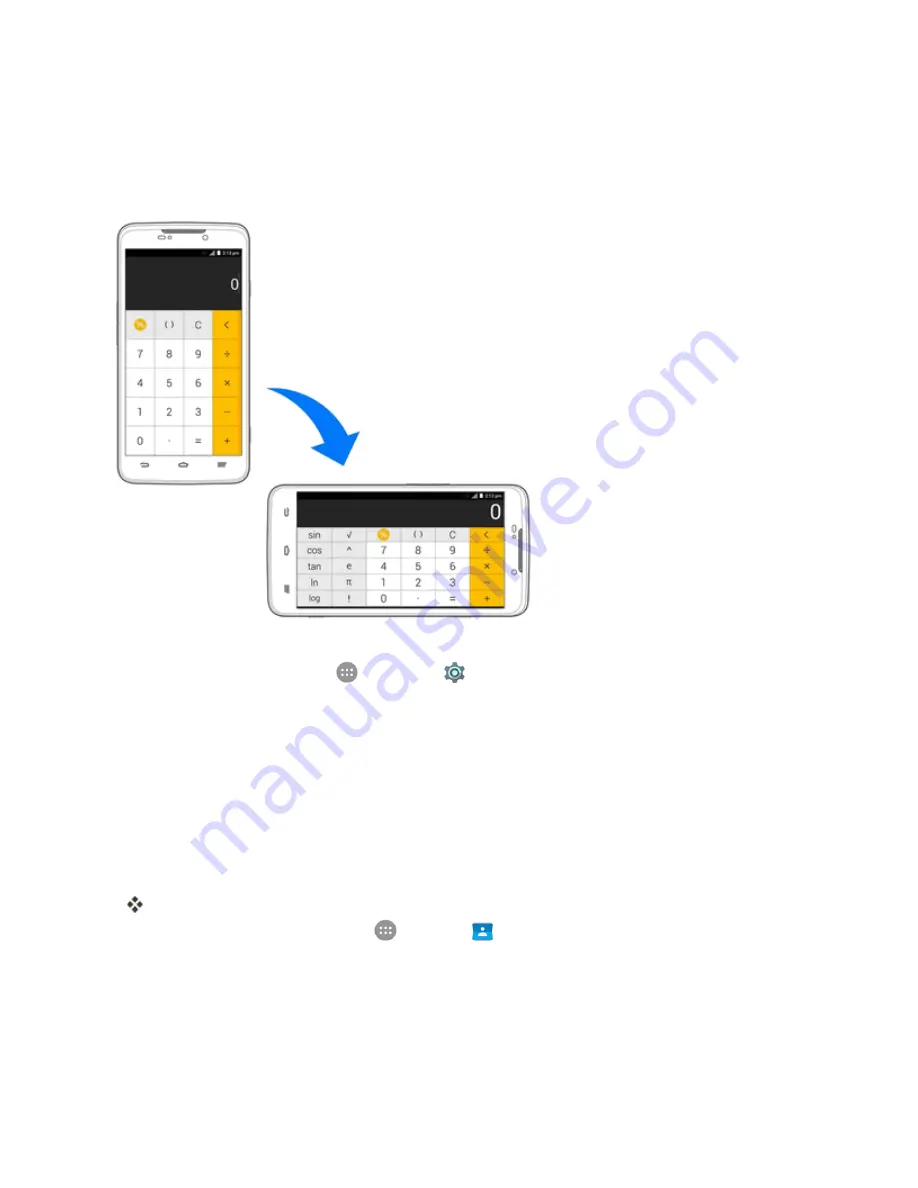
Basic Operations
21
Portrait and Landscape Screen Orientation
The default orientation for your phone’s screen is portrait (vertical), but many apps will change to
landscape orientation (widescreen) when you rotate the phone sideways. Not all screens will adjust
for landscape orientation.
Note
: The Auto-rotate check box needs to be selected for the screen orientation to automatically
change. From home, tap
Apps
>
Settings
>
Display
>
Auto-rotate screen
.
Tip
: You can also access the screen rotation setting from the notifications panel. Pull down the
status bar and tap
Auto Rotate
to select or deselect the option.
Capture Screenshots
You can use your phone’s
Power/Lock
Button
and
Volume Down Button
to capture
screenshots.
n
Press and hold the
Power/Lock
Button
and the
Volume Down Button
at the same time to
capture a screenshot of the current screen.
The current screenshot will be captured and stored in the Screenshots album in the phone’s
Gallery. From home, tap
Apps
>
Gallery
.
Applications
The following topics describe how to access the applications (apps) list and launch apps on your
phone.