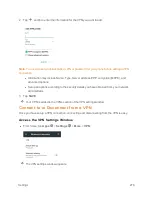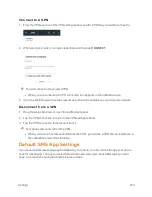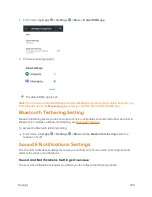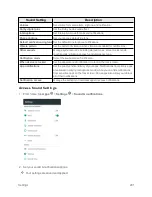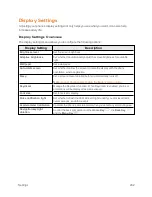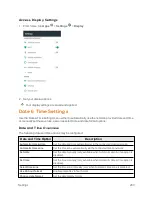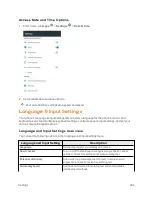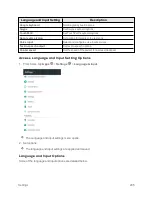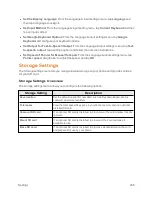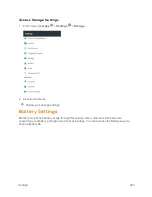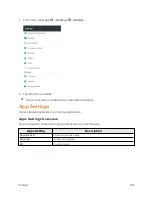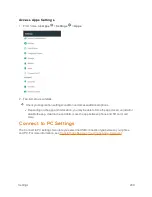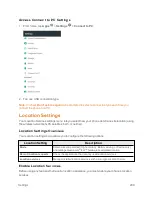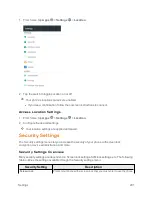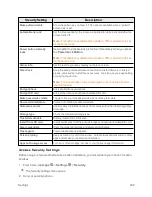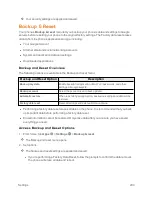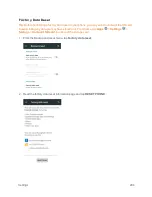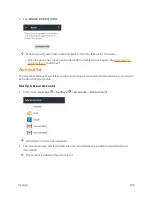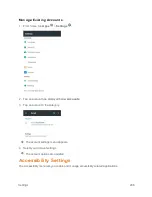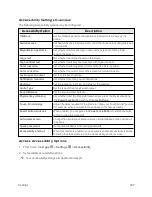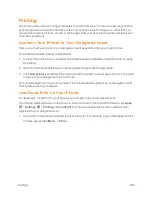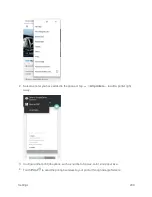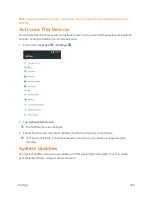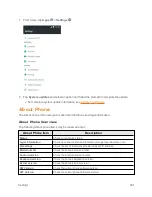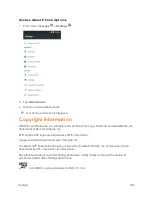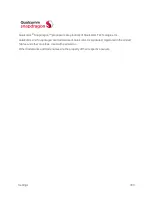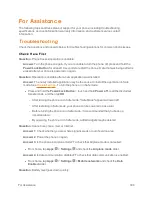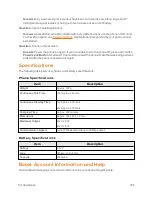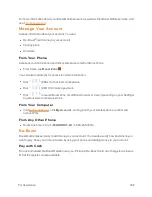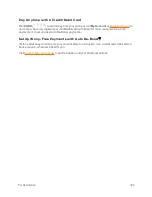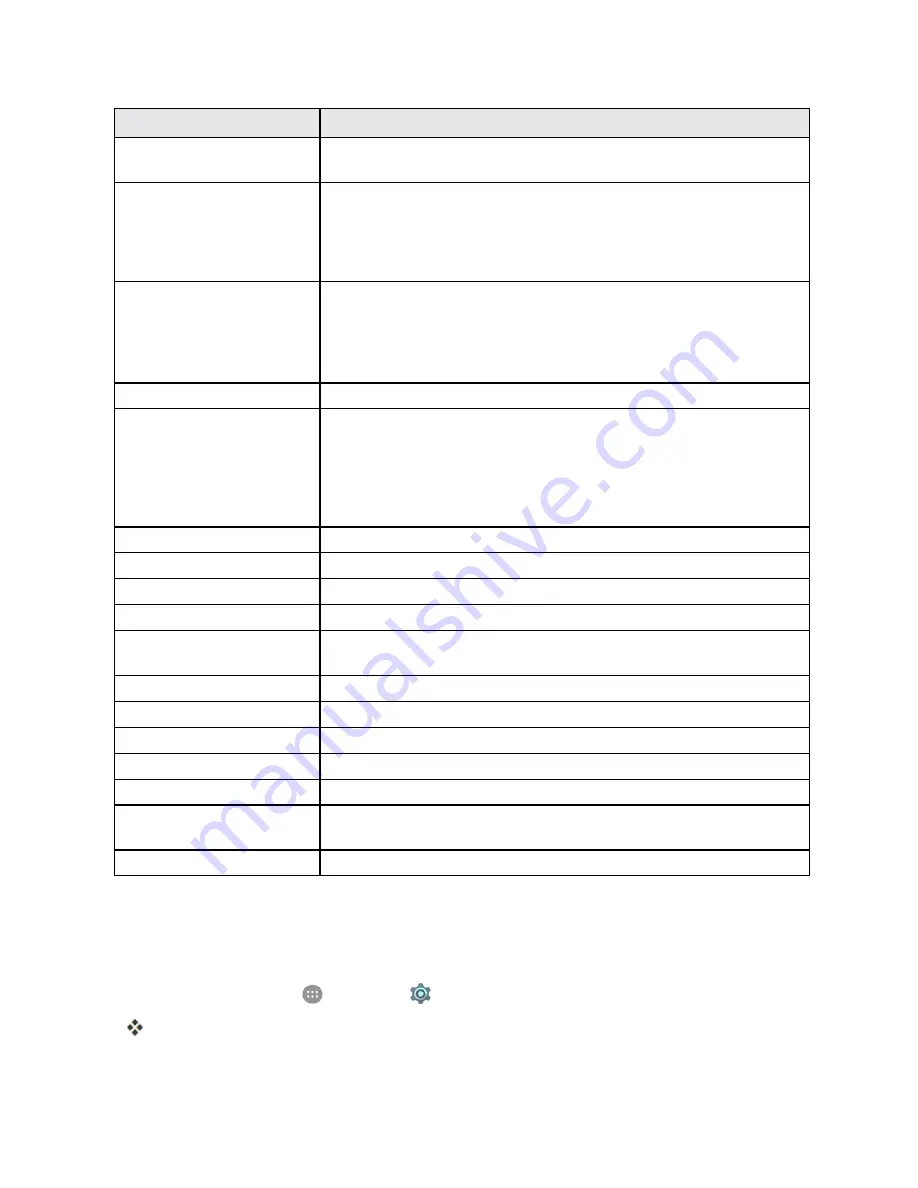
Settings
292
Security Setting
Description
Make pattern visible
Show the pattern as you draw it. This option is available when a "pattern"
screen lock is set.
Automatically lock
Set the time needed for the screen lock protection to be activated after the
screen turns off.
Note
: This option is available when pattern, PIN or password is set
as the screen lock.
Power button instantly
locks
Set whether to activate lock protection immediately when you press
the
Power/Lock
Button
.
Note
: This option is available when pattern, PIN or password is set
as the screen lock.
Owner info
Set the text that you may display on the lock screen.
Smart lock
Keep the phone unlocked when connected to trusted devices, in trusted
places, unlocked by trusted faces or voices, or as long as you keep holding
or carrying the device.
Note
: You need to sign in to your Google Account on the phone to
use this feature.
Encrypt phone
Encrypt all data on your phone.
Encrypt SD card
Encrypt the data on an optional installed SD card.
Make passwords visible
Toggle to show or hide passwords when entering form data.
Device administrators
View or turn off device administrators.
Unknown sources
Allow or deny installation of apps from sources other than the Google Play
Store app.
Storage type
Check the credential storage type.
Trusted credentials
Display trusted CA certificates.
Install from SD card
Install certificates from the phone storage or an optional installed SD card.
Clear credentials
Clear the credential storage and delete all certificates.
Trust agents
View or deactivate trust agents.
Screen pinning
Keep a screen of your choice in view, so that others cannot switch to other
apps and access your personal information.
Apps with usage access
Turn on or off some apps’ access to your phone usage information.
Access Security Settings
Before using any features that require location assistance, you must enable your phone’s location
services.
1. From home, tap
Apps
>
Settings
>
Security
.
The Security settings menu opens.
2. Set your security options.